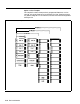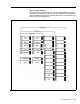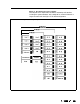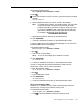Specifications
Line Assignments for Voice Terminals
As you filled out the Line Assignments Form, you learned that customizing
line assignments to voice terminals can help control costs and increase the
efficiency of your communications system. All the information you need to
customize line assignments should be on the Line Assignments Form.
When you enter administration mode and touch the Auto Intercom button for
a voice terminal, the green lights next to the line buttons on the console show
you which outside lines are currently assigned to that voice terminal.
Green light on
= line is assigned to the voice terminal
Green light off = line is not assigned to the voice terminal
Your system comes from the factory configured so that all your outside lines
appear on the same line buttons on every voice terminal. These are the
system’s original line assignments.
A voice terminal retains its original line
assignments until someone administers it differently. If this is the first time
anyone has administered your system, all your voice terminals should have
their original line assignments.
NOTE:
If you have not performed the procedure under the heading
“Outside Telephone Lines” earlier in this section, the green lights
next to the line buttons on your administrator/attendant console may
show that your system has more outside lines than it really has. If
this is the case, go back now to “Basic Administration” and enter the
correct number of outside lines following the instructions under the
heading, “Outside Telephone Lines.
’
MERLIN Plus system line administration offers two choices:
l
You can keep the original line assignments on some or all of your voice
terminals.
l
You can customize the line assignments to some or all of your voice
terminals to suit the needs of your business and voice terminal users.
ORIGINAL LINE
ASSIGNMENTS
CUSTOMIZED LINE
ASSIGNMENTS
On the Line Assignments Form, find the voice terminals that are keeping
their original line assignments, then do the following:
1
Enter administration mode.
The red lights go on next to
Administer
and
Restrict.
2
One after another, touch the Auto Intercom buttons for each of these
voice terminals.
The green lights next to the line buttons should show that all of your
outside lines appear on each of these voice terminals. If you discover that
one or more lines do not appear on a voice terminal designated to keep
the original line assignments, you can use the procedure in the entry for
“Customized Line Assignments” in Section 5, “Reference,’ to give that
voice terminal the original line assignments.
3
Leave administration mode.
On the Line Assignments form, the numbers 1 through 8 on the top row to
the right of the intercom numbers should show how you plan to customize
the line assignments to voice terminals.
Customizing a voice terminal’s line assignments is simply a matter of
removing and adding lines.
But keep the following points in mind:
Line
Assignments
for Voice Terminals
3-23