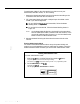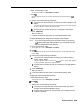Specifications
1
Enter administration mode.
The red lights go
on
next to
Administer
and
Restrict.
2 Dial
*82.
The green light goes on next to the Auto Intercom button of the jack assigned to
Cull
Report.
3
Perform one of the following procedures:
)
Touch the Auto Intercom button of the jack you want to assign to Call
Report.
The green light goes off next to the old Auto Intercom button, und the green light goes
on next to the newly assigned Auto Intercom button.
b
Dial the intercom number of jack you’re assigning to Call Report.
4 Touch Administer.
The
console beeps twice.
5
Continue to administer the system, or leave administration mode.
Changing the Reports jack assignment for System Feature Report:
NOTE:
If you are using the same printer and data collector for producing
Call
Reports and System Feature Reports, you must administer the
new jack assignment for both features.
Enter administration mode.
The red lights go on next to
Administer
and
Restrict.
Dial
*85.
The green light goes on next to the Auto Intercom button
of
the jack assigned to System
Feature Report.
Perform one of the following procedures:
)
Touch the Auto Intercom button of the jack you want to assign to
System Feature Report.
The green light goes off next to the old Auto
intercom
button, and the green light goes
on next to the newly assigned Auto Intercom button.
w
Dial the intercom number of jack you’re assigning to System Feature
Report.
Touch
Administer.
The
console beeps twice.
Continue to administer the system, or leave administration mode.
Assigning an Alternate Attendant position:
1
Enter administration mode.
The red lights go on next to
Administer
and
Restrict.
2
Dial
*79.
3
Perform one of the following procedures:
)
Touch the Auto Intercom button of the voice terminal you want to
assign as the Alternate Attendant position.
B
Dial the intercom number of voice terminal you’re assigning for the
Alternate Attendant.
Racir?
Adminidrntinn
8-15