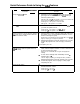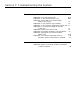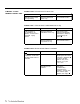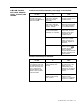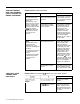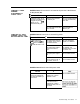Specifications
Quick Reference Guide to Using the
ASA
Features
.-~
Procedure
Using the
CFiDXD
Button
Using
,the
RLA button
Saining access to a line in the RLA outgoing
.ine
group from a remote location (with the
system in the RLA mode)
Saining access to an RLA line group from a
remote
location (with the system in the CF
ar
DXD mode)
Using the SA button
Do This
1
Repeatedly touch the
CFlDXD
button until the red and
green light next to the button show the
ASA
mode you
want the system to be in.
Red and green light
ojfj
= the system is in the normal mode (calls
coming into the system are handled normally)
Green light on = the system is in DXD mode
Red light on = the system is in CF mode
1
Touch the RLA button until the lights show the
ASA
mode
you want the system to be in.
Green light on = the system is in the
RLA
mode
Green light
ofi
= the system is in normal mode
1
With the system in RLA mode (the green light next to the
RLA button is on), dial the telephone number of a line in
the RLA incoming line group.
When the call is answered, the Voice Synthesis Processor
(VSP)
begins prompting you through the procedure.
2 Respond appropriately to the VSP prompts until you hear
normal call-progress tones, such as ringing or the busy
signal.
3 Complete your call.
Depending on whether the system is in the CF or DXD
mode, dial the telephone number of a line in either the CF
or DXD incoming line group.
When the call is answered, the VSP gives the appropriate
message.
As soon as the message ends, immediately dial the
3-
character code, * #
*.
The VSP begins prompting you through the RLA procedure.
Respond appropriately to the VSP prompts until you hear
normal call-progress, such as ringing or a busy signal.
Complete your call.
1
Touch the SA button on either the attendant console or the
alternate attendant console.
Green light on = SA is on
Green light
of
= SA is
off