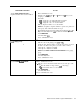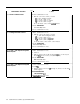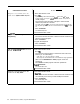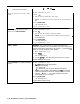Specifications
Administration Procedure
Designate a telephone
lack
on the control
unit for Call Reports.
Set the minimum call duration for
Call
Report
records.
Set the calls
reported option for Call
Reports.
Print a System Feature Report.
Do This
1 Enter administration mode.
2 Dial
*82.
Tke
green light goes on next to the Auto
[ntercom
button for the jack to
zokick the data collector and printer are currently assigned.
3
Touch the Auto Intercom button for the new telephone jack to
which you are assigning the data collector and printer.
The
green light goes off next to the Auto
Zntercom
button for the old
jack,
and the green light next to the Auto
intercom
button for the
nezu
jack
goes
On.
4 Touch Administer.
The
console beeps twice.
5 Leave administration mode.
1 Enter administration mode.
2 Dial
*83.
3
Dial one digit (0 through 9) for the minimum number of minutes.
NOTE: The system adds 10 seconds to the number of minutes you
select.
4 Touch Administer.
The
console beeps twice.
5 Leave administration mode.
1 Enter administration mode.
2 Dial
*84.
3
Dial the code for the calls reported option you want:
0 = no calls reported
1 = outgoing calls only
2 = outgoing and incoming calls
4 Touch Administer.
The
console beeps
twice.
5 Leave administration mode.
1
Enter administration mode.
2 Dial the code for the report or set of reports you want:
*60
for one system administration report and individual phone
reports.
*61
for a system administration report.
*62
plus touch one or more Auto Intercom buttons or dial one or
more intercom numbers for individual phone reports.
*63
to abort a printout and cancel all other report requests.
3 Touch Administer.
The
console beeps twice.
4 Leave
administrdtion
mode.
Quick Reference Guide to System Administration
6-7