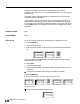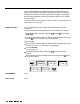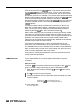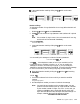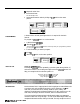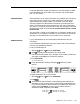Specifications
Assigning Lines to Voice Terminals
Before you assign lines to voice terminals in your system, refer to the Line
Assignments Form that you have filled out.
To assign lines to a voice terminal:
PROGRAMMING
HOW TO USE
Enter administration mode by sliding the
TIP
switch to
P
and touching
Administer.
Touch the Auto Intercom button or dial the intercom number for the voice
terminal that you are administering.
A green light goes on next to the Auto
intercom
button.
Green lights also go on next to
the buttons
of
any lines already assigned to the voice terminal.
Touch all of the line buttons that have a light
next
to them.
The green light next to each line button goes off.
Touch all the line buttons again, this time in the order that you want them
to appear on the voice terminal.
If you want to reserve a button(s) for
feature programming, touch that button(s) last.
Green lights go on next to the line buttons
you
touch.
Touch
Administer.
The console beeps twice.
If you reserved a button(s) for feature programming:
b
Touch the button(s) that you want to be used for feature programming
again.
Green light goes off next to the button you touch.
Leave administration mode by sliding the
TIP
switch to the center
position.
None
The system administrator assigns lines to buttons for the whole system and
for individual voice terminals. Be sure that the lines that you have access to
are labeled on your voice terminal.
NOTE:
Direct Extension Dialing (DXD) is an ASA feature and therefore,
requires the assignment of the
ASA
jack. If the
ASA
jack assignment
has not yet been made, refer to “Automatic System Access” in this
section before attempting to administer this feature.
G-AA
MFRI
IN
PIIIS
Svstem
Features