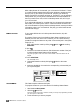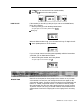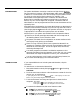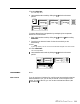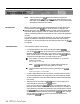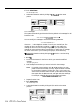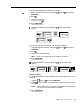Specifications
CONSIDERATIONS
The system administrator can assign a maximum of eight lines to a
button-
free voice terminal. However, if the administrator again wants lines assigned
to buttons on a voice terminal, he or she can assign only the number of lines
for which the voice terminal has line buttons. For example, if the
administrator has assigned eight lines to a 5-button voice terminal with
Button-Free Line Operation and decides to assign lines to voice terminal
buttons, only four of those eight lines can appear. The features that the
administrator or user has programmed onto the voice terminal buttons will be
replaced by lines.
With Button-Free Line Operation, the system administrator can administer the
individual voice terminals so that they ring or do not ring when calls come in.
(See “Ringing Options.
“)
Button-Free Line Operation with the no ring option
is appropriate for voice terminals in public places, such as lobbies.
When anyone in your system uses the Button-Free Line Operation feature:
There are no red and green lights associated with lines to keep track of
call-handling features, such as Transfer or Hold.
The person with Button-Free Line Operation can answer transferred calls
and ringing lines by picking up the handset.
There is no way of knowing which line the system has selected for an
outgoing call. Therefore, make sure that all lines assigned to these voice
terminals are of the same type.
Do not mix regular lines, WATS lines,
.
and Foreign Exchange lines.
You cannot program an Automatic Line Selection sequence on voice
terminals with Button-Free Line Operation. In this case, only your system
administrator can assign the sequence of lines for your voice terminal.
You can use the Intercom, Hold, Transfer, and Call Pickup features, but
you cannot use the Bridging or the Conference feature.
ADMINISTRATION
If your responsibilities do not include system administration, skip this
information.
To make lines on a voice terminal button-free:
1
Enter administration mode by sliding the
T/P
switch to
P
and touching
Administer.
2
Touch the Auto Intercom button or dial the intercom number for the voice
terminal you are administering.
A green light goes on next to the Auto
intercom
button.
Green lights go on next to the
buttons of any lines already assigned to the voice terminal.
3
Touch the line button until the green light next to it shows the line
assignment you want:
Green light on
=
the line is assigned to the voice terminal
Green light off
=
the line is not assigned to the voice terminal
4
To make the line Button-Free, dial one of these two codes:
b
Dial
*31
if you want the voice terminal to ring.
The green light next to the Auto
intercom
button
flnshes
rapidly.
D
Dial
*32
if you do not want the voice terminal to ring.
The green light next to the Auto Intercom
.button
flashes slowly.