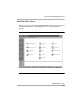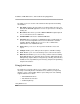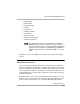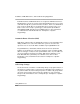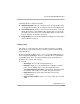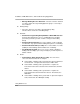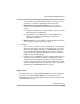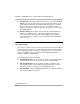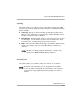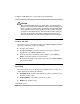Instruction manual
Using Quick Access
8-24
Installation, SPM, Maintenance, and Troubleshooting Supplement
The Main screen icons shown on the left-hand toolbar provide the following
functionalities:
■ Site Setup. Launches the Site Setup screen which depicts all of the sites
defined in the WinSPM application. Used to set up a new site or modify an
existing site.
■ Disconnect. Disconnects you from a MERLIN MAGIX Integrated System
once a connection has been established.
■ Standard SPM. Launches the Standard SPM Mode.
■ Pass-Thru. This icon appears if a 100R INA module is installed and you
are not connected using a Direct Connection. It will launch a terminal
emulation window, allowing the user to access the “command line”
administration of the 100R INA module.
■ View. Enables you to access the Log Viewer and browse notes and
reports.
■ Settings. Enables you to define password, options, and TAPT settings.
■ Tools. Enables you to access the backup, restore, and convert features.
■ Quick Access. Enables you to access many common features including:
Allowed/Disallowed Lists, Automatic Route Selection, Call Pickup Groups,
Calling Groups, Capture Data, Coverage Groups, Labeling, Personal Lines,
Set Date & Time, Speed Dial, System Inventory, Telephone Programming,
Telephone Restrictions.
Using Quick Access 8
The Quick Access interface allows you to complete common tasks in an
extremely user-friendly manner. The Quick Access window (see Figure 6-6)
displays a series of large graphic buttons representing each of the following
supported Quick Access tasks:
— Allowed/Disallowed Lists
— Automatic Route Selection
— Call Pickup Groups