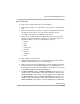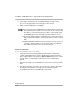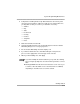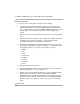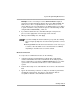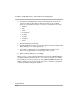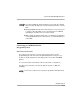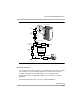Instruction manual
Getting Started
8-16
Installation, SPM, Maintenance, and Troubleshooting Supplement
8External Connection
To set up a site for an External Connection, do the following:
1. Using the instructions packaged with your PC modem, verify that the
software and hardware flow control is disabled in the modem properties.
This is required when connecting to a MERLIN MAGIX Release 1.5 or later
system, and is recommended for all releases of the communications
system.
2. From the Site Setup screen, click Add. The cursor moves to the Site Name
field.
3. Type in the Site Name you wish to use and press the Tab key. Site Names
are limited to 30 characters. You may use only characters that are
acceptable for filenames in the Windows environment.
4. Complete the following fields to help differentiate this site from any other
site(s) that you may want to add. These fields are not required; therefore,
you may fill in as many or as few as you determine necessary:
— Address
— City
— State
— Postal Code
— Country
— Contact
— Telephone
— Notes
5. Click the External Connection tab.
6. Select the Enabled check box. A check mark appears in the box and the
Dial String dialog box is no longer grayed out.
7. Edit the contents of the Dial String dialog box for the exact dial string the
modem will need to dial to access the remote MERLIN MAGIX
administration port. The dial string must include the Remote Access line,
the barrier code (if required), and the dial code for the MERLIN MAGIX
admin port (*10). Use commas to create necessary pauses in the dial
string.