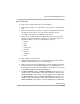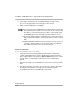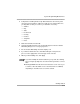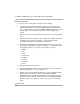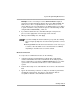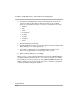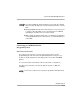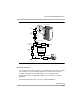Instruction manual
Getting Started
8-13
System Programming Maintenance
8Direct Connection
To set up a site for a Direct Connection, do the following:
1. From the Site Setup screen, click Add. The cursor moves to the Site Name
field.
2. Type in the Site Name you wish to use and press the TAB key. Site Names
are limited to 30 characters. You may only use characters that are
acceptable for file names in the Windows environment.
3. Complete the following fields to help differentiate this site from any other
site(s) you may want to add. These fields are not required; therefore, you
may fill in as many or as few as you determine necessary:
— Address
— City
— State
— Postal Code
— Country
— Contact
— Telephone
— Notes
4. Click the Direct Connection tab.
5. Select the Enabled check box. A check mark appears in the box and the
COM Port drop-down list box is no longer grayed out.
6. Click the arrow located on the right-hand side of the COM Port drop-down
list box to get a list of the available COM ports on your PC. Click once on
the number that corresponds to the COM port on your PC that is connected
to the MERLIN MAGIX system programming port.
7. For MERLIN MAGIX systems or MERLIN LEGEND systems Release 3.0
and later, make sure that 2400 is shown in the Baud Rate combo box. For
MERLIN LEGEND systems Release 1.0/2.0, 1200 baud is recommended.
For MERLIN MAGIX systems or MERLIN LEGEND systems Release 3.0
and later, make sure that 2400 is shown in the Baud Rate combo box. For
MERLIN LEGEND systems Release 1.0/2.0, 1200 baud is recommended.