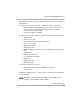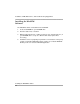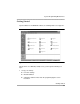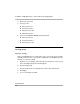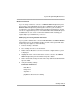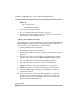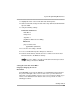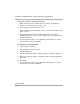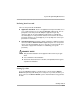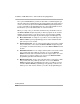Instruction manual
Getting Started
8-10
Installation, SPM, Maintenance, and Troubleshooting Supplement
Setting the Start Bar “Auto hide” Property 8
1. Right click an area of the Taskbar that is not a button. By default, the
Taskbar is located at the bottom of the screen.
2. Select “Properties” from the pop-up menu.
3. On the Taskbar Properties dialog box, make sure that the “Auto hide” check
box is selected.
4. Click Apply, then click OK. The Taskbar disappears. To bring up the
Taskbar, simply move your mouse to the edge of the screen where it was
previously displayed.
5. You should now be able to see the OK button. Simply click it to continue
your first-time execution of WinSPM.
Changing the Screen Resolution 8
1. On the Taskbar, click Start.
2. Select Settings, then Control Panel.
3. Click the Display icon.
4. When the “Display Properties” dialog box appears, click the Settings tab.
5. Move the Desktop Area slider so that the resolution setting is higher than
640 x 480.
6. Click Apply.
7. You should now be able to see the OK button. Simply click it to continue
your first-time execution of WinSPM.