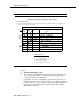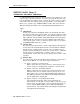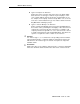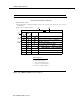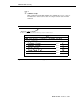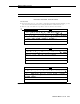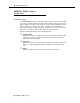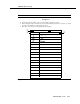Programming instructions
Table Of Contents
- Table of Contents
- About This Guide
- 1. Introduction
- 2. MERLIN LEGEND Planning
- General Instructions
- MERLIN LEGEND Form 2a: System Numbering—Station Jacks
- MERLIN LEGEND Form 2c: System Numbering—Trunk Jacks
- MERLIN LEGEND Form 2d: System Numbering—Special Renumbers
- MERLIN LEGEND Form 4a or 4b
- MERLIN LEGEND Form 6d: Group Coverage
- MERLIN LEGEND Form 6e: Group Calling
- MERLIN LEGEND Form 6f: System Features
- MERLIN LEGEND Form 7a: Night Service—Group Assignment
- MERLIN LEGEND Form 7b: Night Service—Outward Restriction
- MERLIN LEGEND Form 8b: Label Form—Stations and Calling Groups
- 3. MERLIN MAIL Planning
- General Instructions
- MERLIN MAIL Form A: Voice Mail Assignments
- MERLIN MAIL Form B: System Parameters
- MERLIN MAIL Form C: System Greetings
- MERLIN MAIL Form D: Automated Attendant Settings
- MERLIN MAIL Form E: Automated Attendant Day Main Menu
- MERLIN MAIL Form F: Automated Attendant After-Hours Main Menu
- MERLIN MAIL Form G: Automated Attendant Submenus
- MERLIN MAIL Form H: Automated Attendant Announcements
- MERLIN MAIL Form I: Group Lists
- A. MERLIN MAIL Forms
- B. Factory Settings
- Glossary
- Index

MERLIN MAIL Planning
MERLIN MAIL Form G:
Automated Attendant Submenus
Use MERLIN MAIL Form G when you specify Transfer Type 2 (transfer to a sub-
menu) for any of the Selector Codes. You can create up to 99 submenus, but
keep in mind that more than two levels of menus can confuse callers. You must
create and record each submenu (last level first) before you record the Main
Menu. Use a separate copy of MERLIN MAIL Form G to plan each submenu.
Write the following information on the Automated Attendant Submenus form:
Page 1:
➀
➁
➂
Submenu No.
Assign each submenu an identifying number (01 through 99), then write
the submenu script in the space provided. If you want to record more than
three submenus, make additional copies of this blank planning form. Note
that a submenu must be created and recorded before you can program a
Selector Code for it. A Selector Code is the digit that callers will enter to
select a menu option, such as a submenu. Selector Codes are assigned
using MERLIN MAIL Forms E, F, and G.
Selector Code
The Selector Codes allow callers to enter a single digit from the Submenu
to have their calls automatically transferred to the department, individual,
announcement, or submenu they select. Be sure to assign the most fre-
quently requested department or extension to Selector Code 1 and list the
Selector Codes in ascending order, so that it is easier for callers to
remember them. For the same reason, try to limit the menu to five or fewer
selections.
Transfer Type
The Transfer Type where the call will be transferred when a caller enters a
Selector Code. Write in one of the transfer types shown below:
■
■
■
Type 1 —Transfer to a Selector Code
When a caller enters the Selector Code, the call is transferred to a
specific extension or Calling Group assigned to a Selector Code.
Type 2 —Transfer to an Existing Submenu
When a caller enters the Selector Code, another menu plays from
which the caller chooses another Selector Code. Be sure to com-
plete another copy of Form G: Automated Attendant Submenus for
this additional submenu. The submenu must already exist before
you can program this transfer type.
Type 3 —Transfer to an Existing Announcement
If the information needed by callers can be provided in an
announcement, use this type of transfer. When a caller chooses the
Selector Code, the caller hears a prerecorded announcement. Be
sure to complete MERLIN MAIL Form H: Automated Attendant
Announcements. The announcement must already exist before you
can program this transfer type.
3-24 MERLIN MAIL Form G