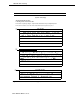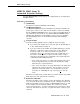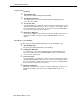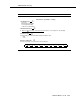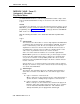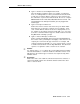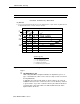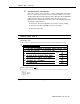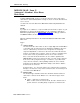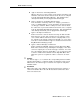Programming instructions
Table Of Contents
- Table of Contents
- About This Guide
- 1. Introduction
- 2. MERLIN LEGEND Planning
- General Instructions
- MERLIN LEGEND Form 2a: System Numbering—Station Jacks
- MERLIN LEGEND Form 2c: System Numbering—Trunk Jacks
- MERLIN LEGEND Form 2d: System Numbering—Special Renumbers
- MERLIN LEGEND Form 4a or 4b
- MERLIN LEGEND Form 6d: Group Coverage
- MERLIN LEGEND Form 6e: Group Calling
- MERLIN LEGEND Form 6f: System Features
- MERLIN LEGEND Form 7a: Night Service—Group Assignment
- MERLIN LEGEND Form 7b: Night Service—Outward Restriction
- MERLIN LEGEND Form 8b: Label Form—Stations and Calling Groups
- 3. MERLIN MAIL Planning
- General Instructions
- MERLIN MAIL Form A: Voice Mail Assignments
- MERLIN MAIL Form B: System Parameters
- MERLIN MAIL Form C: System Greetings
- MERLIN MAIL Form D: Automated Attendant Settings
- MERLIN MAIL Form E: Automated Attendant Day Main Menu
- MERLIN MAIL Form F: Automated Attendant After-Hours Main Menu
- MERLIN MAIL Form G: Automated Attendant Submenus
- MERLIN MAIL Form H: Automated Attendant Announcements
- MERLIN MAIL Form I: Group Lists
- A. MERLIN MAIL Forms
- B. Factory Settings
- Glossary
- Index

MERLIN MAIL Planning
■
■
■
■
Type 2 —Transfer to an Existing Submenu
When a caller chooses the Selector Code, another menu plays from
which the caller enters another Selector Code. Be sure to complete
Form G: Automated Attendant Submenus. The submenu must
already exist before you can program this transfer type.
Type 3 —Transfer to an Existing Announcement
If the information needed by callers—for example, your business
hours or a mailing address—can be provided in an announcement,
use this type of transfer. When a caller presses the Selector Code,
the caller hears a prerecorded announcement. Be sure to complete
Form H: Automated Attendant Announcements. The announcement
must already exist before you can program this transfer type.
Type 4 —Prompt for an Extension
Callers must enter a Selector Code before they can dial an indivi-
dual extension. Use this type of transfer if your company’s exten-
sions coincide with the Selector Codes the company wants to use.
For example, if all company extensions begin with 1 or 2, use Selec-
tor Codes 1 and 2 and Transfer Type 4 to enable a transfer from the
Day Main Menu following a prompt.
Type 5 —Transfer Directly to an Extension
➂
Callers can dial an individual extension from the After-Hours Main
Menu if the Selector Code(s) matching the first digit(s) of the exten-
sions in a company are reserved for this type of transfer. For exam-
ple, if all company extensions begin with 1 or 2, use Selector Codes
1 and 2 to enable a direct transfer from the Day Main Menu. This
allows the system to recognize the caller’s selection as an exten-
sion.
Number
For Transfer Type 1, 2, or 3, write in the corresponding extension number,
announcement number, or submenu number to which the Selector Code
will transfer a call. Transfer Types 4 and 5 do not require an entry in the
Number column.
Destination
Write in the name of the submenu, announcement, business function, or
extension destination where the call will be transferred when the caller
enters a Selector Code.
➃
MERLIN MAIL Form F 3-21