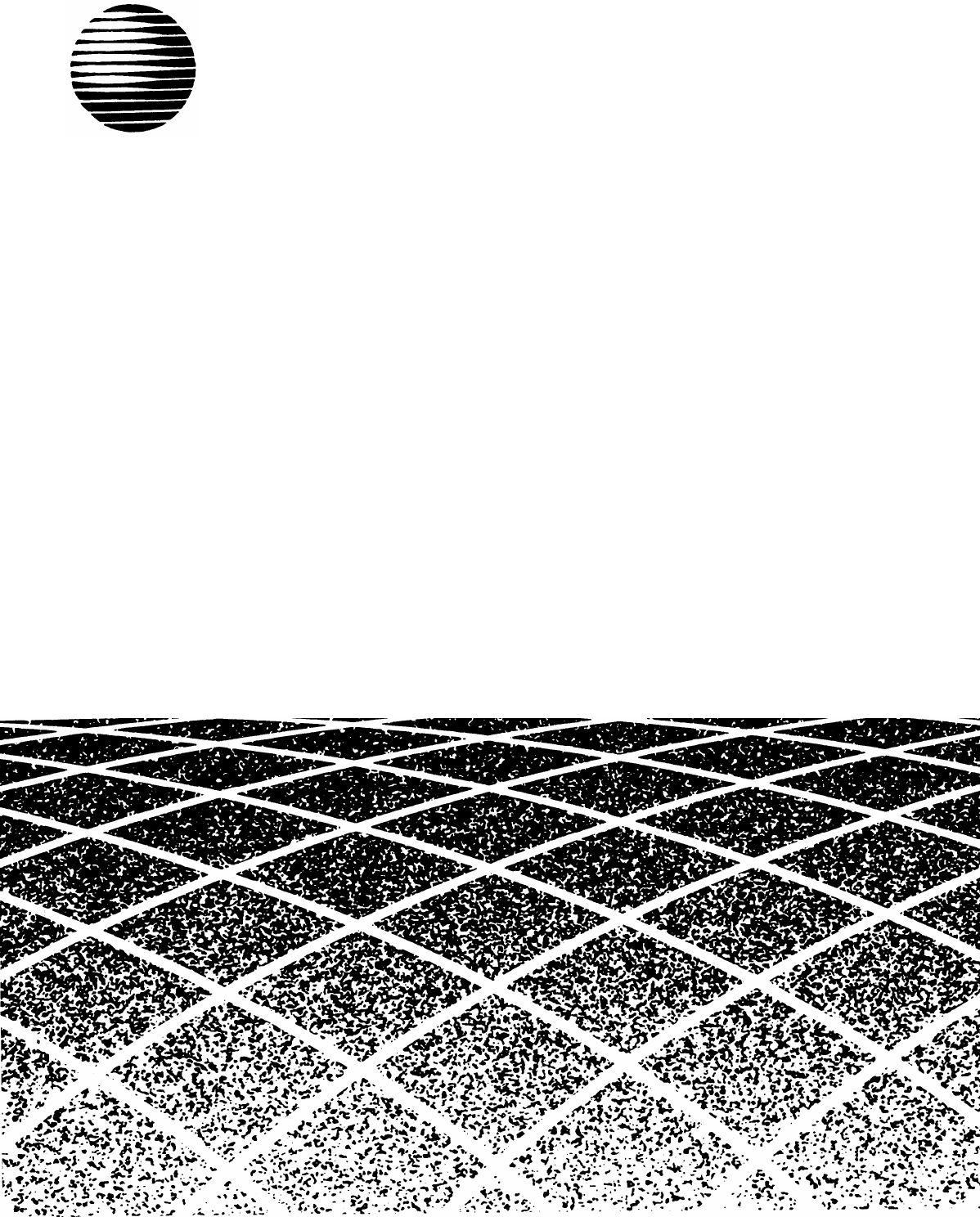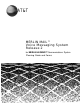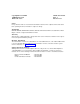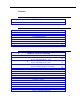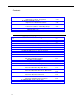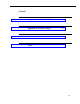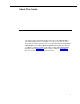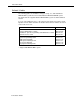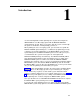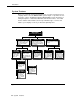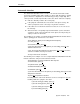AT&T MERLIN MAIL™ Voice Messaging System Release 2 for MERLIN LEGEND™ Communications System Planning Guide and Forms
AT&T 585-320-501 Issue 1 October 1991 Copyright© 1991 AT&T All Rights Reserved Printed in U.S.A. Notice Every effort was made to ensure that the information in this book was complete and accurate at the time of printing. However, information is subject to change. Trademarks MERLIN LEGEND, MERLIN MAIL, MLX-20L, MLX-28D, MLX-10D and MLX-10 are trademarks of AT&T. Magic on Hold is a registered trademark of AT&T. Warranty AT&T provides a limited warranty to this product.
Contents About This Guide ■ 1 Introduction vi 1-1 System Features Automated Attendant Call Handling Methods Call Answer Service Voice Mail Service Planning Forms MERLIN LEGEND System Forms MERLIN MAIL System Forms 1-2 1-3 1-4 1-6 1-6 1-8 1-8 1-8 MERLIN LEGEND Planning 2-1 ■ ■ 2 Related Guides v ■ ■ ■ ■ ■ ■ ■ ■ General Instructions MERLIN LEGEND Form 2a: System Numbering-Station Jacks MERLIN LEGEND Form 2c: System Numbering-Trunk Jacks MERLIN LEGEND Form 2d: System Numbering-Special Ren
Contents ■ ■ ■ 3 MERLIN MAIL Planning ■ ■ ■ ■ ■ ■ ■ ■ ■ ■ ii MERLIN LEGEND Form 7a: Night Service—Group Assignment MERLIN LEGEND Form 7b: Night Service—Outward Restriction MERLIN LEGEND Form 8b: Label Form—Stations and Calling Groups MERLIN MAIL Calling Group MERLIN MAIL Ports General Instructions MERLIN MAIL Form A: Voice Mail Assignments MERLIN MAIL Form B: System Parameters Considerations Guidelines for Selecting Services Filling Out Form B MERLIN MAIL Form C: System Greetings Automated At
Contents Appendix A: MERLIN MAIL Forms A-1 Appendix B: Factory Settings B-1 Glossary G-1 Index IN-1 iii
About This Guide This guide provides planning information and forms for the MERLIN MAIL™ Voice Messaging System. It is intended for use by you, the system owner, along with your AT&T support personnel, to help in planning and integrating the MERLIN MAIL system with the MERLIN LEGEND™ Communications System. In addition to planning instructions, this guide contains blank MERLIN MAIL planning forms in Appendix A, a table of factory settings in Appendix B, a glossary of terms used in this guide, and an index.
About This Guide Related Guides The following guides are available to help you set up, use, and maintain the MERLIN MAIL system when it is installed with the MERLIN LEGEND system. The guides that are supplied with the MERLIN MAIL system are marked with an asterisk. You can order additional copies of the related system guides listed in the following table from the AT&T Customer Information Center. Phone numbers are listed on the inside front cover.
Introduction 1 Use this Planning Guide and the planning forms to plan and configure the MERLIN MAIL™ Voice Messaging System with the MERLIN LEGEND™ Communications System. Before you begin to plan the system, read through this guide for information on what planning you must do. When planning the voice messaging system, you must work closely with the MERLIN LEGEND System Manager to coordinate the programming.
Introduction System Features Before you can begin to fill in the planning forms, you must consider how your company wants to use the MERLIN MAIL system, Figure 1-1 provides an overview of the services available through the MERLIN MAIL system. Read the following descriptions of Automated Attendant, Call Answer Service, Voice Mail Service and the related features; then keep in mind the type of service and features your company needs as you fill out the planning forms.
Introduction Automated Attendant The Automated Attendant Service consists of an announcement and a multilevel menu, providing callers with a number of options that allow them to quickly get an extension, a department, or information by pressing a single digit. This service provides several major benefits, both to the callers and to the company: ■ Calls are efficiently routed to the correct party.
Introduction After the caller makes a selection, the next menu tier might ask the caller to enter the direction he or she is coming from and would then play the requested directions. This multi-tiered menu approach is useful for many businesses, such as banks, insurance agencies, post offices, and department stores. For example, an Automated Attendant could be used in the stock brokerage business.
Introduction The MERLIN MAIL system provides the following two additional features: ■ Fax Call Handling— MERLIN MAIL is capable of receiving fax calls and transferring them to a designated extension. Fax call handling can be combined only with Immediate Call Handling. ■ After-Hours Call Handling— The Automated Attendant also provides Night Service for calls received after business hours.
Introduction Call Answer Service The Call Answer Service allows callers to leave messages or transfer to another extension when the extension called is busy or not answered. When a message is left, Call Answer deposits the message in the called person’s mailbox, then lights the message-waiting indicator on the called party’s phone. Subscribers with the Outcalling feature can also have the system call an off-site telephone, to inform the subscriber that a new message has arrived in his or her mailbox.
Introduction The following features enable subscribers to send and receive messages: Group Lists Group Lists give subscribers the ability to send a single message to multiple subscribers without dialing each extension. This feature is useful in many different situations. Following are some examples: ■ A sales manager can send a single message to a group of sales personnel who are often traveling and hard to reach by telephone.
Introduction Planning Forms After you have determined which MERLIN MAIL system features you want, you must complete the MERLIN LEGEND planning forms and the MERLIN MAIL planning forms. These forms are used to record and verify the required settings needed to program the MERLIN MAIL and MERLIN LEGEND systems. MERLIN LEGEND Forms The MERLIN LEGEND planning forms have already been filled out for the MERLIN LEGEND Communications system.
MERLIN LEGEND Planning 2 General Instructions It is essential that the MERLIN MAIL Voice Messaging System be properly integrated with the MERLIN LEGEND Communications System. This requires careful planning of both systems. This chapter describes how to update the MERLIN LEGEND planning forms to integrate the two systems. Locate the correct MERLIN LEGEND planning forms. Be sure that the forms indicate the mode of your MERLIN LEGEND system.
MERLIN LEGEND Planning MERLIN LEGEND Form 2a: System Numbering—Station Jacks MERLIN LEGEND Form 2a identifies current extension assignments for individuals and functions at the company. For each extension, it indicates the MERLIN LEGEND jack type (analog, digital, or basic telephone), jack number (logical ID), whether the extension is a 2-digit or 3-digit type, and set-up space (used for assigning 1- or 4-digit extensions).
MERLIN LEGEND Planning PBX System Form 2a System Numbering — Station Jacks Renumber System ❑ ❑ ❑ ❑ 2-Digit ✦ Selected extension numbers 3-Digit Set Up Space Logical ID Jack Type A D° B 2-Digit 3-Digit Ext. No. ✦ Ext. No.
MERLIN LEGEND Planning MERLIN LEGEND Form 2c: System Numbering—Trunk Jacks Use MERLIN LEGEND Form 2C to verify that loop-start lines on the MERLIN LEGEND system are set to “reliable.” Loop-start lines must be set to “reliable” so that calls will be properly disconnected. ➀ Loop-Start Reliable Disconnect Verify that the “Yes” box is checked, indicating you have loop-start lines (LS) that have a reliable disconnect signal.
MERLIN LEGEND Planning MERLIN LEGEND Form 2d: System Numbering—Special Renumbers Use MERLIN LEGEND Form 2d to identify the designated Calling Groups. This example shows a Calling Group for the MERLIN LEGEND system and for the fax machines. The Group Calling number is needed when you fill out MERLIN LEGEND Form 6e. ➀ Group Calling Identify the MERLIN LEGEND Group Calling number for: — The MERLIN LEGEND Calling Group — Fax machines (if you have more than 1).
MERLIN LEGEND Planning MERLIN LEGEND Form 4a or 4b Complete MERLIN LEGEND Form 4a or 4b if you have either of the following services: ■ Automated Attendant Service with Delayed Call Handling ■ Automated Attendant Service with After-Hours Call Handling Form 4a (for analog telephones) and Form 4b (for digital telephones) are used to identify information about the telephones. Which form you use depends on the type of telephone you are connecting.
MERLIN LEGEND Planning Delayed Call Handling If you want the MERLIN MAIL Automated Attendant to work in Delayed Call Handling mode, you must assign a Delayed Call Handling extension. This must be an unused multiline extension. You selected this extension on MERLIN LEGEND Form 2a. It can be either an analog or digital phone. The example illustrates an analog phone. Assign the Delayed Call Handling only if the Automated Attendant Service will not be used during the day.
MERLIN LEGEND Planning After-Hours Call Handling If you want the MERLIN MAIL Automated Attendant to work in After-Hours Call Handling mode, you must assign an After-Hours Call Handling extension. This must be an unused multiline extension. You selected this extension on MERLIN LEGEND Form 2a. It can be either an analog or digital phone. The example illustrates a digital phone.
MERLIN LEGEND Planning MERLIN LEGEND Form 6d: Group Coverage Use MERLIN LEGEND Form 6d to create coverage groups. When a call to an extension (sender) in a coverage group is unanswered or busy, the call is transferred to an extension (designated receiver) in a specified Calling Group. There is no limit on the number of extensions in a coverage group.
MERLIN LEGEND Planning Call Answer Service ➀ Sender Group No. Have the MERLIN LEGEND System Manager supply a group number for the Call Answer Service Group Coverage. Write that number here. Group numbers run from 1 to 30. ➁ Extension Nos. Write the extension numbers for all the subscribers who need Call Answer Service. ➂ Receivers’ Extension Nos. Write the MERLIN MAIL (Integrated VMI) Group Calling Group ID number from MERLIN LEGEND Form 2d.
MERLIN LEGEND Planning Page of PBX System Form 6d, Continued ➀ ➁ ➂ Sender Group No. Sender Group No. Sender Group No. Sender Group No. Extension Nos. Extension Nos. Extension Nos. Extension Nos. Receivers* Receivers* Receivers* Receivers* Extension Nos. Extension Nos. Extension Nos. Extension Nos. 1 2 3 4 5 6 7 8 QCC queue 1 2 3 4 5 6 7 8 QCC queue 1 2 3 4 5 6 7 8 QCC queue 1 2 3 4 5 6 7 8 QCC queue * A maximum of 8 multiline telephones can be used as receivers.
MERLIN LEGEND Planning MERLIN LEGEND Form 6e: Group Calling Use MERLIN LEGEND Form 6e to create an Integrated VMI (MERLIN MAIL) Calling Group or a Calling Group for faxes if you have more than one fax machine (shown in the second example for Form 6e). You can have from 1 to 32 Calling Groups, and will need a separate copy of Form 6e for each group. Make sufficient photocopies before starting to fill out this two-page form.
MERLIN LEGEND Planning ➅ TRUNKS (Immediate Call Handling Only) If the MERLIN MAIL Automated Attendant is to be the immediate (primary) call handler, you need to enter the number of the trunks (lines) that should ring immediately at the Calling Group. The MERLIN LEGEND System Manager can help determine these numbers. In the Trunks section, write the number for each line or pool in the column labeled Trunk No.
MERLIN LEGEND Planning Page 2: Group No. Write in the same Group No, that you used on Page 1 of this form, if you have not already done so. Group ID Write in the same Group ID that you used on Page 1 of this form, if you have not already done so. Hunt Type Check the box marked Linear. Overflow Coverage You can provide backup coverage for a Calling Group by designating another Calling Group to receive unanswered calls when the number of calls waiting exceeds a certain level.
MERLIN LEGEND Planning PBX System Form 6e, Continued Group No. Group ID Calling Group Options Hunt Type ❑ Circular ✦ ❑ ✓ Linear Delay Announcement ❑ No ✦ ❑ Extension No. Message-Waiting Receiver ❑ No ✦ ❑ Extension No. Calls-in-Queue Alarm Threshold ❑ 1 call ✦ calls (2 - 99) ❑ External Alert for Calls-in-Queue Alarm ❑ No ❑ Extension No. Overflow Coverage ❑ No ✦ ❑ Calling Group No.
MERLIN LEGEND Planning Immediate Call Handling with Fax If you have more than one fax machine, you can use the first page of MERLIN LEGEND Form 6e to create a fax Calling Group. ➀ ➁ Group No. Write the group number for the fax extensions. The MERLIN LEGEND System Manager can provide the next available Group Calling Number from MERLIN LEGEND Form 2d. Group ID Write the Group ID for the Fax Calling Group. ➂ Factory-Set Ext. No. Write the factory-set extension number here.
MERLIN LEGEND Planning Page of PBX System Form 6e Group Calling Maximum: 32 groups. Make a copy for each group. ➀ ➁ ➄ Group No. (1–32) Renumber To Factory-Set. Ext. No. ➃ Stations Ext. No. ➁ Group ID Person or Location Ext. No. Person or Location Ext. No, Person or Location Ext. No. 6 11 16 7 8 12 17 13 18 4 9 14 19 5 10 15 20 1 2 3 Person or Location Trunks Logical ID Trunk No. Logical ID Trunk No. Logical ID Trunk No.
MERLIN LEGEND Planning MERLIN LEGEND Form 6f: System Features Use MERLIN LEGEND Form 6f to specify information on the following system features: ➀ ➁ ■ Transfer Return Interval—the number of rings before the transferred call returns to the transfer originator. This value should be greater than the Group Coverage Delay Interval (factory setting is three rings), which is the number of rings before a call is sent to a Group Coverage receiver.
MERLIN LEGEND Planning PBX System Form 6f System Features ➀ Transfer Options Extension Status Return Time Interval ✓ ❑ ❑ Assign To operator positions 4 rings ✦ ❑ 0 rings ❑ rings (1-3, 5-9) One-Touch Call Handling ❑ One-Touch Transfer ✦ ❑ Automatic Completion ✦ ❑ Manual Completion ❑ One-Touch Hold Transfer Audible ❑ Music-On-Hold ✦ ❑ Ring Type of Transfer ❑ Ring button ✦ ❑ Voice button Camp-On Return Time ❑ 90 seconds ✦ ❑ seconds (30-89, 91-300) Call Park Return Time ❑ 180 seconds ✦ seconds (
MERLIN LEGEND Planning MERLIN LEGEND Form 7a: Night Service—Group Assignment Use MERLIN LEGEND Form 7a to specify information on the use of Automated Attendant After-Hours Call Handling. Use Form 7a if you are using the Automated Attendant after normal business hours only. ➀ ➁ ➂ Operator Ext. No. Write the night-service operator’s extension (from MERLIN LEGEND Form 2a). This can be more than one extension. Ext. No. Write the After-Hours Call Handling extension (from MERLIN LEGEND Form 2a).
MERLIN LEGEND Planning PBX System Form 7a Night Service — Group Assignment ➀ ➁ ➂ Operator Ext. No. Ext. No. Name Operator Ext. No. Ext. No. Name Operator Ext. No. Ext. No. Name Operator Ext. No. Ext. No. Name . Figure 2-11.
MERLIN LEGEND Planning MERLIN LEGEND Form 7b: Night Service—Outward Restriction The MERLIN LEGEND system’s Outward Restriction feature requires anyone using the telephones outside normal business hours (Night Service mode) to enter a password. You can specify extensions that are exempt from this restriction by using MERLIN LEGEND Form 7b. Use Form 7b to make all MERLIN MAIL system ports exempt from the restriction.
MERLIN LEGEND Planning MERLIN LEGEND Form 8b: Label Form—Stations and Calling Groups Use MERLIN LEGEND Form 8b to identify the labels you will see on display phones. You need to identify the Calling Groups you have selected and the MERLIN MAIL extensions. This example shows labels selected for the MERLIN MAIL Calling Group and the four MERLIN MAIL ports. Fill in the appropriate information for each Calling Group and the MERLIN MAIL ports: MERLIN MAIL Calling Group ➀ Ext. No.
MERLIN LEGEND Planning PBX System Form 8b ➁ ➀ Ext. No.
MERLIN MAIL Planning 3 General Instructions In this chapter you will complete the MERLIN MAIL planning forms. You need information from the MERLIN LEGEND forms to fill in these forms. You can find blank MERLIN MAIL planning forms in Appendix A. Make copies of the forms for your use, leaving the blank forms in this manual. Store the completed forms in the pocket of the back cover of the MERLIN MAIL System Administrator’s Guide.
MERLIN MAIL Planning MERLIN MAIL Form A: Voice Mail Assignments Use MERLIN MAIL Form A to create mailboxes for extensions and identify the person and type of service assigned to each mailbox. Complete items 1 through 4 as instructed below. Fill in the applicable information for items 5 and 6 if you have Delayed Call Handling or After-Hours Call Handling Service. ➀ ➁ ➂ Name Refer to MERLIN LEGEND Form 2a and copy the name of each MERLIN MAIL subscriber in this column. Ext.
MERLIN MAIL Planning Use the following guidelines to select the Class of Service: ■ Mins (Minutes)—the size of the mailbox. Each mailbox can have 5, 10, 15, or 60 minutes of storage available. Use the 60-minute size only for special cases such as order taking, message drop, or dictaphone. The total storage time for all mailboxes is four hours. ■ Transfer Type —how the MERLIN MAIL system handles a call. Unsupervised transfer is strongly recommended.
MERLIN MAIL Planning ➃ ■ Outcalling —if outcalling is allowed, the MERLIN MAIL system will call the subscriber at a designated outside telephone number whenever there is a new message in the subscriber’s mailbox. Discretion should be used when allowing the outcalling feature, as there are no constraints placed on the destination of the outside the call. Business needs should dictate the use of this feature.
MERLIN MAIL Planning ➄ ➅ Delayed Call Handling Service If you have Delayed Call Handling Service, fill in the following information: ■ Name Write “Delayed Call Handling.” ■ Ext. Write the Delayed Call Handling extension number identified on MERLIN LEGEND Form 2a. ■ COS Write ”15“ for the Class of Service for this extension. After-Hours Call Handling Service If you have After-Hours Call Handling Service, fill in the following information: ■ Name Write “After-Hours Call Handling.” ■ Ext.
MERLIN MAIL Planning MERLIN MAIL Form A Voice Mail Assignments Mailbox Assignments: ➀ ➁ ➂ ■ ldentify the mailbox owner’s name, extension and the COS selected (see “COSKey” on back of form). ■ Translate the first ten letters of the owner's last name using the “Letter Key” shown on back of form. ➃ Name Ext. ➄ ➅ Figure 3-1.
MERLIN MAIL Planning MERLIN MAIL Form B: System Parameters Complete MERLIN MAIL Form B to define the parameters of your MERLIN MAIL system. Considerations Review the operation of each available MERLIN MAIL service before deciding which of the services your company needs. ■ Automated Attendant Service—takes the place of a human operator.
MERLIN MAIL Planning ■ Split System with Call Answer Service assigned to Ports 1 and 2, and Automated Attendant Service assigned to Ports 3 and 4. — You want to use the Automated Attendant service on some lines; on other lines you want callers to get Voice Mail directly. In this case, use a split system. Calls directed to lines on Ports 1 and 2 must dial [ ✱ ] [7] to access Voice Mail; calls directed to lines on Ports 3 and 4 get Voice Mail directly.
MERLIN MAIL Planning MERLIN MAIL Form B System Parameters Services that Callers Need: Check one: ✓ Automated Attendant ❑ ❑ Call Answer ❑ Both Port Allocation: ■ ➀ ➁ Fill in the corresponding jack number from the Basic Telephone (012) Module in the space next to the appropriate MERLIN MAIL system port number.
MERLIN MAIL Planning Page 2: ➅ Weekly Business Schedule Determine if the MERLIN LEGEND business schedule is to be used. If so, use the MERLIN MAIL system factory setting of “CLOSED.” If the MERLIN MAIL system is to have its own schedule, fill in the appropriate time for each day. If the MERLIN MAIL system is to operate 24 hours a day, write 00:00 both in the Open and in the Closed columns for each day.
MERLIN MAIL Planning MERLIN MAIL Form C: System Greetings Use MERLIN MAIL Form C to create the greetings that callers hear when they reach the MERLIN MAIL system. Automated Attendant Services ➀ ➁ Day Greeting Write in the greeting that plays when callers reach the Automated Attendant Service during business hours. Ten seconds are allocated for the greeting. If the Touch-Tone Gate is set to “On,” instruct the caller to press 1.
MERLIN MAIL Planning MERLIN MAIL Form C System Greetings Automated Attendant Greeting: ■ Greeting cannot exceed ten seconds. ■ Record two separate greetings if using Automated Attendant for Day and Night Operation. ■ If Touch Tone Gate is set to “On.” inform callers with Touch Tone phones to press 1 ➀ Day Greeting ➁ Night Greeting ➂ Voice Mail Greeting Figure 3-4.
MERLIN MAIL Planning MERLIN MAIL Form D: Automated Attendant Settings Complete MERLIN MAIL Form D only if your company wants to use Automated Attendant Service. Immediate Call Handling ➀ ➁ ➂ Call Handling Check the box marked Immediate Call Handling. Fax Machine Extension Use MERLIN LEGEND Form 2a to identify the fax extension and write “fax” in this space. If there is more than one fax machine, create a Fax Calling Group on MERLIN LEGEND Form 6e.
MERLIN MAIL Planning Delayed Call Handling ➀ ➁ ➂ ➃ Call Handling Type Check the box marked Delayed Call Handling. Fax Machine Extension You cannot have a fax extension with Delayed Call Handling Service. Leave this space blank. Touch-Tone Gate See the guidelines for setting the Touch-Tone gate described above under Immediate Call Handling for those who do not have a fax machine.
MERLIN MAIL Planning MERLIN MAIL Form D Automated Attendant Settings ➀ Call Handling Type: Check one: ❑ ✓ Immediate Call Handling ❑ Delayed Call Handling ❑ After-Hours Call Handling Fax Machine Extension: ■ ➂ Touch-Tone Gate: ■ Automatically set to “On” if Fax Machine Extension iS filled in above. ✓ On ❑ ❑ Off Extensions in Dial Plan: ■ ➁ Fill in one extension number.
MERLIN MAIL Planning MERLIN MAIL Form E: Automated Attendant Day Main Menu Use MERLIN MAIL Form E to create the Day Main Menu and the script a caller hears if Automated Attendant coverage is selected for hours when the business is open. NOTE: If you plan to use submenus or a prerecorded announcement as options on your Main Menu, you must create them before you can complete the Day Main Menu programming. See MERLIN MAIL Form G for setting up submenus and MERLIN MAIL Form H for setting up announcements.
MERLIN MAIL Planning ■ Type 3 —Transfer to an Existing Announcement If the information needed by callers—for example, your business hours or a mailing address—can be provided in an announcement, use this type of transfer. When a caller presses the Selector Code, the caller hears a prerecorded announcement. Be sure to complete MERLIN MAIL Form H: Automated Attendant Announcements. The announcement must already exist before you can program this transfer type.
MERLIN MAIL Planning MERLIN MAIL Form E Automated Attendant Day Main Menu Day Main Menu: ■ If you are using Automated Attendant for Day and for Night Operation, complete both the Day Main Menu and the Night Main Menu tables, even if the menus are identical.
MERLIN MAIL Planning ➅ Day Dial 0/Timeout Action Options These three options offer you a choice of how to handle calls when callers press 0 or do not enter a Selector Code or extension within four seconds. The Day Dial 0/Timeout Action Option can be different from the Night Dial 0/Timeout Action Option. The example shows that calls are being transferred to the System Operator. Select one of the following options by checking the appropriate box.
MERLIN MAIL Planning MERLIN MAIL Form F: Automated Attendant After-Hours Main Menu Complete MERLIN MAIL Form F to create the after-hours menu and script a caller hears if Automated Attendant coverage is chosen for hours when the business is closed. Use this form even if the After-Hours Main Menu and the Day Main Menu are identical.
MERLIN MAIL Planning ■ Type 2 —Transfer to an Existing Submenu When a caller chooses the Selector Code, another menu plays from which the caller enters another Selector Code. Be sure to complete Form G: Automated Attendant Submenus. The submenu must already exist before you can program this transfer type. ■ Type 3 —Transfer to an Existing Announcement If the information needed by callers—for example, your business hours or a mailing address—can be provided in an announcement, use this type of transfer.
MERLIN MAIL Planning MERLIN MAIL Form F Automated Attendant After-Hours Main Menu After-Hours Main Menu: ■ If using Automated Attendant for Day and After-Hours Operation, complete the After-Hours Main Menu form, even if the Day Main Menu is identical.
MERLIN MAIL Planning ➅ After-Hours Dial 0/Timeout Options These three options offer you a choice of handling calls when callers press 0 or do not enter a Selector Code or extension within four seconds. The After-Hours Dial 0/Timeout Action Option can be different from the Day Dial 0/Timeout Action Option. Enter one of the following options by checking the appropriate box: ■ Transfer to the System Operator for assistance (factory setting). ■ Transfer to the General Mailbox to leave a message.
MERLIN MAIL Planning MERLIN MAIL Form G: Automated Attendant Submenus Use MERLIN MAIL Form G when you specify Transfer Type 2 (transfer to a submenu) for any of the Selector Codes. You can create up to 99 submenus, but keep in mind that more than two levels of menus can confuse callers. You must create and record each submenu (last level first) before you record the Main Menu. Use a separate copy of MERLIN MAIL Form G to plan each submenu.
MERLIN MAIL Planning ■ Type 4 —Prompt for an Extension Callers must enter a Selector Code before they can dial an individual extension. Use this type of transfer if your company’s extensions coincide with the Selector Codes the company wants to use. For example, if all company extensions begin with 1 or 2, use Selector Codes 1 and 2 and transfer Type 4 to enable a transfer from the Day Main Menu following a prompt.
MERLIN MAIL Planning MERLIN MAIL Form G Automated Attendant Submenus Submenu Selector Codes: ■ During administration of Automated Attendant, you must create and record each submenu (last one f first) before the Main Menu ■ Make copies for multiple submenus. ➀ ➄ Submenu No.
MERLIN MAIL Planning Page 2: ➅ Submenu Script Write a Submenu Script that identifies the department, person, or type of information the caller receives after choosing a Selector Code from the Submenu. MERLIN MAIL Form G ➅ Submenu No. ■ Script: Write a script that callers will hear when they select the submenu above. Submenu No. Script For press For press For press For press For press Figure 3-11.
MERLIN MAIL Planning MERLIN MAIL Form H: Automated Attendant Announcements Complete MERLIN MAIL Form H to create announcements that provide current or frequently requested information to callers. You can create up to 99 submenus (providing the opportunity for a caller to access many different announcements), but keep in mind that more than two levels of submenus can confuse callers.
MERLIN MAIL Planning MERLIN MAIL Form H Automated Attendant Announcements Announcements: ■ Each announcement can be up to two minutes in length. When programming Automated Attendant, you must create and record all announcements before creating the Main Menu or submenu that refers to it. ■ Make more copies of this blank form if you want to create more than three announcements. ➀ Announcement No. Announcement No. Announcement No. Figure 3-12.
MERLIN MAIL Planning MERLIN MAIL Form I: Group Lists Voice Mail Service Use MERLIN MAIL Form I to create Group Lists. Group Lists provide the ability to send voice mail to multiple subscribers without having to dial each extension. When sending a message, a subscriber can enter a Group List Number, rather than an extension, to send the message to all mailboxes on the Group List. Create the Group List to suit the business needs.
MERLIN MAIL Planning MERLIN MAIL Form I Group Lists ■ Group Lists provide the ability to send voice mail to multiple subscribers at one time. ■ When sending a message, a subscriber can enter a Group List Number, rather than an extension, to send the message to all the mailboxes contained in the Group List. ■ Make copies of the Group List form to distribute to the subscribers. ➀ ➁ Group List No. Extension Name ➂ Figure 3-13.
Appendix A: MERLIN MAIL Forms A-1
MERLIN MAIL Form A Voice Mail Assignments Mailbox Assignments: ■ Identify the mailbox owner’s name, extension and the COS selected (see “COS Key” on back of form). ■ Translate the first ten letters of the owner’s last name using the “Letter Key” shown on back of form. Name Ext.
MERLIN MAIL Form A Class of Service (COS) Key Class 1 2 3 4 5 6 7 8 9 10 11 12 13 14 15 16 Mins 5 10 15 5 10 15 15 5 10 15 5 10 15 15 0 60 Transfer Type Unsupervised Unsupervised Unsupervised Supervised Supervised Supervised No Transfer Unsupervised Unsupervised Unsupervised Supervised Supervised Supervised No Transfer No Transfer No Transfer Outcalling No No No No No No No Yes Yes Yes Yes Yes Yes Yes No No Letter Key A B C D E F G H I J K L M = = = = = = = = = = = = = 21 22 23 31 32 33 41 42 43 51 5
MERLIN MAIL Form B System Parameters Services that Callers Need: Check one: ❑ Automated Attendant ❑ Call Answer ❑ Both Port Allocation: ■ Fill in the corresponding jack number from the Basic Telephone (012) Module in the space next to the appropriate MERLIN MAIL system port number.
MERLIN MAIL Form B Weekly Business Schedule ■ For Automated Attendant Service after hours only, specify all days as closed. ■ The factory setting is “CLOSED ALL DAY.” ■ For 24-hour operation, open = 12:00 midnight, closed = 12:00 midnight ■ Use the MERLIN LEGEND schedule to drive the MERLIN MAIL schedule. If you do not want to use the MERLIN LEGEND schedule, then administer an appropriate schedule for your company. Fill in the open and closed times for your business schedule.
MERLIN MAIL Form C System Greetings Automated Attendant Greeting: ■ Greeting cannot exceed ten seconds. ■ Record two separate greetings if using Automated Attendant for Day and Night Operation. ■ If Touch-Tone Gate is set to “On,” inform callers with Touch-Tone phones to press 1.
MERLIN MAIL Form C Voice Mail Greeting: ■ Greeting cannot exceed two minutes. ■ Instruct callers to enter the subscriber’s extension and the pound sign.
MERLIN MAIL Form D Automated Attendant Settings Call Handling Type: Check one: ❑ Immediate Call Handling ❑ Delayed Call Handling ❑ After-Hours Call Handling Fax Machine Extension: ■ Fill in one extension number. If more than one fax machine is used, assign them to Group Calling. Touch-Tone Gate: ■ Automatically set to “On” if Fax Machine Extension is filled in above. ❑ On ❑ Off Extensions in Dial Plan: ■ Check the first digit of each extension used in the dial plan.
MERLIN MAIL Form E Day Main Menu Script: ■ Write a script for the Day Main Menu that callers will hear after the Automated Attendant Day Greeting. Day Main Menu Script For press For press For press For press For press Day Dial 0/ Timeout Options: ■ Specify where calls should be transferred if the caller does not enter a Selector Code within four seconds.
MERLIN MAIL Form F After-Hours Main Menu Script: ■ Write a script for the After-Hours Main Menu that callers will hear after the Automated Attendant After-Hours Greeting. After-Hours Main Menu Script For For For For For press press press press press After-Hours Dial 0/ Timeout Options: ■ Specify where calls should be transferred if the caller does not enter a Selector Code within four seconds.
MERLIN MAIL Form F Automated Attendant After-Hours Main Menu After-Hours Main Menu: ■ If using Automated Attendant for Day and After-Hours Operation, complete the After-Hours Main Menu form, even if the Day Main Menu is identical.
MERLIN MAIL Form G Automated Attendant Submenus Submenu Selector Codes: ■ During administration of Automated Attendant, You must create and record each submenu (last one first) before the Main Menu. ■ Make copies for multiple submenus. Submenu No.
MERLIN MAIL Form G Submenu No. ■ Script: Write a script that callers will hear when they select the submenu above. Submenu No.
MERLIN MAIL Form H Automated Attendant Announcements Announcements: ■ Each announcement can be up to two minutes in length. When programming Automated Attendant, you must create and record all announcements before creating the Main Menu or submenu that refers to it. ■ Make more copies of this blank form if you want to create more than three announcements, Announcement No. Announcement No. Announcement No.
MERLIN MAIL Form I Group Lists ■ Group Lists provide the ability to send voice mail to multiple subscribers at one time. ■ When sending a message, a subscriber can enter a Group List Number, rather than an extension, to send the message to all the mailboxes contained in the Group List. ■ Make copies of the Group List form to distribute to the subscribers. Group List No.
Appendix B: Factory Settings MERLIN MAIL System Factory Settings Factory Setting MERLIN MAIL Parameter Automated Attendant Automated Attendant Menu IDs 1-99 Automated Attendant Announcement IDs 1-99 Business Schedule Closed All Day Immediate Answer/Delayed Answer Immediate Answer No. of rings for Immediate Answer 1 No. of rings for Delayed Answer 4 No. of rings for Ring-No-Answer 4 System Operator’s Extension Blank No. digits in extension number 2 Timeout Action Option No Fax 4 sec.
Appendix B MERLIN MAIL System Factory Settings Factory Setting MERLIN MAIL Parameter Greetings/Prompts Initial Greetings 10 sec. Menu Prompts 2 min. Personal Greetings 2 min. Name Recordings 4 sec. Messages Message length 1 sec. -2 min.
Glossary Announcement An informative message (usually provides frequently requested information) that is prerecorded by the System Administrator and plays to callers who select it from the Main Menu or a submenu. After an announcement plays, callers can transfer to the System Operator. Automated Attendant Service The system component that automatically answers and directs incoming calls to the desired extensions. Business Schedule The days and hours that a business is open or closed.
Glossary Calling Group An extension or group of extensions to which calls are redirected by phones from group coverage. See also Group Calling. Class of Service (COS) Defines the characteristics of a mailbox. Identifies the total message size (5, 10, 15, or 60 minutes), the type of transfer (Unsupervised, Supervised, or No Transfer), and the Outcalling permission. Coverage Designates an alternate answering position when the person called is not available to answer the phone.
Glossary Factory Settings The settings that are in effect when the MERLIN LEGEND Communications System or the MERLIN MAIL Voice Messaging System is shipped. Sometimes these settings are known as “default settings.” General Mailbox A storage area (Mailbox 9999) where callers who are dialing from rotary phones or callers who do not know the extension of the person they would like to contact can leave messages.
Glossary Hunt Pattern The hunt pattern defines the search pattern used by the Group Calling feature to search for the next available extension for answering a redirected call. VMI Group Calling uses a linear hunt pattern to search in the order in which phones are assigned to the group. Immediate Answer The feature that allows MERLIN MAIL ports to answer a call after one ring. MERLIN MAIL ports not set for Delayed Answer are automatically set for Immediate Answer. Immediate Answer is the factory setting.
Glossary Night Service Night Service operation can be programmed to handle after-hours calls automatically, based on a predetermined schedule (Night Service with Time Set). It can also be turned on manually when the System Operator presses the Night button. Night Service with Outward Restriction requires subscribers to enter a password in order to dial outside calls. The system plays the Night Greeting and the Night Main Menu for callers during Night Service mode.
Glossary Submenu A lower-level menu selected from the Main Menu or from another submenu that provides additional menu options or information to callers. Submenu Script The words callers hear when they select a submenu from the Main Menu or from another submenu. The script offers the list of options available on the submenu and gives the Selector Codes for callers to dial to reach the extension, submenu, or announcement they want.
Glossary Touch-Tone Duration The Touch-Tone duration defines the length (specified in milliseconds) of Touch-Tone codes sent between a voice messaging system and the communications system. Touch-Tone Gate A programmable feature that determines quickly whether a caller is dialing from a rotary phone. When the Touch-Tone gate is set to “On,” callers must dial a digit before the Main Menu plays.
Glossary Unsupervised Transfer The Automated Attendant Service transfers calls without waiting to see if the extension requested is busy or is not answered. This reduces the time the MERLIN MAIL system port is tied up on a call and is the recommended type of transfer. See also Supervised Transfer and No Transfer. Voice Mail Greeting The greeting that plays to subscribers who call into the Voice Mail for messages.
Index A After-Hours Call Handling, 1-5, 2-8, 2-9, 2-21, 3-5, 3-14 After-Hours Dial 0/Timeout Options, 3-18, 3-19, 3-22, 3-23 After-Hours Greeting, 3-11 After-Hours Main Menu, 3-20 to 3-23 Analog telephone, 2-2 Announcement, G-1 Automated Attendant, 3-28 to 3-29 Announcement service, 1-3 Automated Attendant, 1-2 to 1-5, 2-6 to 2-8, G-1 After Hours Main Menu, 3-20 to 3-23 Announcement, 3-28 to 3-29 choosing, 3-7 Day Main Menu, 3-16 to 3-19 Greeting, 1-4, 3-11 menu, 1-3 to 1-4 Submenus, 3-24 to 3-27 Automated
Dial 0/Timeout option, 3-18, 3-19, 3-22, 3-23, G-2 Dial Plan, 3-14, G-2 Dictaphone, 3-2 G Digital telephone, 2-2 Directory, 3-4 General Mailbox, 3-2 to 3-6, G-3 General Mailbox Owner, G-3 assigning, 3-8 to 3-9 Directory list, 3-4 Greetings, G-3, 3-11 Directory service, 1-3, 3-4 Group Call Coverage, 2-9 to 2-11 Group Calling, 2-5, 2-9, 2-17, G-3 fax, 2-16 to 2-17, 3-13 integrated VMI, 2-10 Disconnect signal, 2-4 Display phones, 2-23, 2-24 Group Coverage, 2-9 to 2-11, 3-3, G-3 Group ID, 2-14 to 2-15
J Jack numbering, 2-2 to 2-5 MERLIN LEGEND planning, 1-1, 2-1 MERLIN MAIL Calling Group, 2-23 to 2-24 MERLIN MAIL planning, 1-1, 3-1 MERLIN MAIL pprts, 2-2, 2-23 to 2-24 Messages, 1-6 to 1-7 Message drop, 3-2 Message waiting light, 1-6 K Message Waiting Receiver, G-4 Key mode, 1-1, 2-1 Mode hybrid/PBX, 1-1, 2-1 key, 1-1, 2-1 Key system, G-4 Multilevel menu, 1-3 to 1-4 L N Labels, 2-23 to 2-24 Night Dial O/Timeout Action Option, 3-9 Lines, 2-4 to 2-5 Logical ID, 2-2 Night Greeting, 3-11, G-4 Log
P S Password, 2-22 Schedule, Weekly Business, 3-10 Script after hours, 3-21 submenu, 3-25 PBX mode, 1-1, 2-1 Personal greetings, 1-6 Planning MERLIN LEGEND, 2-1 MERLIN MAIL, 3-1 Planning forms, 1-8, 2-1, 3-1 Port allocation, 3-7 to 3-9, G-5 Selector Code, 3-13, 3-16, 3-20, 3-21, 3-22, 3-24, 3-25, 3-27, 3-28, G-5 Sender Group Number, 2-10 Services, MERLIN MAIL, 1-2, 3-7 to 3-10 Ports, MERLIN MAIL, 2-2 to 2-3 Settings, Automated Attendant, 3-13 to 3-15 Prompt for an Extension, 3-17 to 3-18, 3-21 to 2-
T V Temporary Closure Greeting, G-6 VMI Group, 2-14 Touch-Tone Duration, G-7 Voice Mail Assignments, 3-2 to 3-6 Touch-Tone Gate, 3-11, 3-13, 3-14, G-7 Touch-Tone Interval, G-7 Voice Mail Greeting, 3-11 to 3-12, G-8 Voice Mail Positions, 3-8 to 3-9 Transfer Directly to an Extension, 3-17, 3-21, 3-25 Voice Mail Service, 1-2, 1-6, 3-7 to 3-10, 3-30 to 3-31, G-8 Transfer Redirect Extension, 2-18, G-7 Transfer Return Interval, 2-18, G-7 Voice messaging system, 1-2 Transfer to a Specified Extension, 3