Instruction manual
Table Of Contents
- Table of Contents
- About This Guide
- 1. Overview
- 2. Changing System Parameters
- Changing MERLIN MAIL—ML Port Allocation
- Changing the Delayed Answer Setting
- Adding, Changing, or Deleting a Fax Extension
- Changing the System Operator Extension
- Changing the General Mailbox Owner
- Changing the System Administrator’s Voice Mailbox
- Changing the Maximum Number of Digits in an Extension
- Changing the MERLIN MAIL—ML Language Selection
- 3. Changing the Schedule
- 4. Changing the Automated Attendant Menus
- 5. Adding and Changing Voice Mailbox Assignments
- 6. Creating, Changing, and Using Group Lists
- 7. Changing System Greetings
- 8. Troubleshooting
- A. MERLIN MAIL—ML Factory Settings
- B. Sending Faxes to the MERLIN MAIL—ML System
- Glossary
- Index
- Forwarding General Mailbox Messages
- Outcalling Administration
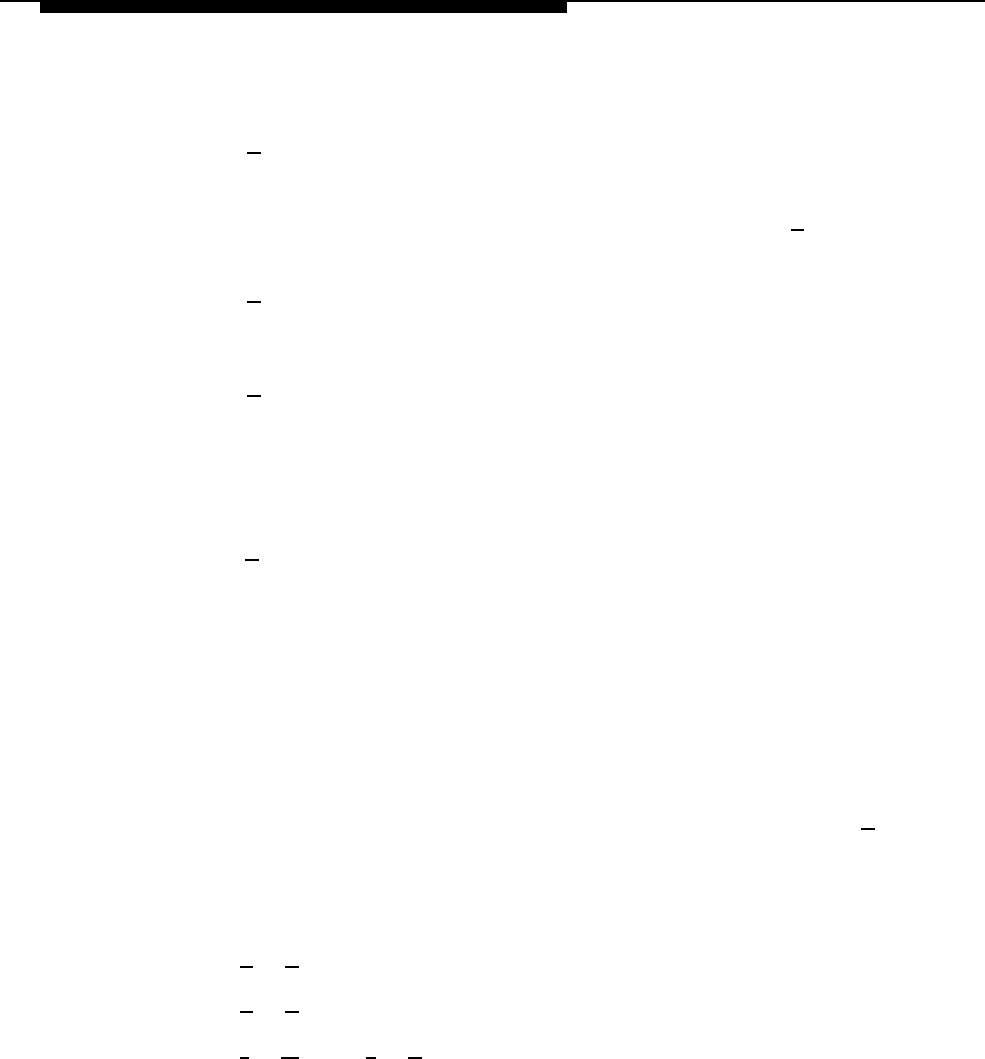
Changing the Automated Attendant Menus
7. Enter one of these options:
— [ 9
] for “Yes” to confirm that you want to record the
announcement.
The system prompts you to record at the tone or press [ # ] to use the
current announcement, if it already exists.
— [ 6 ] for “No” to cancel the recording.
The Announcement Administration Menu plays.
— [ 2 ] to play the announcement if it already exists.
The system plays the announcement, then prompts you to confirm that
you want to re-record the announcement.
8. Choose one of these options:
— [ #
] to use the current announcement.
The system plays the message “The existing announcement will be
used.”
In monolingual operation, the Announcement Administration Menu
plays.
In bilingual operation, the system prompts you to record the
announcement script in the secondary language.
— Record the announcement (up to 2 minutes), then press [ 1 ].
The system plays the Message Editing Menu.
9. Choose an option or go to Step 10:
— [ 2 ] [ 3 ] to play back the announcement.
— [ 2
] [ 1 ] to re-record the announcement.
— [ *
] [ D ] (or [ * ] [ 3 ]) to delete the announcement and use the one
previously recorded.
If there is no previously recorded announcement, the system plays the
message “No announcement created” then the Announcement
Administration Menu plays.
4-32 Changing Announcements










