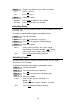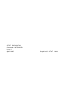User`s guide
Table Of Contents
- Table of Contents
- Help
- Introduction
- Helpful Hints
- Voice Mail Tips
- Logging In
- Personal Administration
- Message Administration
- Transferring and Using Directory
- Outcalling
- Direct Voice Mail
- Calling a Mailbox Using Direct Voice Mail
- Transfer to a Mailbox Using Direct Voice Mail
- Programming a Direct Voice Mail Button (MLX Telephone)
- Programming a Direct Voice Mail Button (Analog Multiline Telephone)
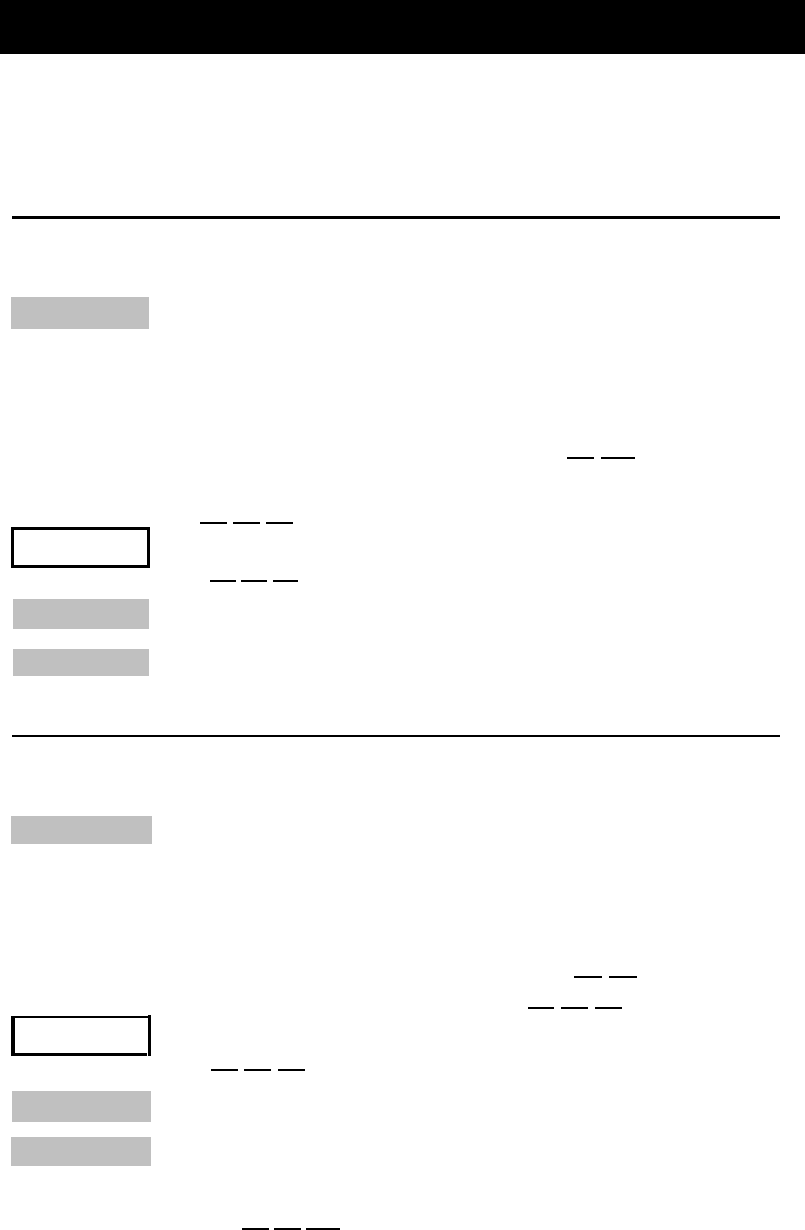
Direct Voice Mail
If you have a MERLIN LEGEND Communications System Release 3.0 or
later, you may use the Direct Voice Mail feature to call or transfer a call
directly to a subscriber’s voice mailbox.
Calling a Mailbox Using Direct Voice Mail
To call a voice mailbox without ringing the extension, follow the
procedure below:
Step 1
Step 1a
dial [#] [5] [6]
.
Step 2
Step 3
(Multiline telephones only) Choose one of the options
below:
■ Press Direct Voice Mail button.
■ Press the Feature button and select Direct VM.
■ Press the Feature button and dial [5] [6].
■ Go off hook on an SA or ICOM button and press
[#]
[5] [6] .
(Single-line telephones only) Go off hook, then
Dial the extension number or press
Auto Dial
button.
Leave a message for your co-worker.
Transfer to a Mailbox Using Direct Voice Mail
To transfer a call to a voice mailbox without ringing the extension, follow
the procedure below:
Step 1
Step 1a
dial [#] [5] [6] .
Step 2
Step 3
(Multiline telephones only) Choose one of the options
below:
■ Press Direct Voice Mail button.
■ Press the Feature button and select Direct VM.
■ Press the Feature button and dial [5] [6] .
■ Press Transfer button and dial [#] [5] [6] .
(Single-line telephones only) Press
Flash
or
Recall
then
Dial the extension number or press
Auto Dial
button.
Hang up and the transfer will be completed. If you
transferred the call by pressing the Transfer button and
dialing [#] [5] [6], either press the
Transfer
button again, or
hang up and the transfer will be completed.
19