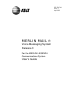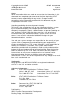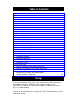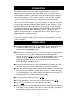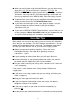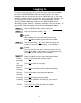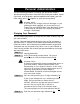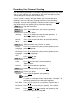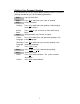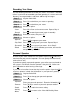585-320-744 Issue 1 April 1995 MERLIN MAIL Voice Messaging System Release 3 For the MERLIN LEGEND Communications System User’s Guide
Copyright ©1995 AT&T All Rights Reserved Printed in USA AT&T 585-320-744 Issue 1 April 1995 Notice While reasonable effort was made to ensure that the information in this document was complete and accurate at the time of printing, AT&T cannot assume responsibility for any errors. Changes and/or corrections to the information contained in this document may be incorporated into future issues.
Table of Contents Table of Contents Help Introduction Helpful Hints Voice Mail Tips Logging In Personal Administration Changing Your Password Recording Your Personal Greeting Deleting Your Personal Greeting Recording Your Name Personal Operator Message Administration Sending A Message Listening To Messages Replying To A Message Forwarding A Message Transferring and Using Directory Transferring To An Extension Using The Directory Outcalling Outcalling Numbers Outcalling Schedule Outcalling Delay Outcalling C
Introduction ® The MERLIN MAIL Voice Messaging System Release 3 acts like a sophisticated answering machine that allows users to create, retrieve, and forward messages. Callers from inside and outside your company can leave messages in your mailbox, which you can listen to, forward, save, or discard. A password you create keeps messages private. You can also send messages, reply to messages, or add your comments to a message and forward both to other people in your company.
■ When you are finished using Voice Mail Service, you can either hang up or press [*] [*] [9] to end the call. If you press [*] [*] [9] , the MERLIN MAIL Voice Messaging System will say “Goodbye,” and then disconnect. You may find this useful when placing a credit card call from a pay telephone to the MERLIN MAIL Voice Messaging System. ■ To prevent calls from ringing at your telephone and allow coverage directly to voice mail, press the Do Not Disturb button.
Logging In To listen to your messages or to send voice mail, you must first identify yourself to the MERLIN MAIL Voice Messaging System. The Login procedure tells the system that you are an authorized user. If your voice mailbox is locked because of too many unsuccessful login attempts, you must contact your system manager. (For more information, see the ® Security Violation Notification feature in the MERLIN MAIL Voice Messaging System Release 3 Planning, Installation, and Use manual.
Personal Administration Use the following procedures to change your password, record a personal greeting that callers hear when they reach your mailbox, record your name, or to designate a personal operator who handles your calls when callers press [0] response to your personal greeting.
Recording Your Personal Greeting Use the following procedure to record the greeting that callers hear when calls to your extension are answered by the voice messaging system. Your greeting can be up to two minutes long. If your system is setup in bilingual mode, you have two personal greetings: one in the primary language and one in the secondary language. Your personal greetings should tell callers to press [*] [1] if they want to hear your greeting in the alternate language. Step 1 Log into Voice Mail.
Deleting Your Personal Greeting If you would like to use the system default greeting instead of a personal greeting recorded by you, do the following procedure: Step 1 Log into Voice Mail. Step 2 Press [3] to administer your name or greeting. Step 3 Choose an option: Greeting Press [1] to administer your greeting. If Monolingual mode, go to Step 5. Activity Menu Press [*] [#] to quit and return to Voice Mail Activity Menu.
Recording Your Name Use the following procedure to record your name. Your name is heard by callers if you have not recorded a personal greeting. It is also used in the directory, message headers, and when addressing messages. Step 1 Log into Voice Mail. Step 2 Press [3] to administer your name or greeting. Step 3 Press [2] to administer your name. Step 4 Choose an option: Listen Press [0] to listen to the current name. Repeat Step 4. Record Press [1] to record your name (up to 4 seconds).
Message Administration Use the following procedures to send, listen to, reply to and forward messages. Sending A Message To send a message to one or more subscribers, use the following procedure. The message can be up to two minutes long. Step 1 Log into Voice Mail. Step 2 Press [1] to record a message. Step 3 Record your message, then press [1] . Step 4 Choose an option: Approve Press [*] [#] to approve the message. Play Back Press [2] [3] to play back the message. Repeat Step 4.
Listening To Messages To listen to messages left in your voice mailbox, use the following procedure: Step 1 Log into Voice Mail. Step 2 Press [2] to get messages. The message header plays. Step 3 Press [0] to play the message. Step 4 While the message plays, you can choose additional options: Pause Press [3] to pause; [3] again to resume. Rewind Press [5] to rewind four seconds and play. Skip Press [6] to skip forward four seconds and play.
Replying To A Message To reply to a subscriber’s message use the following procedure: Step 1 After the message plays, press [1] to respond to the message. Step 2 Press [1] to reply to the sender. Step 3 Record your reply, then press [1] again. Step 4 Choose an option: Approve Press [*] [#] to approve and send your reply. Go to Step 5 of Listening to Messages. Play Back Press [2] [3] to play back your response. Repeat Step 4. Re-record Press [2] [1] to re-record your response. Go to Step 3.
Step 5 Choose an option: Extension Enter Extension (or mailbox number) of individual followed by [#]. Group List Press [*] [5] and a Group List Number (1-99) followed by [#] . Directory Press [*] [A] (or [*] [2] ) to use the directory. Go to Step 2 of Using the Directory. Delete Press [*] [D] (or [*] [3] ) to delete the Extension or Group List Number just entered. NOTE: Repeat Step 5 to forward the message to more people. Step 6 Press [*] [#] to send the message.
Using The Directory You can use the directory to send or forward a message to other voice mail subscribers or to transfer to a voice mail subscriber’s extension. Ask your system manager if subscribers are listed in the directory by first or last name. To use the directory when addressing a message or after pressing [*] [T] (or [*] [8]) to transfer to another extension, follow these steps: Step 1 Press [*] [A] (or [*] [2]) to access the directory. Step 2 Dial the first four letters of the name.
If Outcalling is on, the voice messaging system calls the designated phone numbers in the order that they are stored in the Outcalling list. This is called cascading. When a call is completed to a telephone or voice pager, the system plays a message which identifies the call as coming from the MERLIN MAIL system, and continues: "You have a new message. To access your new message, enter extension and [#]. To avoid further notification about this message, press [*] [#]. Please enter extension and [#].
To change Outcalling settings, follow the procedure below: Step 1 Log into Voice Mail. Step 2 Press [6] to administer Outcalling. Step 3 Choose an option: On/off Press [1] to turn Outcalling on/off. Review Press [2] to review your list of Outcalling numbers. Instructions Press [3] to listen to instructions on entering Outcalling numbers. Program Numbers Press [4] to change your list of Outcalling numbers. . NOTE: Use [*] for a 1.5 second pause in the Outcalling number.
To program Outcalling numbers follow the procedure below: Step 1 Log into Voice Mail. Step 2 Press [6] to administer Outcalling. Step 3 Press [4] to change your list of Outcalling numbers. Step 4 Choose an option: Choose Entry Choose the entry number ([1] - [5]). Quit Press [*] [#] to quit. Step 5 Choose an option: Change Number Press [1] to change the Outcalling number. Delete Press [*] [D] (or [*] [3]) to delete the number.
Outcalling Schedule The Outcalling Schedule sets the time when Outcalling calls are attempted. If a new message is received outside of your Outcalling hours, you will not receive a call for that message. If your mailbox language is English or Spanish and the time entered is between 01:00 and 12:59 then you will also be asked to enter [1] for a.m. time or [2] for p.m. time. The steps to set your Outcalling Schedule depend upon whether the Outcalling Schedule operation is currently set to All Hours or not.
Step 8 a.m. \(English and Spanish only). Choose an option: Press [1] for a.m. p.m. Press [2] for p.m. Step 9 Choose an option: Approve Press [*] [#] to approve new schedule. Re-enter Press [1] to re-enter the schedule. Outcalling Delay Outcalling delay sets the minimum amount of time between successive Outcalling calls. To program Outcalling delay follow the procedure below: Step 1 Log into Voice Mail. Step 2 Press [6] to administer Outcalling.
Direct Voice Mail If you have a MERLIN LEGEND Communications System Release 3.0 or later, you may use the Direct Voice Mail feature to call or transfer a call directly to a subscriber’s voice mailbox. Calling a Mailbox Using Direct Voice Mail To call a voice mailbox without ringing the extension, follow the procedure below: Step 1 (Multiline telephones only) Choose one of the options below: ■ ■ ■ ■ Step 1a Press Direct Voice Mail button. Press the Feature button and select Direct VM.
Programming a Direct Voice Mail Button (MLX Telephone) If you have an MLX telephone, use the following procedure to program a Direct Voice Mail button. Step 1 Press Feature button and press [0] [0] . Step 2 Press the button on the telephone you want to program. Step 3 Press [*] [5] [6]. Step 4 To exit, press Feature button and press [0] [0] .
AT&T MERLIN MAIL® Voice Messaging System Release 3 Wallet Reference Card Login . 1. Call Tel. No. ■ If automated attendant answers, press [*] [7] . ■ If operator answers, ask to be transferred to voice mail. 2. Dial your extension number+ [#] . 3. Dial your password + [#] . Listen to Messages 1. Login to your voice mailbox. 2. Press [2] . 3. Choose an option: [0] Play Message [*] [D] (or [*] [3] ) Delete [#] Save 4. During message you may: [3] Pause/Resume Rewind 4 sec. [5] Skip 4 sec. [6] 5.
Voice Mail Activity Menu 1. Log in to your voice mailbox. 2. Choose an option: Record Messages [1] [2] Get Messages Record Name or Greeting Personal Operator Change Password Outcalling Transfer [3] [4] [5] [6] [*] [T] (or [*] [8] ) Outcalling When you receive an Outcalling call, you may log in and listen to your messages immediately (no need to call in separately). To cancel further Outgoing attempts, without logging in, press [*] [#] . (New messages still initiate Outcalling).
AT&T 585-320-744 Comcode 107542870 Issue 1 April 1995 Graphics© AT&T 1988