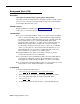Specifications
Examples
System Phone
With Automatic Line Selection at its factory setting, the system first searches to
find an idle outside line in numerical order (starting with the lowest line number).
Then, if all outside lines are busy, the system searches for an idle intercom line.
This order can be changed, however, to accommodate your business needs.
For example, a telemarketing firm with a WATS line (line 5) to reduce telephone
expenses would set Automatic Line Selection for all telemarketers’ extensions to
“5, 1, 2, 3, 4, Intercom.” This way the WATS line would be selected first.
Standard Phone
If a standard phone user intends to place intercom calls and access system
features, Automatic Line Selection for his or her extension should be set to
intercom first for proper operation. For example, the setting for a standard
phone in a lobby, used for internal calling or making local calls on line 1, would
be “Intercom, 1.”
Programming
To program Automatic Line Selection for an extension:
1.
2.
3.
4.
5.
6.
Press [
Feature
] [
0
] [
0
] [
System Program
] [
System Program
] [
Central Tel Program
].
Enter the number of the extension to be programmed for Automatic Line
Selection.
Press [
★
] [
★
].
Press the line or [
Intercom
] buttons in the desired order. For each button
pressed, a display similar to the following appears:
Automatic Line Selection
To exit Automatic Line Selection, press [
★
] [
★
].
Press [
Central Tel Program
] and enter a new extension number or exit programming
mode.
Automatic Line Selection 5-19