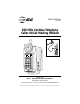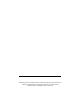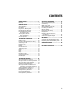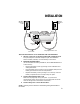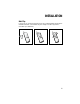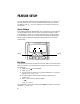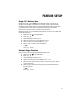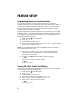USER’S MANUAL Part Two 900 MHz Cordless Telephone Caller ID/Call Waiting HS8240 L1 L1 L2 L2 Please read Part 1: Important Product Information, included in this package. For Customer Service, visit our website at www.telephones.att.com AT&T and the globe symbol are trademarks of AT&T Corp. licensed to Lucent Technologies Consumer Products L.P.
This AT&T product is manufactured by Lucent Technologies Consumer Products L.P. © 2000 Lucent Technologies Consumer Products L.P. All rights reserved. Printed in Mexico.
CONTENTS INSTALLATION ................................. 3 CALLER ID OPERATION ................. 17 Belt Clip ................................................ 5 About Caller Identification .................. 17 Call Waiting ......................................... 18 NEW CALL Light ................................. 18 Message Waiting Indicator .................. 18 Incoming Call History ......................... 18 Memory Match .................................... 18 Reviewing Call History ..............
2
INSTALLATION Modular telephone jack Standard electrical outlet Strain-relief groove Power cord Long telephone line cord The instructions below are for both table and wall installation. 1 Choose a spot near an electrical outlet and a telephone jack. This phone requires a modular telephone jack and a standard electrical outlet (110v AC) not controlled by a wall switch. 2 Install the handset battery. (For an illustration of battery installation, see the BATTERIES section of this manual.
INSTALLATION 5 Mount the base on the wall. (WALL MOUNTING ONLY) Modular telephone jack Short telephone line cord Standard electrical outlet Power cord 6 7 4 Charge the handset battery. Place the handset face up or face down in the base. The CHARGING/HANDSET IN USE light on the base goes on to show the handset is in the right position to charge the battery. For best battery performance, charge the battery for at least 12 hours the first time.
INSTALLATION Belt Clip If you wish, you can attach the belt clip to the cordless handset, following the illustrations below. (The handset may not charge in the face-up position if the belt clip is attached.
FEATURE SETUP You can set up one feature at a time as described below, or you can set up a feature, and then move on to set up another feature. After you change one feature, press U to exit, or select the DONE softkey to move to the next feature. About Softkeys This telephone has been designed with your convenience in mind, offering you many features which you can access using the two “softkeys” shown in the illustration. Press U to begin viewing options.
FEATURE SETUP Ringer Off / Battery Save When the Ringer is set to OFF, the handset stays ready to use for up to 30 days in the standby mode before you have to return it to the base for recharging. When the Ringer is off, the Page/Handset Locator feature does not work, and the screen does not display incoming call information. However, the call information is stored in the call history. When the Ringer is on, the handset stays ready to use for up to 15 days, and all features are active. is not displayed.
FEATURE SETUP Programming Home and Local Area Codes Your “home area code” is the area code from which you are dialing. Numbers called within your home area code do not require you to dial a “1” or the area code before dialing the telephone number. “Local area codes” are area codes that require no “1” before dialing the telephone number; however, the area code must be dialed. Always program your home area code, and, if you need them, your local area codes (up to four).
FEATURE SETUP Call List Options You can customize how the phone stores call information. Select whether the system stores information about ALL CALLS received, or for NO CALLS. The system comes set to ALL CALLS. is not displayed. 1 Make sure the 2 Press U >. 3 Use the softkey to select SETUP. 4 Select DONE until the screen displays LIST:ALL CALLS. 5 Select CHANGE to display ALL CALLS or NO CALLS. 6 Select DONE to move to the next feature — OR — Press U to exit.
TELEPHONE OPERATION Antenna The screen remains lit for 30 seconds after you press any key L1 L2 Softkey Softkey Access special programming features Scroll through screen information Make or answer a call Dial number displayed on screen Access subscriber services Temporary Tone Change channel Adjust handset volume Making a Call 1 2 3 Press P, and wait for to appear on the display. As the phone is selecting a channel, the screen may display SEARCHING....
TELEPHONE OPERATION Answering a Call Press P on the handset. The appears and the call is connected. Ending a Call Press P on the handset. The — OR — Place the handset in the cradle. disappears. Redial The last number dialed on this phone (up to 24 digits) is stored in redial memory until you dial another number. 1 Press P. 2 Wait for the dial tone and for the to appear. 3 When you hear a dial tone, use the softkey to select REDIAL.
TELEPHONE OPERATION Mute Mute allows you to hear your caller, but prevents the caller from hearing you. 1 Press > while on a call, until the screen displays MUTE; select MUTE. 2 To return to your conversation, select UNMUTE. Flash Press F to activate custom-calling services such as Call Waiting or Three-Way Calling. You might have to press other buttons before or after F as explained in the custom-calling instructions provided by your local telephone company.
TELEPHONE OPERATION Changing Channels This cordless telephone has an advanced AutoSelect feature that minimizes the chance of interference. When the phone is looking for a clear channel, the screen displays SEARCHING.... If it is unable to locate a clear channel, the screen displays TRY AGAIN. Hang up and try your call again. In the unlikely event that you notice noise or interference while using the handset: 1 Press h.
TELEPHONE MEMORY You can store up to 20 telephone numbers and names in memory. The telephone memory works with the Memory Match and Priority Ring features. When you receive a call from a number you’ve stored in memory, the screen displays the name information as you’ve stored it, not as the service sends it (for example,“MOM AND DAD”). Additionally, the phone alerts you to calls from priority numbers you’ve stored in memory with a special Priority Ring.
TELEPHONE MEMORY Replacing a Stored Number You can replace a stored number by storing a new number in its place. Follow the directions for “Storing Numbers in Memory.” Storing a Number and Name from Call History in Telephone Memory You can store information received from Caller ID in the telephone memory. (See CALLER ID OPERATION.) 1 Use < or > to scroll to the phone number you want to store. 2 Press U. 3 Use the softkey to select STORE. 4 Enter a two-digit memory location from 01–20. 5 Select DONE.
TELEPHONE MEMORY Editing Memory Numbers 1 2 3 4 5 6 7 Follow Steps 1 through 4 in “Viewing Numbers in Memory.” Press U. To edit a number, use the softkey to select EDIT. Press < to erase digits, then use the dial pad to enter new digits. Select DONE to edit the name. Press < to erase letters, then use the dial pad to enter new letters. — OR — Select NUMBER to edit the telephone number. Select DONE.
CALLER ID OPERATION Unreviewed Call information Priority Call Voice Mail Ringer is off Battery status indicator Phone in use Date Call Number Time Caller’s Number Caller’s Name About Caller Identification This telephone has a Caller ID feature that works with Caller Identification service available through your local telephone company. You must subscribe to the service to see call information on your telephone.
CALLER ID OPERATION Call Waiting If you have Caller ID with Call Waiting service, the screen will display information about your Call Waiting call when you hear the call signal. Press F to access the call. Press F again to return to the original call. NOTE: If you are using an extension phone when you receive a Call Waiting signal, the screen displays MULTIPLE PHONES IN USE: NO DATA. NEW CALL Light This light on the base stays on when you have received call information but have not yet reviewed it.
CALLER ID OPERATION Reviewing Call History You can review information in the call history at any time by pressing either < or >, or by pressing U, then selecting CALL ID. The screen displays the number of calls in the call history and how many, if any, are new. You can continue to use < or > to scroll through the call history. The screen displays the name (if your service provides this), number, date, and time of the call simultaneously, beginning with the most recent call.
CALLER ID OPERATION Deleting Call Records from Call History NOTE: Once you delete a call from call history, you cannot retrieve the call information. Deleting a Specific Call Record 1 Press < or > to scroll to the record you want to remove. 2 Press M. 3 Use the softkey to select DELETE. The handset beeps and deletes the call record. The screen displays DELETED. Deleting All Call Records 1 Press < or > to display the number of calls in the call history. 2 Press M. 3 4 The screen displays REMOVE ALL?.
BATTERIES Charging the Handset Battery Pack This battery should remain charged up to 15 days with the Ringer turned on and up to 30 days with the Ringer off. A fully charged battery provides an average talk time of about 10 hours. The battery pack needs charging when: • A new battery is installed in the handset. • The phone beeps four times when you press P. • The battery status symbol on the screen is only partly displayed. • The phone does not respond when you press P.
BATTERIES The RBRC™ seal means that the manufacturer is voluntarily participating in an industry program to collect and recycle Nickel-Cadmium rechargeable batteries when taken out of service within the United States. These batteries may be taken to a participating local retailer of replacement batteries or recycling center. Or, you may call 1-800-8BATTERY for locations accepting spent Nickel-Cadmium batteries.
OPERATING RANGE This cordless telephone operates within the maximum power allowed by the Federal Communications Commission (FCC). Even so, the handset and base can communicate over only a certain distance — which can vary with the locations of the base and handset, the weather, and the construction of your home or office. If the handset is moved to a point where the base and handset can no longer communicate, the handset will sound two short beeps when you make a call, indicating that you are out of range.
IN CASE OF DIFFICULTY If you have difficulty operating this phone, try the suggestions below. For Customer Service, visit our website at www.telephones.att.com or call 1 800 222–3111. Please retain your receipt as your proof of purchase. If the phone does not work at all, check these items first: • • • • • Make sure the power cord is plugged into the base and an electrical outlet not controlled by a wall switch. Make sure the telephone line cord is plugged firmly into the base unit and the telephone jack.
IN CASE OF DIFFICULTY If you hear noise or interference when using the phone: • • • • • Make sure the base antenna is fully upright. You may be out of range. Move closer to the base. Press and release h to change to another channel. Move closer to the base before changing channels. Household appliances plugged into the same circuit as the base can sometimes cause interference. Try moving the appliance or the base to another outlet. The layout of your home or office may be limiting the operating range.
IN CASE OF DIFFICULTY If the caller’s name or phone number is not displayed during Call Waiting: • • • • • Make sure you subscribe to combined Caller ID with Call Waiting service. The screen may not display the call information if someone is on an extension phone. The Caller ID with Call Waiting feature is inactive during a power interruption. Make sure the battery is charged. Make sure Caller ID with Call Waiting is turned on (see the CALLER ID OPERATION section of this manual).