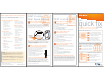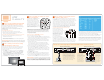User manual
4
How to change your TV’s input selection
to match its video source.
If you’re unable to see TV programs on your screen, first try pressing
the TV/VIDEO button on your remote control to change from Video 1
to Video 2 or Video 3. These separate video inputs (Video 1, Video 2, and
Video 3) must match the incoming video source—the receiver, DVD
player, or other device connected to the TV. If this doesn’t solve the
problem, depending on how your devices are connected, it may be that
the TV’s input selection does not correspond to the input of the AT&T
U-verse TV receiver. See two examples of how to connect the AT&T
U-verse HD-ready receiver to your HDTV set below.
Check how your devices are connected to the TV.
Every TV is different in the way
the ports are configured on the
back of the TV and in the way the
menus are presented on the TV
screen. Most devices have ports
that require one or more of the
cables shown at right. The
manuals for your devices will
have specific directions.
To connect your AT&T U-verse
HD-ready receiver to your HDTV set, the connection is generally HDMI
to HDMI (the highest quality video/audio connection). You can also use
color-coded component RCA cables (some HDTV sets do not have an
HDMI port) that output audio/video signals from the receiver and plug
into matching audio/video RCA inputs on the back of your HDTV set.
(VIDEO OUT)
1
How to resolve problems with your AT&T
U-verse TV, Internet, or Voice services.
When you’re having trouble with your AT&T U-verse TV, Internet, or
Voice services, try resetting your TV receiver or residential gateway by
unplugging it from the power outlet in the wall.
NOTE: Unplugging the TV receiver or residential gateway will interrupt any
recordings in progress.
If the trouble is with only one TV:
1. Turn off the receiver connected to that TV and unplug it.
2. Wait at least two minutes before plugging the receiver back in.
Turn it on and retry what you wanted to do.
If the trouble is with more than one TV, or with Internet or Voice service:
1. Unplug the residential gateway from the power source. (See
illustration below solution 5.)
2. Wait at least two minutes, then plug the residential gateway back in
and retry what you wanted to do.
2
How to switch your TV screen setting
from standard to widescreen.
Aspect ratio is the relationship of the screen’s width to its height.
Standard TVs have a 4:3 aspect ratio; widescreen and HDTVs are
16:9. The steps below show how to switch your AT&T U-verse
receiver’s aspect ratio.
1. Press MENU on your remote control, then use the ARROWS to
select Options, then System Settings, and then Aspect Ratio.
2. Use UP/DOWN ARROWS to choose 4:3 Standard Definition,
Widescreen Standard Definition, 720p High Definition, or
1080i High Definition depending on your needs, then press OK.
3. Use ARROWS to select Continue, and press OK.
AT&T
U-verse TV
AT&T
DVD
AUX
TV
P
O
W
E
R
O
N
D
E
M
A
N
D
V
I
D
E
O
R
E
C
O
R
D
P
A
U
S
E
S
T
O
P
R
E
P
L
A
Y
F
W
D
P
L
A
Y
R
E
W
F
F
T
V
/
V
I
D
E
O
R
E
C
O
R
D
E
D
T
V
B
A
C
K
G
O
I
N
T
E
R
A
C
T
I
V
E
P
I
P
B
R
O
W
S
E
MENU
Check to see if the TV recognizes your video inputs correctly.
Many newer TVs have an auto-detection system that will automatically
detect everything that’s connected to the various ports on the back of
the TV. However, some TVs have to be configured manually.
To change the video input selection manually, press TV/VIDEO on your
remote control to locate the video input menu for your specific TV.
The video input menu screen above shows checkboxes next to devices
the TV is detecting. This menu must match the inputs on the back of
the TV where video components are connected in order to correspond
with Video 1, Video 2, or Video 3 on your remote control. Follow the
screen prompts to check/uncheck boxes for correct devices.
HDMI cable
RCA cable
Coaxial cable
S-video cable
(VIDEO OUT)
Widescreen
Standard
Want more help? AT&T U-verse User’s Corner has answers all in one place online at
support.att.com/startuverse,
or call 1-800-288-2020 and say “U-verse Technical Support.”
Need more help? If you’re unable to add a device or want to learn about controlling
volume on all devices using your remote, visit support.att.com/startuverse and click User
Guides. You can also check the remote’s user manual provided at installation, or watch Help
On Demand on TV: press MENU, select Help, then Help On Demand
to see all program titles.
VIDEO OUT
S VIDEO
OPTICAL
POWER
TO TV
(VIDEO IN)
L
NETWORK
HDMI
TO WALL
(VIDEO OUT)
Pb
Pr
Y
+12V
DC
R
USB
AUDIO OUT
Pb
Pb
Y
Y
AT&T U-verse receiver output connectors
Pr
Pr
L
L
R
R
Input connectors on rear of TV
Component Input 1
Audio Input 1
Pr Pb Y
L R
VIDEO OUT
S VIDEO
OPTICAL
POWER
TO TV
(VIDEO IN)
L
NETWORK
HDMI
TO WALL
(VIDEO OUT)
Pb
Pr
Y
+12V
DC
R
USB
AUDIO OUT
AT&T U-verse receiver output connector
Input connector on rear of TV
HDMI Input 1
Choose one of three easy ways to connect your AT&T U-verse receiver to your TV.
1) HDMI Some HDTVs have a High-Definition
Multimedia Interface (HDMI) connector that
provides the digital and audio connection.
This is the easiest connection if your TV has
an HDMI input port. NOTE: If your HDTV
has an input port marked DVI (Digital Visual
Interface), you will need an HDMI-to-DVI
adapter and separate component RCA audio
connectors like those shown at right.
2) Color-Coded Component
Connectors
If your TV
doesn’t have an HDMI
or DVI input port, you can
use color-coded component
video cables (Pr, Pb, and Y)
for HD video signals.
For audio, plug red and
white RCA connectors
into the left/right audio
input and output ports.
Optical Input
3) S-Video
If your TV has an
S-Video port, you
can connect your
receiver to your TV
using an S-Video
cable. For audio,
you can use RCA
cables or plug a
single optical cable
into the optical
ports.
3
How to program your remote to control
up to four devices.
During installation, the AT&T button was
set up to control your AT&T U-verse
HD-ready receiver. You can also control
a TV plus up to two other devices such
as a DVD player, stereo receiver, or home
theater in a box by programming the
TV, DVD, and AUX mode buttons. Once
the devices are programmed, you simply
press the corresponding mode key on the
remote to control that device.
NOTE: The instructions below don’t require you to enter a manufacturer’s device
code because most codes are stored in the AT&T U-verse remote’s memory. If you’re
unable to add a device, or want to learn about advanced features like reassigning
mode buttons, refer to the remote’s manual provided at installation. For more info,
visit support.att.com/userguides
.
How to assign devices to TV-DVD-AUX mode buttons:
1. Turn on the device you want to program.
2. Choose a mode button (TV, DVD, or AUX) on your remote that will be
assigned to the device. Aim your remote at the device while pressing and
holding that mode button. Press OK, then release both buttons.
3. After all mode buttons flash twice indicating your remote is ready to
program, enter 9 2 2 on the number keypad. The previously selected
mode button will flash twice.
> You have 10 seconds to enter this programming code (9 2 2)
or all the mode buttons will flash once, indicating that the remote
control has exited programming mode. If this happens, just start over.
4. If you’re assigning the device to the TV or DVD mode button,
press and release PLAY. Press FF repeatedly until device turns off.
If you’re setting up the AUX button, press PLAY, then press 1 for VCR,
2 for stereo receiver/tuner, 3 for amplifier, or 4 for home theater in a
box. AUX will flash twice, indicating correct entry. Press FF repeatedly
until device turns off.
5. Press ENTER to save the settings.
6. The TV, DVD, or AUX mode button you programmed will flash three
times to indicate that the programming has successfully completed.
7. To test it, press the TV, DVD, or AUX mode button you assigned to the
device, then press the POWER button to turn the device on and off.