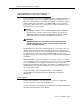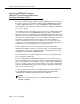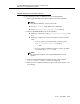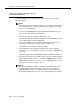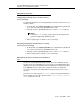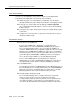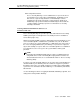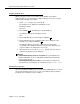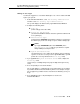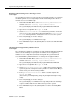Technical information
Special Security Product and Service Offers
15-10 Issue 7 June 2001
Logging In With ASG
When you begin a remote session with an Intuity AUDIX system that is
ASG-activated, the system prompts you with a challenge. To log in to a system
that has ASG activated for your login:
1. At the
login: prompt, enter your login ID.
The terminal screen displays the following message:
Challenge: xxxxxxx
Response:
2. Press ENTER
on the ASG Key to start the ASG Key.
The ASG Key displays the following message:
PIN:
3. On the ASG Key, type your PIN and press ENTER ( ).
4. On the ASG Key, type the challenge number that is displayed on the
terminal screen, and press ENTER ( ).
The ASG Key displays the unique, 7-digit response number that
corresponds to the challenge number you entered. The challenge and
response numbers are valid for this session only.
5. On the terminal screen, at the
Response: prompt, enter the response
number that is displayed on the ASG Key.
NOTE:
If the authentication process is successful, the system displays the
INTUITY Main Menu for the sa login OR the AUDIX Command Prompt
Screen for the vm login.
If the authentication process fails, the system makes an entry in the
system History Log and displays the following message:
INVALID LOGIN.
Maintaining Login IDs
Once you establish an ASG login for a specific Intuity AUDIX login user, sa or vm,
anyone who attempts remote access to your system with the protected login is
prompted for the challenge response number.