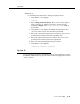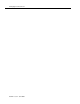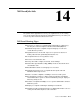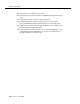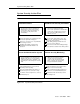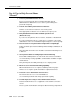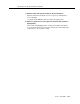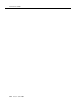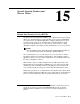Technical information
System 85
Issue 7 June 2001
13-11
End users:
Use the Change Password form to change the login password.
1. Verify that the screen displays:
command:
2. Enter change password <insert>, where <insert> is the login you
want to change. For example, if you want to change the login
password for
dopg1, enter change password dopg1 and then
press Return
.
3. Verify that the screen displays the Change Password Form. The
cursor is positioned on the Your Current Password field.
4. Enter your current password, then press Return
. The cursor is now
positioned on the New Password for Login Name field.
5. Enter your new password, then press Return. The cursor is now
positioned on the New Password (enter again) field.
6. Enter your new password again, then press Return.
7. Verify that the screen displays:
command successfully completed
System 85
For System 85, passwords are shared between the customer and Avaya. Contact
the Database Administration group at the TSC
for help in changing your password
on these systems.