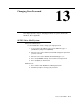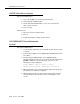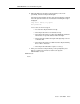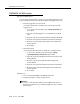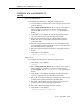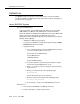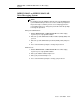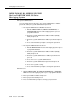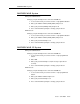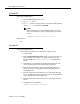Technical information
Changing Your Password
13-10 Issue 7 June 2001
System 25
System administrators:
1. From the Main Menu prompt, enter
4.
2. At
Action = enter 75.
3. At
Data = enter the new password. For security, the display always
shows
????????. The default is systemx5.
NOTE:
The password reverts to the default when the system cold
starts. The following message is displayed when a cold start
occurs:
WARNING: Default Password in effect.
End users:
None
System 75
System administrators:
Use the Change Password form to change the login password.
1. Log in as
cust.
2. Enter
change password <insert>, where <insert> is the login you
want to change. For example, if you want to change the login
password
cust, enter change password cust and then press
Return
.
3. Verify that the screen displays the Change Password Form. The
cursor is positioned on the Your Current Password field.
4. Enter the password of the login you logged in with, then press
Return
. The cursor is now positioned on the New Password for
Login Name field.
5. Enter the new password you want to be associated with the login
you are changing, then press Return
. The cursor is now positioned
on the New Password (enter again) field.
6. Enter the new password (from the previous step) again, then press
Return
.
7. Verify that the screen displays:
command successfully completed