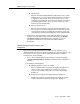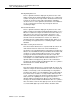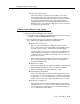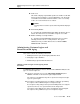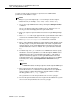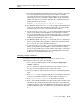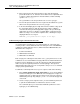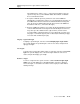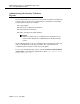Technical information
Administering Features of the DEFINITY G3V3 and
Later, Including DEFINITY ECS
12-16 Issue 7 June 2001
6. Enter a password for the new login in the Login’s Password field. A
password must be 4 to 11 characters and contain at least 1 alphabetic and
1 numeric symbol; valid characters include numbers, and the following
symbols: ! & * ? ; ’ ^ ( ) , : - .
The system will not echo the password to the screen as you type.
7. Re-enter the password in the Re-enter Login’s Password field. The system
will not echo the password to the screen as you type.
8. In the Password Aging Cycle Length field, enter the number of days (from
the current day) when you wish the password to expire. If a blank is
entered in this field, password aging will not apply to the specified login.
Valid entries are from 1 to 99 days or a blank. When a login password is
within seven days or less from the expiration date, a warning message is
displayed when the user logs in:
WARNING: your password will expire in xx days.
Administering Login Command Permissions
Users with superuser permissions can set the permissions of the logins they
create by means of the Command Permissions Categories form. The DEFINITY
commands for G3V3 and later releases, which include the DEFINITY ECS, are
divided into three categories:
1. Common Commands
2. Administration Commands
3. Maintenance Commands
Each category has subcategories that, when set to
y, give permission to use the
commands sets associated with that category. When the Command Permissions
Categories form is displayed for a login, the subcategory fields appear with the
fields set to give the login full permissions for that login type. The superuser
administering login permissions can set any fields to deny access to a command
category for the specified login.
To administer command permissions, log in as superuser and do the following:
1. Enter
change permissions login <login name> to access the Command
Permissions Categories form. When the form is displayed for a login, the
default permissions for that login type appear on the form. The superuser
administering the login may change a
y to an n for each subcategory field
on the form.
2. Select a category for the login and enter y in each field where permission
to perform an administrative or maintenance action is needed.
The command object you select must be within the permissions for the
login type you are administering.