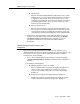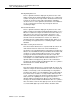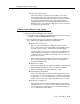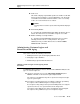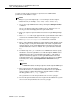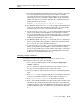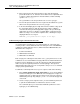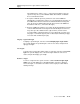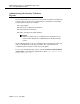Technical information
Administering Customer Logins and Forced Password
Aging
Issue 7 June 2001
12-15
9. In the Password Aging Cycle Length field, enter the number of days (from
the current day) when you wish the password to expire. If a blank is
entered in this field, password aging will not apply to the specified login.
Valid entries are from 1 to 99 days or a blank. When a login password is
within seven days or less from the expiration date, a warning message is
displayed when the user logs in:
WARNING: your password will expire in xx days.
10. For DEFINITY G3V4 only, enter
y or n in the Facility Test Call Notification?
field to specify whether this login will be notified in the event that Facility
Test Call feature is used. The system default for this field is
y.
11. If y was entered in step 12, enter
y or n in the Acknowledgment Required?
field to specify whether acknowledgment of the notification is required
before logoff is permitted. The system default for this field is
y. This field is
a dynamic field and only appears on the Login Administration form if the
Facility Test Call Notification? field is set to
y.
12. For DEFINITY G3V4 only, enter
y or n in the Remote Access Notification?
field to specify whether this login will be notified in the event that Remote
Access is used. The system default for this field is
y.
13. If y was entered in step 12, enter
y or n in the Acknowledgment Required?
field to specify whether acknowledgment of the notification is required
before logoff is permitted. The system default for this field is
y. This field is
a dynamic field and only appears on the Login Administration form if the
Remote Access Notification? field is set to
y.
Changing a Login’s Attributes
To change a customer login’s attributes, you must be a superuser, have
administrative permissions, and do the following:
1. Access the Login Administration form by entering the change login
<name> command.
The 3- to 6-character login name (numbers 0 to 9, characters a to z or
A to Z) you entered is displayed in the Login’s Name field.
2. Enter your superuser password in the Password of Login Making Change
field.
3. Enter
customer in the Login Type field. The system default for this field is
customer. The maximum number of customer logins of all types is 11.
4. Enter superuser or nonsuperuser in the Service Level field.
5. Enter
y in the Disable Following a Security Violation field to disable a login
following a login security threshold violation. This field is a dynamic field
and will only appear on the Login Administration form when the SVN Login
Violation Notification feature is enabled. The system default for this field
is
y.