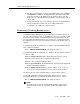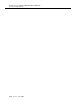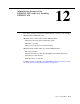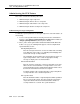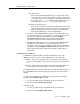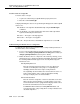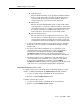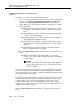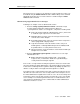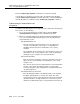Technical information
Administering the SVN Feature
Issue 7 June 2001
12-3
Time Interval
Enter the time interval within which a login security violation must
occur. The range is one minute to eight hours (0:01 to 7:59), and is
entered in the form x:xx. For example, if you want the time interval to
be 1 minute, enter
0:01. If you want the time interval to be seven
and one-half hours, enter
7:30. The system default is 0:03.
Announcement Extension
Enter an extension that is assigned to the login SVN announcement.
The announcement must be recorded for the SVN referral call to be
made. A repeating announcement is suggested, especially if the
SVN referral call might go to an answering machine.
3. For releases before DEFINITY G3V3, administer an “lsvn-call” button on
any station/attendant console (maximum 1 per system). The SVN button
location can be determined by entering the command display
svn-button-location. Activation of this feature button initiates the
placement of login referral calls, until the button is deactivated.
4. For DEFINITY G3V3 and later releases, which includes DEFINITY ECS,
administer an “lsvn-halt” button on any station/attendant console
(maximum 1 per system). The SVN button location can be determined by
entering the command
display svn-button-location. Activation of this
button stops the placement of all login referral calls, until the button is
deactivated.
Enable/Disable a Login ID
The Disable a Login ID Following a Security Violation field on the Login
Administration form is used to set the SVN parameters for a single login.
Enter y in this field to have the SVN feature disable the specified login
when a security violation is detected for that login ID. The system default
is
y.
Enter n in this field if you don’t want to have the SVN feature disable the
specified login if a security violation is detected for that login ID.
The Disable Following a Security Violation field is dynamic and will only appear on
the Login Administration form when the login component of the SVN feature is
enabled.
To enable a login that has been disabled by a security violation, or disabled
manually with the
disable login command:
1. Log in to the switch using a login ID with the proper permissions.
2. Enter the command
enable login <login>.
To disable a login:
1. Log in to the switch using a login ID with the proper permissions.
2. Enter the command
disable login <login>.