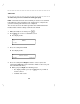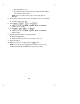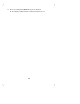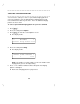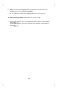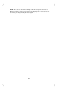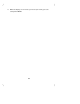User`s manual
Table Of Contents
- Contents
- Introduction
- Your ISDN 8510T Voice Terminal
- Feature Descriptions
- Voice Features
- Features Accessed with the Display and Softkeys
- ENTERING AND EXITING SOFTKEY MODE (USING THE MENU AND THE EXIT BUTTONS)
- THE VOICE TERMINAL SELF-TEST FEATURE bbbbbbb
- USING THE NEXT, THE PREV, AND THE DIR BUTTONS
- RESPONDING TO ´QUIT´ AND ´DONE´
- A SOFTKEY DISPLAY SCREEN FLOWCHART
- SETTING THE CLOCK
- SETTING THE SPEAKERPHONE
- ADDING, EDITING, AND DELETING A NUMBER AND NAME IN THE DIRECTORY
- VIEWING A DIRECTORY ENTRY (AND PLACING A CALL)
- USING THE DIR BUTTON TO PLACE A CALL
- USING THE CALL LOG
- LOCKING AND UNLOCKING THE DIRECTORY, CALL LOG, AND ALL SOFTKEYS
- CHANGING OR REMOVING YOUR PASSWORD
- SELF-TEST
- CHOOSING THE CONTRAST LEVEL FOR THE DISPLAY
- SELECTING A PERSONALIZED RING
- SETTING THE RATE AT WHICH YOU VIEW THE DISPLAY MESSAGES
- TURNING ON OR OFF SOFTKEY INFORMATION TONES
- SETTING THE NUMBER OF NAMES ON THE DIRECTORY PAGE
- Tones and Their Meanings
- Labeling and Installing the Designation Card and the Telephone Number Card
- Installation
- Technical Description
- Index
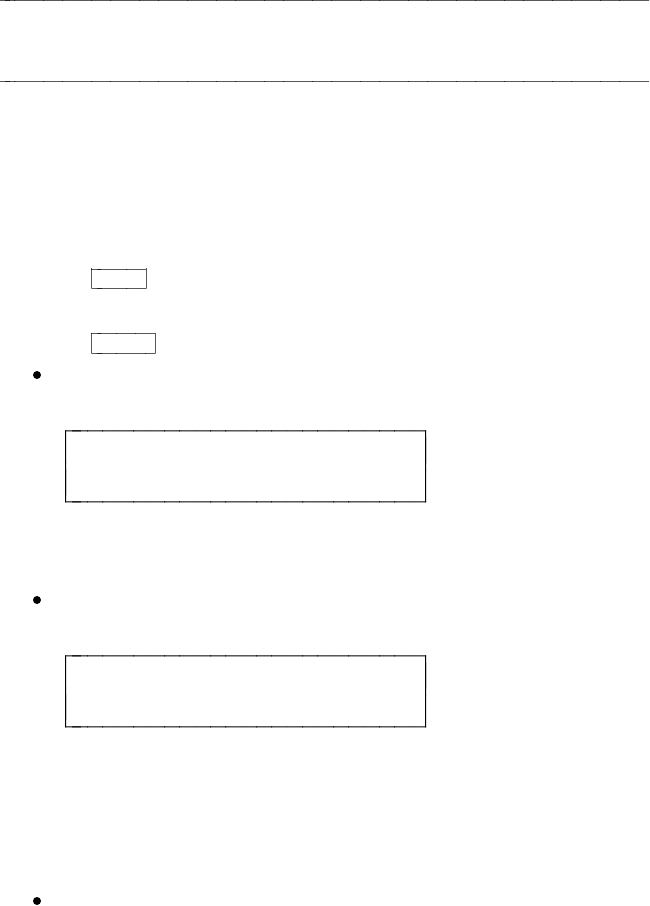
SELECTING A PERSONALIZED RING
You can use the softkeys to choose a personalized ringing pattern for
your voice terminal so you can distinguish the ringing pattern at your
voice terminal from others in your office. There are 8 different ringing
patterns to choose from.
To select a personalized ringing pattern for your voice terminal
1 Press
Menu
.
2 Press the softkey below Option.
3 Press
Next >
to view the second Options screen.
The display shows:
< OPTIONS >
Cntrast Ring Screen Done
4 Press the softkey below Ring.
The display shows:
SELECT RING PATTERN: 1
- + Done
NOTE: The number "1" in this sample screen is the number of the
ringing pattern you are currently hearing.
5 Press - or + or dial the number from the dial pad to hear ringing
patterns 1 through 8.
Each of the 8 ringing patterns is played once.
58