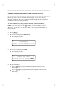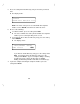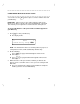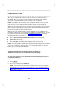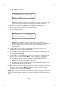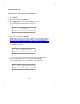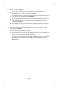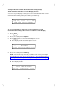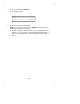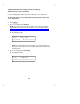User`s manual
Table Of Contents
- Contents
- Introduction
- Your ISDN 8510T Voice Terminal
- Feature Descriptions
- Voice Features
- Features Accessed with the Display and Softkeys
- ENTERING AND EXITING SOFTKEY MODE (USING THE MENU AND THE EXIT BUTTONS)
- THE VOICE TERMINAL SELF-TEST FEATURE bbbbbbb
- USING THE NEXT, THE PREV, AND THE DIR BUTTONS
- RESPONDING TO ´QUIT´ AND ´DONE´
- A SOFTKEY DISPLAY SCREEN FLOWCHART
- SETTING THE CLOCK
- SETTING THE SPEAKERPHONE
- ADDING, EDITING, AND DELETING A NUMBER AND NAME IN THE DIRECTORY
- VIEWING A DIRECTORY ENTRY (AND PLACING A CALL)
- USING THE DIR BUTTON TO PLACE A CALL
- USING THE CALL LOG
- LOCKING AND UNLOCKING THE DIRECTORY, CALL LOG, AND ALL SOFTKEYS
- CHANGING OR REMOVING YOUR PASSWORD
- SELF-TEST
- CHOOSING THE CONTRAST LEVEL FOR THE DISPLAY
- SELECTING A PERSONALIZED RING
- SETTING THE RATE AT WHICH YOU VIEW THE DISPLAY MESSAGES
- TURNING ON OR OFF SOFTKEY INFORMATION TONES
- SETTING THE NUMBER OF NAMES ON THE DIRECTORY PAGE
- Tones and Their Meanings
- Labeling and Installing the Designation Card and the Telephone Number Card
- Installation
- Technical Description
- Index
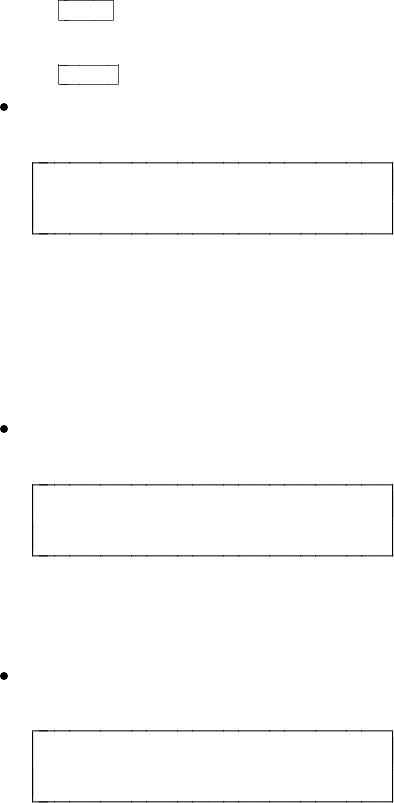
Setting the Call Log
To turn on or to turn off, or to set the Call Log
1 Press
Menu
.
2 Press the softkey below Option.
3 Press
Next >
twice to view the third Option screen.
The display shows the third option screen:
< OPTIONS
Tones CallLog Names Done
4 Press the softkey below CallLog.
NOTE: If the Call Log is locked, you will need to enter your 3-digit
password before you can use the Call Log. (See the information in
"Locking and Unlocking the Directory, Call Log, and All Softkeys"
later in this section.)
The display shows:
CALL LOG OPTIONS
Set-up Indicator Done
5 To set up your Call Log (turn Call Log off, logs only unanswered
calls, or logs all calls), press the softkey below Set-up.
The display shows the current status of the Call Log:
CALL LOG:UNANSWERED ONLY
Off Unansw All Done
39