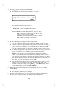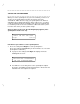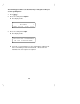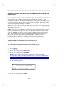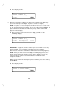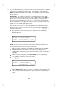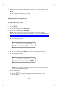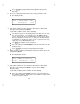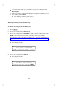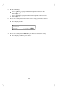User`s manual
Table Of Contents
- Contents
- Introduction
- Your ISDN 8510T Voice Terminal
- Feature Descriptions
- Voice Features
- Features Accessed with the Display and Softkeys
- ENTERING AND EXITING SOFTKEY MODE (USING THE MENU AND THE EXIT BUTTONS)
- THE VOICE TERMINAL SELF-TEST FEATURE bbbbbbb
- USING THE NEXT, THE PREV, AND THE DIR BUTTONS
- RESPONDING TO ´QUIT´ AND ´DONE´
- A SOFTKEY DISPLAY SCREEN FLOWCHART
- SETTING THE CLOCK
- SETTING THE SPEAKERPHONE
- ADDING, EDITING, AND DELETING A NUMBER AND NAME IN THE DIRECTORY
- VIEWING A DIRECTORY ENTRY (AND PLACING A CALL)
- USING THE DIR BUTTON TO PLACE A CALL
- USING THE CALL LOG
- LOCKING AND UNLOCKING THE DIRECTORY, CALL LOG, AND ALL SOFTKEYS
- CHANGING OR REMOVING YOUR PASSWORD
- SELF-TEST
- CHOOSING THE CONTRAST LEVEL FOR THE DISPLAY
- SELECTING A PERSONALIZED RING
- SETTING THE RATE AT WHICH YOU VIEW THE DISPLAY MESSAGES
- TURNING ON OR OFF SOFTKEY INFORMATION TONES
- SETTING THE NUMBER OF NAMES ON THE DIRECTORY PAGE
- Tones and Their Meanings
- Labeling and Installing the Designation Card and the Telephone Number Card
- Installation
- Technical Description
- Index
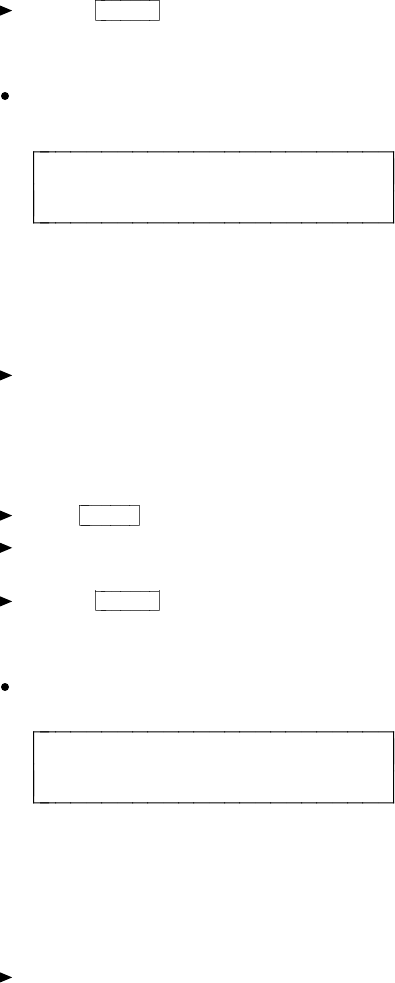
Press
< Prev
to page backwards through the names in the
Directory.
6 Press the softkey below the name of the entry you want to edit.
The display shows:
EDIT 5-CHAR NAME: Harv_
Backspace Done
7 If the phone number is correct and you don’t wish to edit it at this
time, press the softkey below Done.
If you want to edit the name, do the following:
You may need to press the dial pad key more than once to enter
the correct character. For example, press the GHI (or 4) key
once to enter a "G"; press the 4 key twice to enter an "H"; press
the key a third time to enter an "I." If you press the dial pad key
a fourth time, a "4" appears on the screen. If you press the key
again, the screen will again print a "G."
Use
Next >
to advance to the next letter.
Press the softkey below Backspace to move back and erase the
previous letter.
Press
< Prev
to move back a letter without erasing it.
8 When you have completed entering the 5-character name, press the
softkey below Done.
The display then shows:
EDIT PHONE #:5551234_
Pause Backspace Done
9 If the phone number is correct and you don’t wish to edit it at this
time, press the softkey below Done. (You are done editing a
directory entry.)
If you want to edit the phone number, do the following:
Press the softkey below Pause to insert a 1.5-second pause in
the telephone number. Each pause in the number is represented
on the screen by a comma.
31