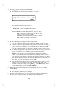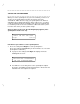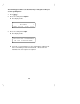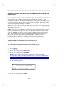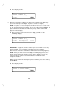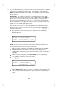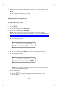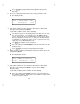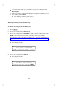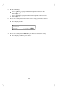User`s manual
Table Of Contents
- Contents
- Introduction
- Your ISDN 8510T Voice Terminal
- Feature Descriptions
- Voice Features
- Features Accessed with the Display and Softkeys
- ENTERING AND EXITING SOFTKEY MODE (USING THE MENU AND THE EXIT BUTTONS)
- THE VOICE TERMINAL SELF-TEST FEATURE bbbbbbb
- USING THE NEXT, THE PREV, AND THE DIR BUTTONS
- RESPONDING TO ´QUIT´ AND ´DONE´
- A SOFTKEY DISPLAY SCREEN FLOWCHART
- SETTING THE CLOCK
- SETTING THE SPEAKERPHONE
- ADDING, EDITING, AND DELETING A NUMBER AND NAME IN THE DIRECTORY
- VIEWING A DIRECTORY ENTRY (AND PLACING A CALL)
- USING THE DIR BUTTON TO PLACE A CALL
- USING THE CALL LOG
- LOCKING AND UNLOCKING THE DIRECTORY, CALL LOG, AND ALL SOFTKEYS
- CHANGING OR REMOVING YOUR PASSWORD
- SELF-TEST
- CHOOSING THE CONTRAST LEVEL FOR THE DISPLAY
- SELECTING A PERSONALIZED RING
- SETTING THE RATE AT WHICH YOU VIEW THE DISPLAY MESSAGES
- TURNING ON OR OFF SOFTKEY INFORMATION TONES
- SETTING THE NUMBER OF NAMES ON THE DIRECTORY PAGE
- Tones and Their Meanings
- Labeling and Installing the Designation Card and the Telephone Number Card
- Installation
- Technical Description
- Index
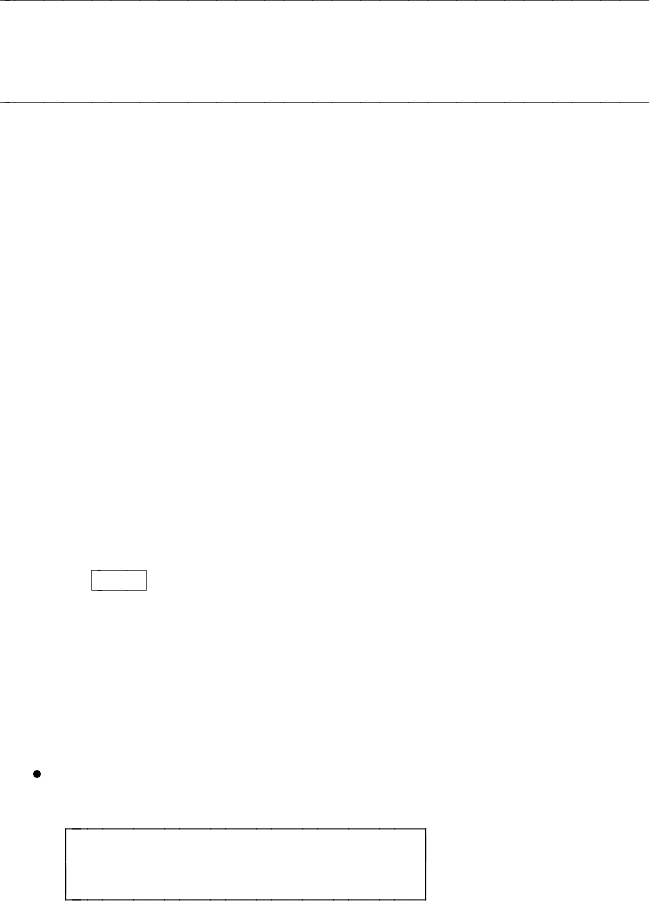
ADDING, EDITING, AND DELETING A NUMBER AND NAME IN THE
DIRECTORY
The 8510T voice terminal supports up to 30 Directory entries. The
telephone numbers entered in the Directory can be up to 24 digits, and
associated names can be up to 5 characters in length. Directory entries
can be changed by deleting or editing.
When you enter names into your Directory, the entries are automatically
alphabetized for you.
NOTE: If there are frequently used names that you want to place at the
front of your Directory, place a # or * as the first character in the name
such as "#KimB" or "*Dan." These names will then appear before the
"A’s" in your Directory. (Names beginning with # appear first in the
Directory, followed by names beginning with *, and then names
beginning with a number, 0 through 9, and then the alphabet.)
Adding Numbers and Names Into the Directory
To enter/add a number and name into the Directory
1 Press
Menu
.
2 Press the softkey below Directory.
3 Press the softkey below Add/Del.
NOTE: If the directory is locked, you must enter your 3-digit
password in order to modify your Directory. See the information in
"Locking and Unlocking the Directory, Call Log, and All Softkeys"
later in this section.
The display shows:
ADD/DEL DIRECTORY
Add Delete Edit Done
4 Press the softkey below Add.
27