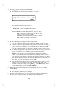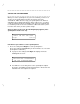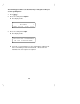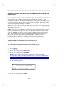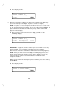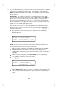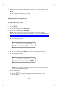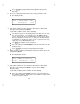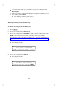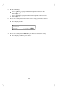User`s manual
Table Of Contents
- Contents
- Introduction
- Your ISDN 8510T Voice Terminal
- Feature Descriptions
- Voice Features
- Features Accessed with the Display and Softkeys
- ENTERING AND EXITING SOFTKEY MODE (USING THE MENU AND THE EXIT BUTTONS)
- THE VOICE TERMINAL SELF-TEST FEATURE bbbbbbb
- USING THE NEXT, THE PREV, AND THE DIR BUTTONS
- RESPONDING TO ´QUIT´ AND ´DONE´
- A SOFTKEY DISPLAY SCREEN FLOWCHART
- SETTING THE CLOCK
- SETTING THE SPEAKERPHONE
- ADDING, EDITING, AND DELETING A NUMBER AND NAME IN THE DIRECTORY
- VIEWING A DIRECTORY ENTRY (AND PLACING A CALL)
- USING THE DIR BUTTON TO PLACE A CALL
- USING THE CALL LOG
- LOCKING AND UNLOCKING THE DIRECTORY, CALL LOG, AND ALL SOFTKEYS
- CHANGING OR REMOVING YOUR PASSWORD
- SELF-TEST
- CHOOSING THE CONTRAST LEVEL FOR THE DISPLAY
- SELECTING A PERSONALIZED RING
- SETTING THE RATE AT WHICH YOU VIEW THE DISPLAY MESSAGES
- TURNING ON OR OFF SOFTKEY INFORMATION TONES
- SETTING THE NUMBER OF NAMES ON THE DIRECTORY PAGE
- Tones and Their Meanings
- Labeling and Installing the Designation Card and the Telephone Number Card
- Installation
- Technical Description
- Index
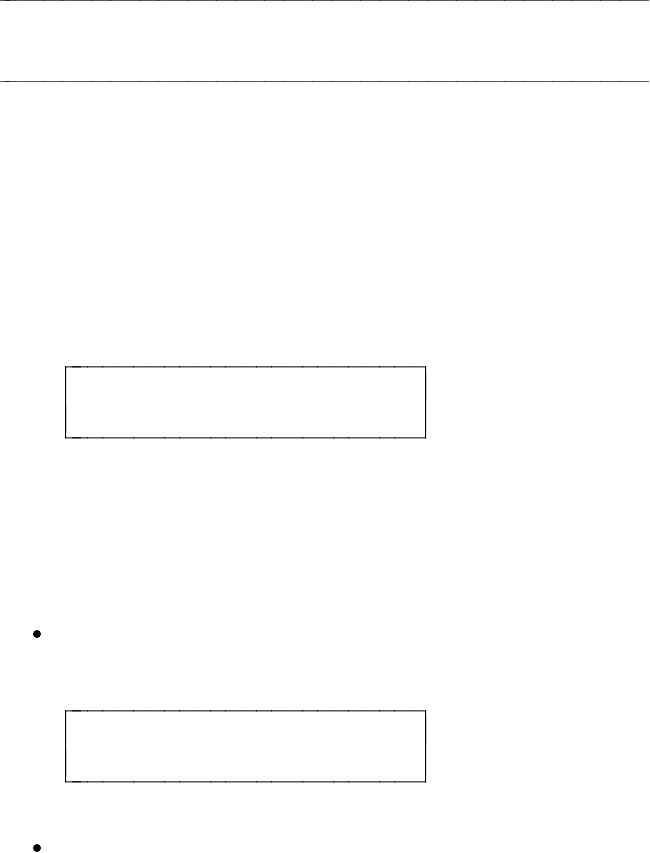
SETTING THE SPEAKERPHONE
When you set the speakerphone on your voice terminal, you hear a set
of tones as the speakerphone performs an acoustic test of the
environment. When the tones stop, your speakerphone has finished
adjusting itself for optimal performance and is ready for use. You must
set the speakerphone when you initially set up your voice terminal, and
reset it when you move the voice terminal to a different location (even if
it’s in the same room), or after a power outage.
After you have set the clock, the following display appears (if the
speakerphone needs to be set).
READY TO SET THE SPKR
Begin Cancel
Follow these procedures to set the speakerphone.
1 Press the softkey below Begin to set the speakerphone.
(Press the softkey below Cancel if you do not want to set or reset the
speakerphone at this time.)
If you press the softkey below Begin, the display shows the
following timed screen:
OPTIMIZING PERFORMANCE
OF THE SPEAKERPHONE.
You will hear a set of rising tones as the speakerphone adjusts
itself to the surrounding acoustical environment.
These tones are
automatic. No user response is required.
25