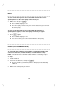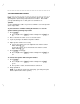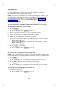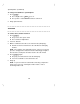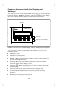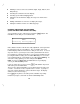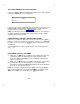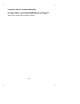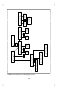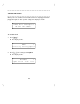User`s manual
Table Of Contents
- Contents
- Introduction
- Your ISDN 8510T Voice Terminal
- Feature Descriptions
- Voice Features
- Features Accessed with the Display and Softkeys
- ENTERING AND EXITING SOFTKEY MODE (USING THE MENU AND THE EXIT BUTTONS)
- THE VOICE TERMINAL SELF-TEST FEATURE bbbbbbb
- USING THE NEXT, THE PREV, AND THE DIR BUTTONS
- RESPONDING TO ´QUIT´ AND ´DONE´
- A SOFTKEY DISPLAY SCREEN FLOWCHART
- SETTING THE CLOCK
- SETTING THE SPEAKERPHONE
- ADDING, EDITING, AND DELETING A NUMBER AND NAME IN THE DIRECTORY
- VIEWING A DIRECTORY ENTRY (AND PLACING A CALL)
- USING THE DIR BUTTON TO PLACE A CALL
- USING THE CALL LOG
- LOCKING AND UNLOCKING THE DIRECTORY, CALL LOG, AND ALL SOFTKEYS
- CHANGING OR REMOVING YOUR PASSWORD
- SELF-TEST
- CHOOSING THE CONTRAST LEVEL FOR THE DISPLAY
- SELECTING A PERSONALIZED RING
- SETTING THE RATE AT WHICH YOU VIEW THE DISPLAY MESSAGES
- TURNING ON OR OFF SOFTKEY INFORMATION TONES
- SETTING THE NUMBER OF NAMES ON THE DIRECTORY PAGE
- Tones and Their Meanings
- Labeling and Installing the Designation Card and the Telephone Number Card
- Installation
- Technical Description
- Index
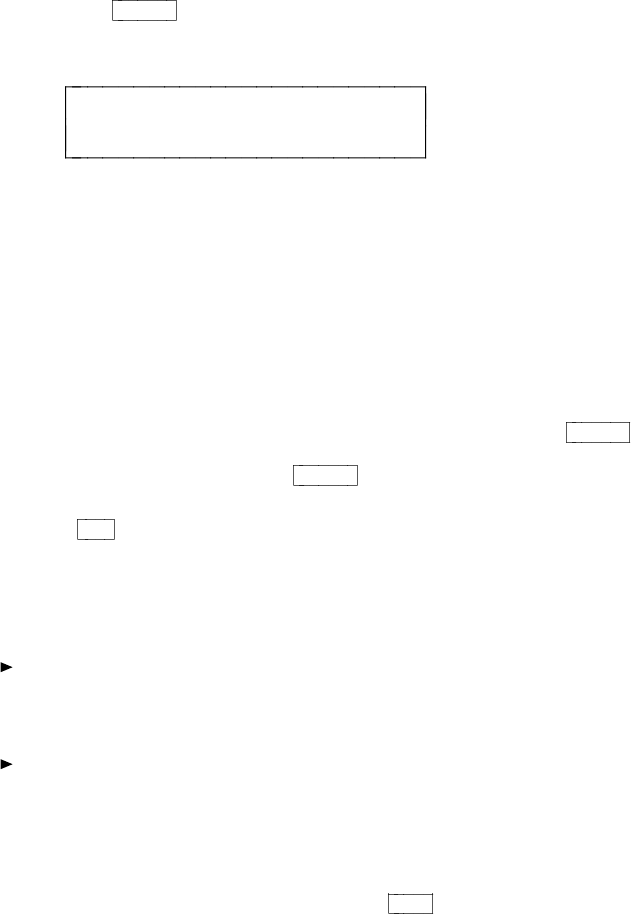
THE VOICE TERMINAL SELF-TEST FEATURE
If you press
Next >
while the Main Menu shown above is on the display
screen, the following menu screen appears:
< MENU
Test
If you press the softkey below Test, you can perform a test of your voice
terminal’s lights, ringer, display, and dial pad keys. For directions on
using the Self-Test feature, see "Self-Test" in this section.
NOTE: Performing a self-test of the voice terminal clears the contents of
the Call Log and the last number dialed from Redial, and the volume
setting is returned to the default.
USING THE NEXT, THE PREV, AND THE DIR BUTTONS
If there is a ">" at the top right of the screen, you can press the
Next >
button to see the next set of menu selections. If there is a "<" at the top
left of the screen, you can press
< Prev
button to move back a screen
on that level.
Use the
Dir
button to enter your Directory in order to quickly place a
call.
RESPONDING TO ´QUIT´ AND ´DONE´
When you see Quit on the second line of the display, it means that
you have the option of abandoning the action you have begun.
Press the softkey below Quit if you do not want to respond to the
options on the screen.
When you see Done on the second line of the display, it means that
you have already entered information or accessed a feature.
Pressing the softkey below Done will confirm your action and allow
you to move on to the next screen.
NOTE: In most of the display messages shown in this section, Done
appears in the right lower corner, rather than Quit. Remember that if
Quit is not available, you can always press
Exit
to abandon.
20