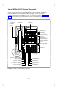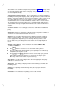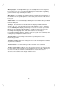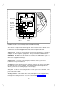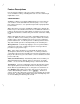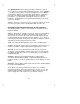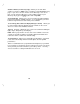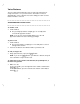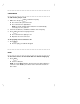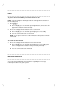User`s manual
Table Of Contents
- Contents
- Introduction
- Your ISDN 8510T Voice Terminal
- Feature Descriptions
- Voice Features
- Features Accessed with the Display and Softkeys
- ENTERING AND EXITING SOFTKEY MODE (USING THE MENU AND THE EXIT BUTTONS)
- THE VOICE TERMINAL SELF-TEST FEATURE bbbbbbb
- USING THE NEXT, THE PREV, AND THE DIR BUTTONS
- RESPONDING TO ´QUIT´ AND ´DONE´
- A SOFTKEY DISPLAY SCREEN FLOWCHART
- SETTING THE CLOCK
- SETTING THE SPEAKERPHONE
- ADDING, EDITING, AND DELETING A NUMBER AND NAME IN THE DIRECTORY
- VIEWING A DIRECTORY ENTRY (AND PLACING A CALL)
- USING THE DIR BUTTON TO PLACE A CALL
- USING THE CALL LOG
- LOCKING AND UNLOCKING THE DIRECTORY, CALL LOG, AND ALL SOFTKEYS
- CHANGING OR REMOVING YOUR PASSWORD
- SELF-TEST
- CHOOSING THE CONTRAST LEVEL FOR THE DISPLAY
- SELECTING A PERSONALIZED RING
- SETTING THE RATE AT WHICH YOU VIEW THE DISPLAY MESSAGES
- TURNING ON OR OFF SOFTKEY INFORMATION TONES
- SETTING THE NUMBER OF NAMES ON THE DIRECTORY PAGE
- Tones and Their Meanings
- Labeling and Installing the Designation Card and the Telephone Number Card
- Installation
- Technical Description
- Index
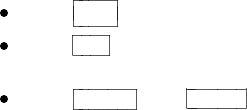
The 8510T voice terminal components pictured in Figure 1, the top view,
are described below and on the next page. For your convenience, they
are listed alphabetically.
Call appearance/feature buttons
These 10 buttons are devoted
either
to
handling incoming and outgoing calls (call appearances) and are labeled
with the exchange (numbers) and extension number
or
they can be used
as feature buttons to access voice features such as Call Forward or
Send All Calls; these are labeled with the feature name. Each of these
10 call appearance/feature buttons has a red light, which indicates the
selected line
and a green light which indicates the
status of that line or
feature
.
Conference button
For setting up conference calls with an additional
party.
Designation card
For noting the call appearance telephone number or
extension or feature that the button can access.
Dial pad
The standard 12-button pad for dialing telephone numbers
and accessing features. The letters, "Q" and "Z," have been added
to the appropriate dial pad keys for entering directory names, and
the "5" button on your dial pad has raised bars for visually-impaired
users.
Display control buttons
These 4 buttons are labeled Menu, Dir,
< Prev, and Next > .
The
Menu
button is used to access the main softkey menu.
The
Dir
(Directory) button allows you to quickly access Directory
entries in order to place a call.
The
< Prev
and
Next >
buttons can be used to help you go back
and forth through menu options, to search for an entry in your
Directory, and to view entries in your Call Log.
Drop button
For disconnecting from a call or dropping the last party
added to a conference call.
Exit button
For exiting a display feature and returning to normal call-
handling mode.
Handset
For placing and answering calls (often people call it the
receiver).
Hold button
A red button, for putting a voice call on hold.
5