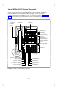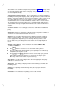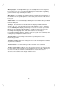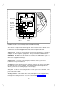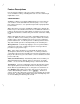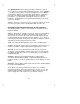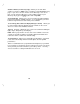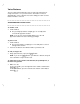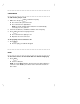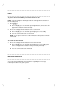User`s manual
Table Of Contents
- Contents
- Introduction
- Your ISDN 8510T Voice Terminal
- Feature Descriptions
- Voice Features
- Features Accessed with the Display and Softkeys
- ENTERING AND EXITING SOFTKEY MODE (USING THE MENU AND THE EXIT BUTTONS)
- THE VOICE TERMINAL SELF-TEST FEATURE bbbbbbb
- USING THE NEXT, THE PREV, AND THE DIR BUTTONS
- RESPONDING TO ´QUIT´ AND ´DONE´
- A SOFTKEY DISPLAY SCREEN FLOWCHART
- SETTING THE CLOCK
- SETTING THE SPEAKERPHONE
- ADDING, EDITING, AND DELETING A NUMBER AND NAME IN THE DIRECTORY
- VIEWING A DIRECTORY ENTRY (AND PLACING A CALL)
- USING THE DIR BUTTON TO PLACE A CALL
- USING THE CALL LOG
- LOCKING AND UNLOCKING THE DIRECTORY, CALL LOG, AND ALL SOFTKEYS
- CHANGING OR REMOVING YOUR PASSWORD
- SELF-TEST
- CHOOSING THE CONTRAST LEVEL FOR THE DISPLAY
- SELECTING A PERSONALIZED RING
- SETTING THE RATE AT WHICH YOU VIEW THE DISPLAY MESSAGES
- TURNING ON OR OFF SOFTKEY INFORMATION TONES
- SETTING THE NUMBER OF NAMES ON THE DIRECTORY PAGE
- Tones and Their Meanings
- Labeling and Installing the Designation Card and the Telephone Number Card
- Installation
- Technical Description
- Index
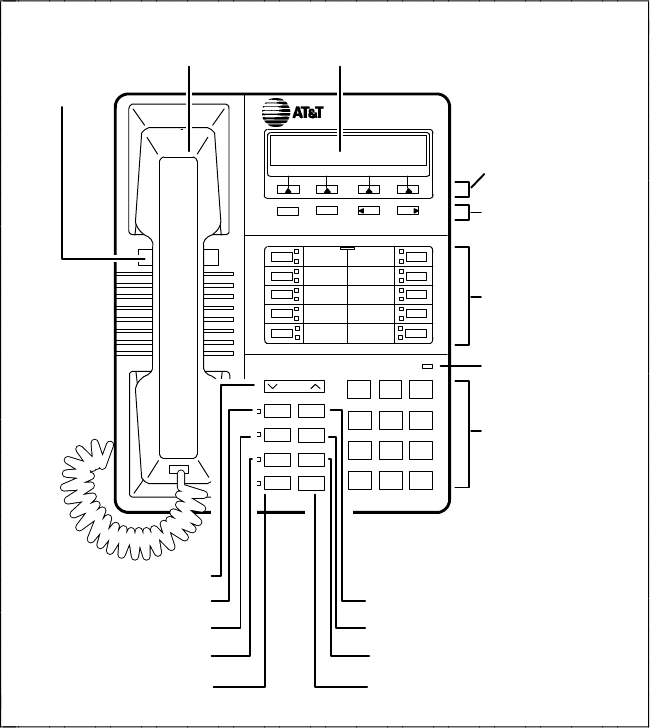
Your ISDN 8510T Voice Terminal
Before you begin using your ISDN 8510T voice terminal, familiarize
yourself with the voice terminal features, lights, jacks, and other
components that are available to you. To help you do this, Figures 1
and 2 show you the top and bottom views of the 8510T voice terminal.
12 3
a
b
c
d
e
f
g
h
i
j
45 6
78 9
*
0
#
Volume control button
Mute button
Speaker button
Conference button
Transfer button
Redial button
Exit button
Drop button
Hold button
Dial pad
Message light
10 Call
appearance/
feature buttons
and designation
card
4 Display
control buttons
4 Softkeys
DisplayHandset
ISDN 8510T
Menu Dir Prev Next
Volume
Mute
Speaker
Conf
Transfer
Redial
Drop
Hold
Exit
ABC DEF
JKL MNOGHI
TUV WXYZPQRS
Oper
Telephone
number
card
FIGURE 1 8510T Voice Terminal (Top View)
4