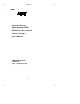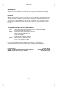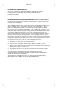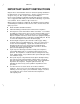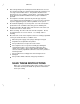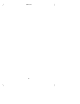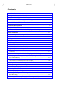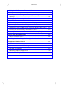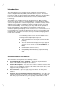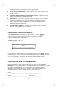User`s manual
Table Of Contents
- Contents
- Introduction
- Your ISDN 8510T Voice Terminal
- Feature Descriptions
- Voice Features
- Features Accessed with the Display and Softkeys
- ENTERING AND EXITING SOFTKEY MODE (USING THE MENU AND THE EXIT BUTTONS)
- THE VOICE TERMINAL SELF-TEST FEATURE bbbbbbb
- USING THE NEXT, THE PREV, AND THE DIR BUTTONS
- RESPONDING TO ´QUIT´ AND ´DONE´
- A SOFTKEY DISPLAY SCREEN FLOWCHART
- SETTING THE CLOCK
- SETTING THE SPEAKERPHONE
- ADDING, EDITING, AND DELETING A NUMBER AND NAME IN THE DIRECTORY
- VIEWING A DIRECTORY ENTRY (AND PLACING A CALL)
- USING THE DIR BUTTON TO PLACE A CALL
- USING THE CALL LOG
- LOCKING AND UNLOCKING THE DIRECTORY, CALL LOG, AND ALL SOFTKEYS
- CHANGING OR REMOVING YOUR PASSWORD
- SELF-TEST
- CHOOSING THE CONTRAST LEVEL FOR THE DISPLAY
- SELECTING A PERSONALIZED RING
- SETTING THE RATE AT WHICH YOU VIEW THE DISPLAY MESSAGES
- TURNING ON OR OFF SOFTKEY INFORMATION TONES
- SETTING THE NUMBER OF NAMES ON THE DIRECTORY PAGE
- Tones and Their Meanings
- Labeling and Installing the Designation Card and the Telephone Number Card
- Installation
- Technical Description
- Index
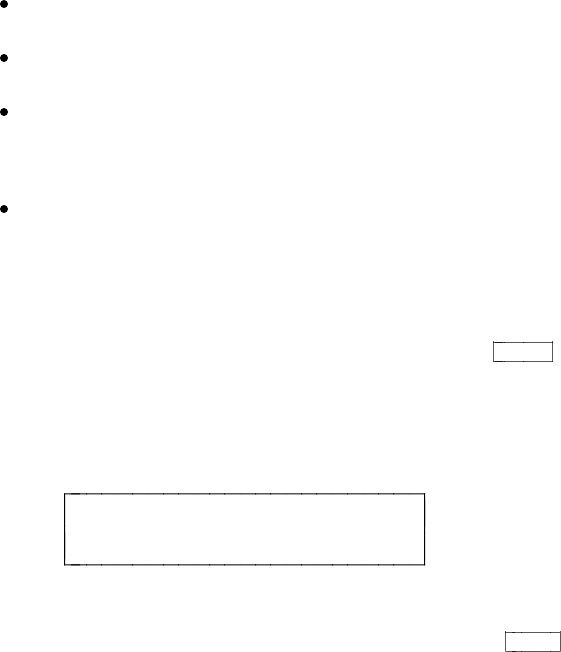
viewing a Call Log of incoming and outgoing calls.
Tones and Their Meaning -- lists and describes the various voice
terminal tones.
Labeling and Installing the Designation Card -- explains how to
remove and label the designation card.
Installation -- gives brief step-by-step procedures for connecting
your voice terminal to the system, desktop installation such as
connecting the handset and the line cord, and, if appropriate,
attaching adjunct equipment.
Technical Description -- provides information on the technical
aspects of the 8510T voice terminal.
CONVENTIONS USED IN THIS MANUAL
A rectangular box containing a feature name, such as
Redial
,
represents any button having a feature assigned to it, with a
corresponding feature name label.
A 2-line screen, such as
MENU >
Directory CallLog Option
represents the display that is shown when you press the
Menu
display
control button. The second line of the display lists the features you can
access by using the 4 softkeys (the buttons labeled with arrows).
A NOTE ON THE TERM, ´SYSTEM MANAGER´
In this manual it is often suggested that you refer to your System
Manager for more information. The System Manager may also be called
the
System Administrator
or, possibly, the
Telecommunications
Manager
. For handy reference, use the space below to write your
System Manager’s name, room number, and extension.
Name ________________________________________
Room _______________________ Extension ________
3