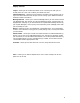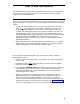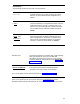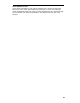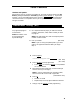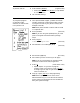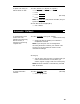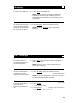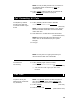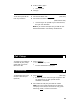User`s guide
Table Of Contents
- Table of Contents
- Your 7406 Plus Voice Terminal
- What the Features Do
- How to Use the Features
- Voice Features
- Handset and Speaker
- Abbreviated Dialing (AD)
- Automatic Callback
- Bridging
- Call Coverage
- Call Forwarding All Calls
- Call Park
- Call Pickup
- Conference
- Drop
- Hold
- Intercom (Automatic/Dial)
- Last Number Dialed
- Leave Word Calling (LWC)
- Message
- Mute
- Priority Calling
- Reset Speakerphone
- Select Button
- Select Ring (and Ringer Volume)
- Self-Test
- Send All Calls
- Speaker
- Speakerphone
- Transfer
- Voice Message Retrieval
- Display Features
- Tones and Their Meanings
- Troubleshooting
- Key Words to Know
- Quick Reference Lists
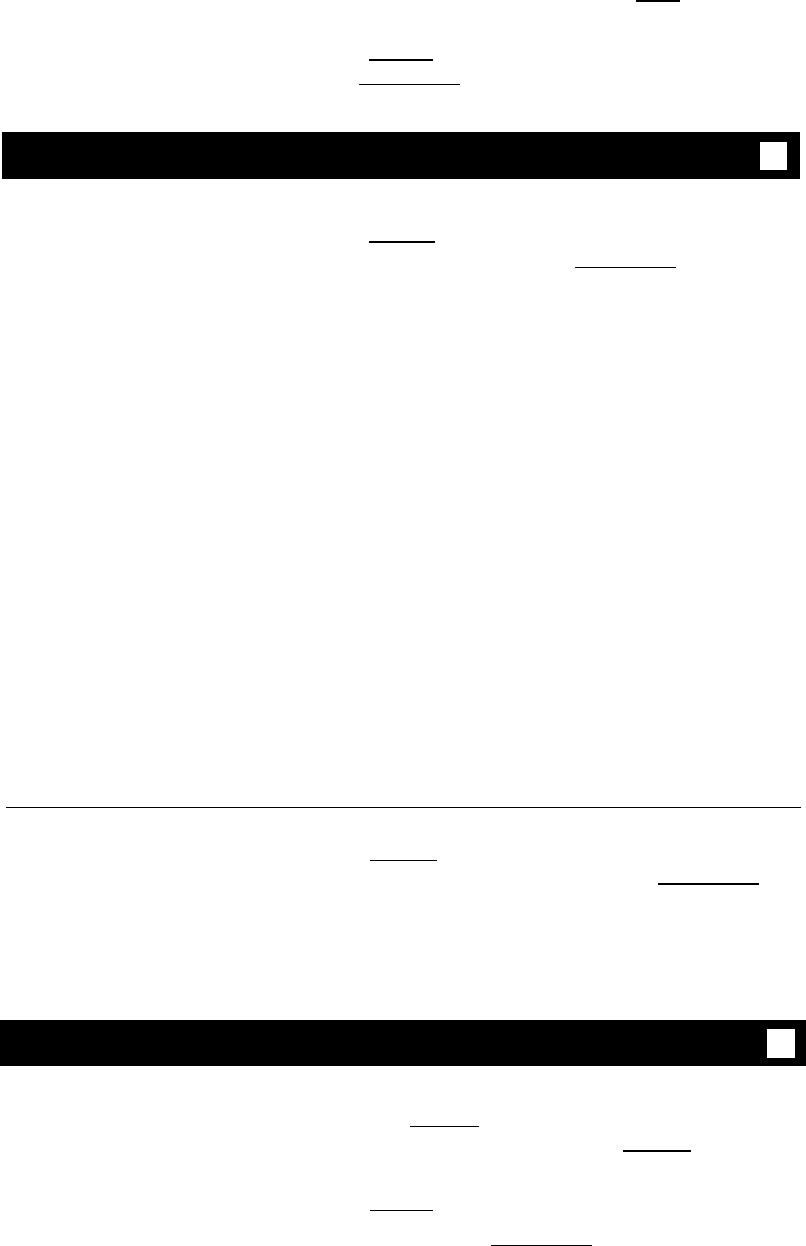
Note: You can privately discuss call; if co-worker is
not available, press the fluttering [
xxxxx ] to
reconnect to call.
3
1
2
3
Press [
Transfer ] again to send call to co-worker or
press [
Conference Ring
] to make it a 3-party call
Call Forwarding All Calls
To temporarily redirect
all calls to an extension
or outside number of your
choice
Press [
Call Fwd ] (while on-hook or off-hook)
or Dial Call Forward code
[dial tone]
Note: If you have console permission, next, dial the
extension number whose calls are to be forwarded;
receive dial tone.
Dial extension or number where calls will be sent
[confirmation tone]
Note: Some voice terminals have restrictions on
where calls can be forwarded (see your System
Manager).
Hang up
Note: You may hear a ring-ping tone from your
voice terminal as each call is forwarded.
To cancel Call
Press [
Call Fwd ] again (while on-hook)
Forwarding or Dial Call Forward Cancel code
[confirmation tone]
Your calls will now ring at your own voice
terminal
1
1
2
●
Call Park
To park a call at your
extension (for retrieval at
any extension)
Note: If a [
Call Park ] button has been assigned to
your voice terminal, simply press [
Call Park ] and
hang up; otherwise follow the instructions below.
Press [
Transfer ]
[dial tone]
Dial Call Park code
[confirmation tone]
15