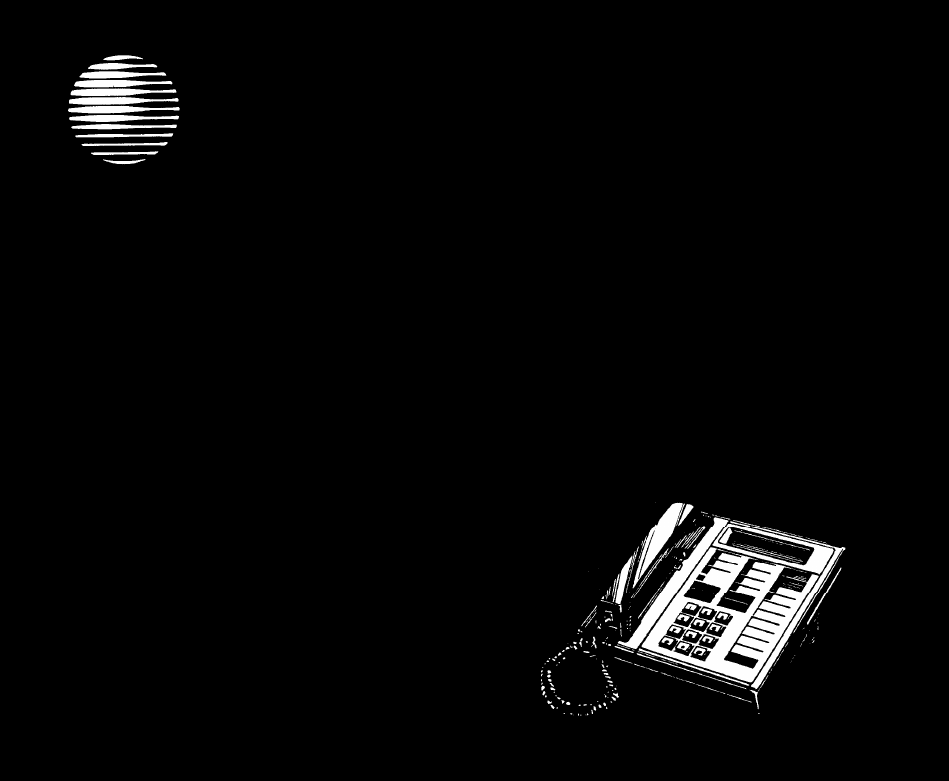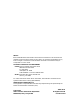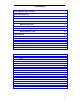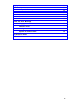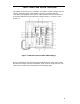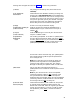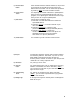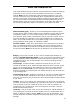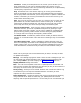AT&T DEFINITY ® Communications System Generic 1 and Generic 3 and System 75 7406 Plus Voice Terminal User's Guide
NOTICE While reasonable efforts were made to ensure that the information in this document was complete and accurate at the time of printing, AT&T can assume no responsibility for any errors. Changes or corrections to the information contained in this document may be incorporated into future issues. TO ORDER COPIES OF THIS DOCUMENT Contact: AT&T Customer Information Center 2855 North Franklin Road P.O. Box 19901 Indianapolis, IN 46219 1 800 432-6600 In Canada: 1 800 255-1242 Order: Document No.
Contents Your 7406 Plus Voice Terminal 1 What the Features Do 4 Voice Features 4 Display Features 7 How to Use the Features 8 Special Instructions 8 Conventions 9 Troubleshooting 9 Quick Reference Lists Voice Features 10 11 Handset and Speaker Abbreviated Dialing (AD) Automatic Callback Bridging Call Coverage Call Forwarding All Calls Call Park 11 11 13 14 14 15 15 Call Pickup Conference Drop Hold Intercom (Automatic/Dial) Last Number Dialed Leave Word Calling (LWC) Message Mute Priority
Display Features Inspect Integrated Directory Message Retrieval Normal Stored Number Time/Date Timer 29 29 30 30 31 31 32 32 Tones and Their Meanings 33 Ringing Tones 33 Handset Tones 33 Troubleshooting System 75 Version Notes Key Words to Know 34 36 37 Quick Reference Lists ii
Your 7406 Plus Voice Terminal The 7406 Plus voice terminal is available in two models: one with a display and one without. The display offers some added functionality, but both models are comprehensively equipped so that you can make the best use of the many features of the AT&T DEFINITY® Communications System Generic 1 or Generic 3 and System 75. Figure 1. 7406 Plus Voice Terminal (With Display) Figure 1 above depicts the display-equipped model.
Starting with the upper left corner of Figure 1 and continuing clockwise: 1) Handset For placing and answering calls (also known as the receiver). 2) Call appearances/ feature buttons These 5 buttons are devoted to handling incoming and outgoing calls (call appearances) and are labeled with an extension number. Each has a red in-use light to tell you that this is the line you are using or that this is the line you will get when you lift your handset.
9) Two-level feature buttons Each of these 6 buttons accesses 2 features, one printed on the top half of the label and one printed on the bottom half of the label. You can access the top feature by pressing [ Select ] and then the feature button. 10) Volume control button For adjusting the volume of the built-in speakerphone when you are using the speakerphone and a call is in progress, or for adjusting the volume of the tone ringer when you are not using the speakerphone.
What the Features Do Here are brief descriptions of 31 features, including what each one does and how you might want to use it. The first 24 are voice features and the final 7 are display features. Note: You will automatically have the following features on your voice terminal: Conference, Drop, Hold, Message, Mute, the Select Button, Select Ring, Self-Test, and Transfer voice features and Normal mode among the display features.
Conference Allows you to add parties to a call, so that you can conduct up to a 6-way conversation. (If you wish to conference more than 6 parties, call your attendant for assistance.) Use to set up time-saving conferences, or to spontaneously include a party important to a discussion. Drop Disconnects from a call without requiring you to hang up the handset or press the switchhook. Can also be used with the Conference feature to disconnect the last party added.
move your voice terminal to a different location (even in the same room), or whenever the light next to [ Speaker Reset Spkr ] is fluttering. (For best results, use the Reset Speakerphone feature when the handset is on-hook.) Select Button Used in any of 4 ways: 1) When used with a feature button, you can access the top-labeled feature on 2-level buttons. Use whenever you need to access one of these top-labeled features.
Display Features Inspect Shows you call-related information for an incoming call when you are already active on a call. Use to identify and screen new calls. Integrated Directory Searches for the extension of another user by allowing you to key in the user’s name with the dial pad. Use as a handy quick reference source for extension number information. Message Retrieval Allows you to retrieve messages left for you that have turned on your Message light.
How to Use the Features The procedures which follow give short, step-by-step instructions for using each of the voice features and display features. For your convenience, features in both categories are listed alphabetically. Special Instructions The first time you use these procedures, you will need to customize them for yourself by following the directions below. Your System Manager can supply the information required. ● To the right of each feature name is a box.
Conventions The following conventions are used in the procedures: Gray Type Procedural steps in gray type are steps you should follow if you do not have a button assigned for the feature. [ xxxxx ] This box represents a call appearance button, which is used exclusively for placing or receiving calls. The button has a red in-use light and a green status light and is labeled with an extension number (shown as xxxxx).
Quick Reference Lists At the end of this booklet is a set of quick reference lists. Use them to record your feature and trunk codes, Abbreviated Dialing personal list items, and frequently called miscellaneous extensions. Once you have completed the lists, remove the page from the booklet (tear along the perforation), and keep the lists near your voice terminal.
Voice Features Handset and Speaker When placing calls or using the voice features, you have the option of doing so offhook (by lifting the handset) or on-hook (by pressing [ Speaker Reset Spkr ] ) . If your voice terminal is set for the Speakerphone feature, pressing [ Speaker Reset Spkr ] simultaneously activates the built-in microphone so that you can place and answer calls without lifting the handset.
To place an AD call 1 Press selected [ AD xxxxx ] ● To program/reprogram an outside number, extension, or feature code into a personal list [ringback tone] Press [ Select ] first if the [ AD xxxxx ] is top-labeled on a 2-level button 2 Call is dialed (silently) 1 On a separate sheet of paper, jot down the outside numbers, extensions, and/or feature codes you want to program as items on your personal lists(s) (see example to the left) Note: Each phone number or feature code is stored as a separate i
To place a call using an AD list button or code 1 Press [ Pers List ] or [ Grp List ] or [ Sys List ] or Dial appropriate AD List code: ● List 1 ● List 2 ● List 3 [dial tone] Note: An [ Enhcd List ] may also be available; see your System Manager. 2 Dial desired list item (1, 2, 3...
Bridging To answer a bridged call 1 Press [ xxxxx ] of bridged call Note: If your terminal has Ringing Appearance Preference, this step is not necessary; you will automatically be connected to the call when you lift the handset. To use Manual Exclusion to prevent other bridged terminals from entering a call (on a per call basis) 1 Press [ Excl xxxxx ] while connected to the call Note: Pressing [ Excl xxxxx ] again reactivates bridging.
Note: You can privately discuss call; if co-worker is not available, press the fluttering [ xxxxx ] to reconnect to call.
3 Press [ Transfer ] again ● To retrieve a parked call from any extension Call is parked 4 Hang up 1 Dial Answer Back code 2 Dial extension where call is parked [confirmation tone] ● [dial tone] If returning to call parked at your voice terminal, dial your own extension Note: If you receive intercept tone, parked call has been disconnected or retrieved by someone else.
3 Press [ Conference To add a call you’ve put on hold to another call you’re connected to Ring ] again ● All parties now connected ● Repeat Steps 1–3 for additional conference connections 1 Press [ Conference Ring ] [dial tone] ● Held call light continues to flutter; current call light also flutters ● You are given a new call appearance 2 Press [ xxxxx ] of call on hold (first call) 3 Press [ Conference ● To drop the last party added to a conference call Ring ] again All parties are now co
Hold ✔ To put a call on hold while you answer another call, make a call, or perform some other task 1 Press [ Hold ] To answer a new call while active on another 1 Press [ Hold ] ● Green light flutters Note: If you put a conference call on hold, the other parties remain connected.
To answer any intercom call 1 Pick up handset ● You are connected to call Note: If you are active on another call, first press [ Hold ] , then press flashing [ xxxxx ] Last Number Dialed To automatically redial the last number you dialed (up to 24 digits) (extension, outside number, or trunk/feature code) 1 Press [ LastDialed ] or Dial Last Number Dialed code Leave Word Calling (LWC) To leave a message after dialing an extension (when your call is not answered, you hear a coverage or busy tone, or yo
To cancel a Leave Word Calling message Note: You cannot cancel a message left for an AUDIX subscriber. 1 Press [ CanceI LWC ] or Dial Leave Word Calling Cancel code [dial tone] 2 Dial extension [confirmation tone] Note: If reorder tone is heard, message is not canceled; try again. Message To retrieve a message when your Message light is on ✔ 1 If your set has a display, see the Message Retrieval procedures under the Display Features heading.
Priority Calling To place a priority call (3-burst ring) 1 Press [ Priority ] or Dial Priority Calling code [dial tone] 2 Dial the extension Note: If your call is not answered and you wish to redirect it to coverage, press [ Go to Cvr ] while call is ringing. To change a regular call into a priority call (when you hear a call waiting ringback tone) 1 Press [ Priority ] 2 Wait for called party to answer Note: If you still receive a call waiting ringback tone, wait a few minutes and try again.
To adjust the speakerphone to the surrounding room acoustics 1 Press [ Select ] ● 2 Green light next to [ Select ] goes on steadily Press [ Speaker Reset Spkr ] ● ● ● Green light next to [ Select ] goes off Green light next to [ intermittently Speaker Reset Spkr ] flutters You hear a series of tones as the speakerphone performs an acoustic test of the environment. When the tones stop, your built-in speakerphone is ready for use.
Select Ring (and Ringer Volume) To select a personalized ring 1 ✔ Press [ Select ] ● Green light goes steadily Press [ 2 Conference Ring ] ● Green light next to [ Select ] winks ● Current ring pattern plays and repeats every 4 seconds ● If you have a display, it shows [ PERSONAL RING #x ] (x will be a number from 1 to 8) 3 Continue to press [ Conference ring patterns 4 When you hear the desired ring pattern, press [ Select ] again ● Ring ] to cycle through all 8 Your new ring is set; li
Self-Test To test the lights and ringer of your voice terminal ✔ 1 While on-hook, press [ Select ] ● 2 3 Green light goes on Press and hold [ Drop Test ] ● All lights next to buttons go on steadily ● Ringer sounds ● Display is activated Release [ ● Drop Test ] to end test Ringer and lights return to pretest state; light next to [ Select ] goes off Note: If ringer or lights do not respond during test, notify your System Manager.
Speaker Note: Your voice terminal is set for either the Speaker (listen-only) or the Speakerphone (listen and talk) function. Check with your System Manager to see which of these two features you can use. You can use the Reset Speakerphone feature only if your voice terminal is set for Speakerphone (listen and talk). Use the following procedures if your voice terminal is set for the Speaker (listenonly) feature.
To turn off the speaker and return to handset To end a call (while handset is on-hook and only speaker is active) 1 1 Pick up handset ● Green light next to [ Speaker to [ Mute ] go off ● Speaker goes off Press [ ● Speaker Reset Spkr Reset Spkr ] and red light next Reset Spkr ] and red light next ] Green light next to [ Speaker to [ Mute ] go off Speakerphone Note: If you are uncertain whether your voice terminal is set for the Speaker (listen-only) feature or the Speakerphone (listen and tal
Note: If the Speakerphone feature is not active, the Mute feature turns off the microphone associated with the handset (not the speakerphone).
Voice Message Retrieval To retrieve your voice messages when your Message light is on 1 2 Dial the Voice Message Retrieval code (while on-hook or off-hook) Press [ # ] [dial tone] [voice prompting] Note: Do not press [ # ] if calling from someone else’s extension; instead, dial your own extension number and your security code, if required.
Display Features In normal mode, the display shows call information for the current active call appearance button: ● ● ● ● You may have as many as 5 call appearance buttons. Beginning with the first button in the upper left hand corner of your faceplate and going down, the display identifies the first 3 buttons as a, b, and c; the 2 buttons in the second column are identified as d and e. When the display shows [ a= ] it represents call information for the first call appearance button.
Integrated Directory To search directory for a name 1 Press [ Directory ] 2 Key in selected name with dial pad: last name, comma (use [ * ] ), first name or initial 3 Press [ Next Msg ] for each successive directory name you wish to see ● To place call to name shown To search for a new name, begin again at Step 1 1 Lift handset 2 Press [ ReturnCall ] while name is shown Note: You can also leave your handset on-hook. The speakerphone will turn on automatically when you press [ ReturnCall ] .
To see co-worker’s messages (can be during call with co-worker) Note: You must first be designated as a systemwide message retriever by your System Manager.
To see number stored as a list item 1 Press [ Stored ] 2 Press selected [ Pers List ] or [ Grp List ] or [ Sys List ] or Dial appropriate AD List code: ● List 1 ● List 2 ● List 3 Note: An [ Enhcd List ] may also be available; see your System Manager. 3 Dial selected list item (1, 2, 3...
Tones and Their Meanings Ringing tones are produced by an incoming call. Handset tones are those which you hear through the handset (receiver). Ringing Tones ● 1 ring— A call from another extension. ● 2 rings— A call from outside or from the attendant. ● 3 rings— A priority call from another extension, or from an Automatic Callback call you placed.
Troubleshooting Solution Problem A feature doesn’t work as noted in the book. Problem There are no Feature Codes (such as Call Forward code or Send All Calls code) written in the appropriate blanks in this guide. 1 Reread the procedure and try again. 2 For many features you must lift the handset before you can use the feature. 3 Check with your System Manager to be sure this feature is administered on your voice terminal.
Solution Problem There’s no dial tone. 1 Check with your System Manager to be sure your voice terminal is administered correctly. 2 Make sure that the handset and line cords at your voice terminal are securely connected at both ends. 3 Find a working voice terminal of the same type as your own. Unplug this voice terminal from its modular wall jack. Plug your voice terminal into that jack and check if it gets dial tone.
System 75 Version Notes If you have Version 1 or 2 of System 75, some features may work a little differently than noted in this guide. The following list explains the slight differences in these features. Note: If you are uncertain what version of the System 75 software your business is using, check with your System Manager. Feature System 75 Version Changes in Feature Operation If you are using Version 1 You can store up to 16 digits rather than 24 digits.
Key Words to Know activate To begin or turn on the operation of a feature. attendant The person who handles incoming and outgoing calls at the main console. AUDIX Audio Information Exchange, an optional voice mail and message service which provides coverage for calls to you by recording callers’ messages and reporting Leave Word Calling messages. call appearance A button used exclusively to place or receive calls.
party A person who places or answers a call. personal list One of the 4 types of Abbreviated Dialing lists; programmable by the System Manager or by you, the user. Contains phone numbers of your choice, and stores each of them as a single-digit list item. personal list item One of the 10 available slots on an Abbreviated Dialing personal list. The first nine personal list items are given digits 1 to 9, with 0 for the tenth item.
trunk A telecommunications channel between your switch and the local or long distance calling network. Trunks of the same kind connecting to the same end points are assigned to the same trunk group. trunk code A dial code of 1, 2, or 3 digits that you dial to access a trunk group to place an outside call. voice terminal A telephone equipped with an array of specially designed features (for example, speakerphone, display, administrable buttons, etc.
Quick Reference Lists Feature Codes Feature Code ABBREVIATED DIALING Feature Code CALL PICKUP List 1 LAST NUMBER DIALED List 2 LEAVE WORD CALLING List 3 Cancel Program PRIORITY CALLING CALL FORWARDING ALL CALLS SEND ALL CALLS Cancel Cancel CALL PARK VOICE MESSAGE RETRIEVAL Answer Back Coverage
Trunk Codes Description Abbreviated Dialing* Code Personal List 1 Personal List 2 Item No. Name Name Personal List 3 Name 1 2 3 4 5 Miscellaneous Description Attendant 6 Extension 7 8 9 0 * You may have as many as 3 personal lists, and each list can have either 5 or 10 items; see your System Manager.
AT&T 555-230-741 Issue 1, June 1992 Graphics © AT&T 1988