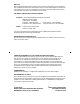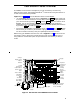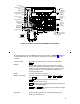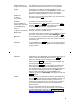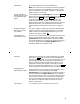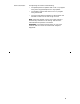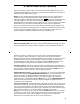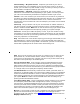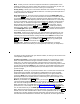User`s guide
3
Expansion Module jack
(on back of voice terminal)
The “EX MOD” jack cannot be used on voice terminals
connected to a DEFINITY Generic 2 or to a System 85.
Handset
A handset is provided for placing and receiving calls.
(The handset is also known as the receiver.) In most cases,
you must lift the handset (go off-hook) or activate the
speaker or speakerphone before you can use a feature.
Handset jack
(on back of
voice terminal)
This jack is for connecting a handset to your voice terminal.
The jack is labeled
.
Hold button
A red button for putting a call on hold.
(On some 8434DX voice
terminals, this can be used
as a Hold/Ring button)
If your 8434DX has a button, you can press
and then to select a personalized ring for your voice
terminal from eight possible ringing patterns.
Line jack
(on back of voice terminal)
This jack is used for connecting a line cord to your voice
terminal. The jack is labeled “LINE.”
Message light
A red light which goes on steadily when a message has been
left for you. This button may be labeled Message or .
Mute button
For turning off the microphone associated with the handset
or the built-in speakerphone so the other person on the call
cannot hear you.
Ring button
If your 8434DX has a button, you can use this button
to select a personalized ringing pattern from eight possible
ringing patterns.
Shift Shift
Hold
Ring
Shift button
A blue button on some 8434DX voice terminals which can be
used to access two additional features (when is
active, the red light next to the button is on):
When used with , you can select a personalized ring
from among eight available patterns.
When used with , you can perform an acoustic test
of the environment and adjust the speakerphone to the
surrounding acoustic environment for optimal performance
(for the built-in speakerphone option only). Note: This
feature needs to be used only on those 8434DX voice
terminals on which the Reset Spkr label appears under the
button.
Softkeys
The five buttons located below the display and labeled with
arrows ( ), correspond to words on the display screen. You
can use the softkeys along with display control keys to
access up to 15 features on your voice terminal in addition
to those features administered on the call appearance/
feature buttons.
For a list of the features that can be accessed with the
softkeys, check with your system manager. For procedures
for using these softkey features, see “Using the Display,
Softkeys, and Display Control Buttons” later in this guide.
Shift
Hold
Speaker
Speaker