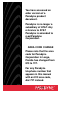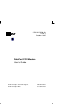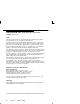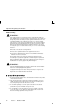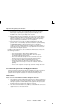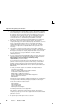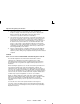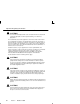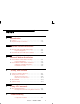You have accessed an older version of a Paradyne product document. Paradyne is no longer a subsidiary of AT&T. Any reference to AT&T Paradyne is amended to read Paradyne Corporation. AREA CODE CHANGE Please note that the area code for Paradyne Corporation in Largo, Florida has changed from 813 to 727. For any Paradyne telephone number that appears in this manual with an 813 area code, dial 727 instead.
3705-A2-GB90-20 Issue 3 October 1995 DataPort PCX Modem User’s Guide AT&T Paradyne Technical Support 800-237-0016 AT&T Paradyne BBS 813-532-5254
COPYRIGHT E 1995 AT&T Paradyne Corporation* All Rights Reserved Notice Changes and enhancements to the product and to the information herein will be documented and issued as a new release of this manual. A customer opinion card is provided with this publication and your comments are appreciated. If the form has been removed, address comments to AT&T Paradyne Corporation, Technical Publications, 8545 126th Ave. N., P.O. Box 2826, Largo, Florida, 34649-2826.
Important Regulatory Information Trademarks America Online is a trademark of American Online, Inc. BitCom and BitFax are registered trademarks of Bit Software, Inc. COMit is a trademark of Tradewind Software, Inc. CompuServe is a trademark of CompuServe Inc. COMSPHERE is a registered trademark of AT&T. DataCOMM and DataFAX are trademarks of Trio Information Systems, Inc. DataPort is a trademark of AT&T. ExpressFax is a trademark of Novell, Inc.
Important Regulatory Information EMI Warnings ! WARNING: This equipment has been tested and found to comply with the limits for a Class B digital device, pursuant to Part 15 of the FCC rules. These limits are designed to provide reasonable protection against harmful interference in a residential installation.
Important Regulatory Information 5. General purpose cables are provided with this product. Special cables, which may be required by the regulatory inspection authority for the installation site, are the responsibility of the customer. 6. When installed in the final configuration, the product must comply with the applicable Safety Standards and regulatory requirements of the country in which it is installed.
Important Regulatory Information 3. The Ringer Equivalence Number (REN) is used to determine the quantity of devices which may be connected to the telephone line. Excessive RENs on the telephone line may result in the devices not ringing in response to an incoming call. In most, but not all areas, the sum of the RENs should not exceed five (5.0).
Important Regulatory Information 8. This modem cannot be used on public coin service provided by the telephone company. Connection to Party Line Service is subject to state tariffs. (Contact the state public utility commission, public service commission or corporation commission for information.) 9.
Important Regulatory Information ! CAUTION: Users should not attempt to make such connections themselves, but should contact the appropriate electric inspection authority, or electrician, as appropriate. The Load Number (LN) for this equipment is shown on the label on the modem. The Load Number assigned to each terminal device denotes the percentage of the total load to be connected to a telephone loop which is used by the device to prevent overloading.
Contents 1 Introduction G Features . . . . . . . . . . . . . . . . . . . . . . . . . . . . . . . . . . . . . . . . . 1-1 G Important Telephone Numbers . . . . . . . . . . . . . . . . . . . . . . 1-2 2 External Modem Installation G External DataPort PCX Modem Package . . . . . . . . . . . . . 2-1 Required Equipment . . . . . . . . . . . . . . . . . . . . . . . . . 2-1 G External DataPort PCX Modem Installation . . . . . . . . . . .
Power Problems . . . . . . . . . . . . . . . . . . . . . . . . . . . . . Command Echo Problems . . . . . . . . . . . . . . . . . . . . Dial Problems . . . . . . . . . . . . . . . . . . . . . . . . . . . . . . . Answer Problems . . . . . . . . . . . . . . . . . . . . . . . . . . . . Connect Problems . . . . . . . . . . . . . . . . . . . . . . . . . . . Disconnect Problems . . . . . . . . . . . . . . . . . . . . . . . . . File Transfer Problems . . . . . . . . . . . . . . . . . . . . . . .
Introduction 1 Congratulations on your purchase of the AT&T DataPortt PCX modem. DataPort PCX modems support high-speed data communications as well as Class 1 fax (Group III). There are two models: 3705 V.32bis External 3706 V.32bis Internal Features DataPort PCX modems have the following features: G Dial line (modem to modem) rates from 14,400 bps to 75 bps G CCITT V.17 (14,400 bps), V.29 (9600 bps), and V.
Introduction Important Telephone Numbers AT&T Paradyne offers a dial-in Bulletin Board System (BBS) that provides information on DataPort modems, including documentation updates and software initialization strings. The telephone number for the BBS is 1-813-532-5254. Smith Micro Software, the maker of QuickLink II Fax, maintains a BBS at 1-714-362-5822. If you would like to order other AT&T Paradyne products, dial 1-800-554-4996 to talk to a sales representative.
2 This Chapter describes how to install an external DataPort PCX modem (Model 3705). External DataPort PCX Modem Package Your package contains the following: G One DataPort PCX standalone external modem. G One modular 6-foot RJ11 telephone cord. G One 110 Vac power transformer. G QuickLink II Fax software diskette and user’s guide. G This User’s Guide and a Warranty Card. A technical information update sheet may also be included.
External Modem Installation External DataPort PCX Modem Installation Turn OFF the computer and disconnect the power cord. Be sure the modem is in a space large enough for good ventilation. Install using the figure below. ! CAUTION: Use only the power supply that came with your modem. Your modem needs a serial cable to connect it to your computer. One end must have a 25-pin plug, and the other end must have a socket that matches the modem port on your computer. This is a 25-pin or a 9-pin connector.
3 This chapter describes how to install an internal DataPort PCX modem (Model 3706). Internal DataPort PCX Modem Package Your package contains the following: G One internal DataPort PCX modem. G One RJ11 modular 6-foot telephone cord. G QuickLink II Fax software diskette and user’s guide. G This User’s Guide and Warranty Card. A technical information update sheet may also be included.
Internal Modem Installation Internal DataPort PCX Modem Installation Use the following procedure to install your modem into an IBM-compatible PC. Review the entire procedure before beginning to install your modem, and do not remove the modem from its protective anti-ESD (electrostatic discharge) bag until you are ready to place it into your PC. COM Port and IRQ Configuration COM port configuration is often the cause of much confusion when installing internal modems.
Internal Modem Installation Installation Procedure 1. Turn Off your PC, and unplug it. Also turn off all attached devices, such as monitors and printers. ! WARNING: Failure to turn Off the computer while installing or removing the modem could harm you and/or damage the equipment. 2. Remove the PC’s cover according to the manufacturer’s directions. 495-14660 3. Select an available expansion slot. If there is already a modem in your PC, remove it and use the same slot.
Internal Modem Installation 5. Remove the modem from its shipping bag. ! CAUTION: Do not touch the contacts along the bottom edge or any components on the modem. Handle the modem only by its outer edges. Keep the ESD bag in case the modem must be removed or returned for service. 6. Verify that the modem’s switch settings are configured for the correct COM port. See Figure 3-1 and Table 3-1. Configure the switches for the COM port/IRQ settings recommended by the COMTEST program you ran before installation.
Internal Modem Installation Table 3-1.
Internal Modem Installation Figure 3-2.
4 Software Installation Overview RPI is the protocol used between your modem and your PC. The Windows version of the QuickLink II Fax diskette installs a Windows RPI driver (WinRPI) that allows you to use any Windows fax or communications application. See Table D-2 in Appendix D for a list of DOS applications that support RPI. t Some communications applications may include an error correction protocol driver called DAPI, which will conflict with WinRPI.
Testing Your Modem If you are installing the DOS version, insert the diskette into your disk drive, change to either drive a: or drive b:, and type dosinst at the DOS prompt. Respond as prompted by the program. See Appendix C for information about the initialization command string for QuickLink II Fax. Testing Your Connections The purpose of this section is to verify both the modem-tocomputer connection and the modem-to-dial-line connection. Modem Connection Test 1. Turn your computer ON.
Testing Your Modem 4. Test the modem connection by typing AT and then pressing Enter. The modem should respond with an OK. This indicates that your modem and computer are communicating correctly. Now test the connection between your modem and the telephone line by following the procedures in the Dial-Line Connection Test section. If an OK does not appear, verify that the modem and communications software are configured for the same COM port, and repeat this step.
Testing Your Modem If the modem is correctly connected, you will hear a dial tone as the modem goes off-hook, and then the tones of the modem dialing the telephone number. (On the external modem, the OH (off-hook) light turns ON.) The modem then hangs up and displays an OK. (The OH light turns Off.) This brief test indicates that your modem is correctly connected to the telephone line. If you would like to register on the AT&T Paradyne BBS, proceed to Step 2.
Testing Your Modem About WinRPI WinRPI provides data compression and error correction for Windows communications and fax applications. Install WinRPI by checking the Compression and Error Correction Software Drivers box on the QuickLink II Fax installation screen, whether or not you want to install the QuickLink II Fax application. Software Setup This section shows how to set up your DataPort PCS modem for some popular online services and communications programs.
5 You can change the way your modem works by using AT commands. However, your modem’s factory default configuration works for most applications; also software in your PC may automatically reconfigure your modem as required. You should find that you rarely need to enter AT commands yourself. If you do, however, please read AT Command Guidelines first. AT Command Guidelines The following are guidelines for using AT commands.
Using AT Commands Command mode, use the ATO command. The command is valid only when RPI is disabled. G All commands (except the A/ repeat command and the +++ escape sequence) must begin with the characters AT (attention) and end by pressing the Enter key. G The AT (or at) prefix can be upper- or lowercase, but the modem will not recognize mixed case prefixes (At or aT).
Troubleshooting 6 Most modem problems are a result of incorrect cabling or incorrect settings within your communications or fax software. This chapter provides a list of common problems (P:) that you may encounter after installation, followed by likely solutions (S:). Configuration Problems P: Your modem stops responding after it receives a command string from you or your communications program. S: Reset the modem’s default configuration with the AT&F command.
Troubleshooting S: For an external modem, make sure the AC power transformer is plugged into an AC power source, its low-voltage lead is plugged into the modem, and the modem is turned ON. S: For an external modem, use only the power supply that came with your modem. S: For an internal modem, remove the telephone cord from the modem, turn the PC Off and unplug it, open the PC, and make sure that the modem is properly seated in the expansion slot.
Troubleshooting S: Make sure that your communications software has a valid character format. Valid formats consists of 8 data bits with no parity, or 7 data bits with even, odd, mark or space parity. S: Make sure that your software is set to a valid DTE rate. The DataPort PCX supports DTE data rates from 57,600 bps to 300 bps. Your software may refer to this as the Baud Rate. S: Make sure that your communications software is offline and in Terminal mode.
Troubleshooting Answer Problems P: Your modem does not answer. S: Make sure the telephone cord is connected to the modem’s LINE connector. S: Attach a telephone to the wall telephone outlet and verify that it rings during incoming calls. S: Make sure that the Auto-Answer Ring Number configuration option (S0) is set to a value other than 0 (disable). Use the ATS0? command to view the setting of S0.
Troubleshooting P: Your modem answers, but does not connect. S: Make sure that the modem is configured for Automode (ATF0). This allows the modem to connect to any modem that recognizes CCITT V.32bis, V.32, V.23, V.22bis, V.22, V.21, and Bell 212A and 103J modulation schemes. The DataPort PCX modem does not support other vendors’ proprietary modulation schemes.
Troubleshooting S: Your telephone may have Call Waiting enabled. Refer to your local telephone book for procedures to disable this feature. You may add the disable code to your dial strings. S: To test your modem hardware, perform a Local Analog Loopback test (AT&T1) and verify that data entered at the computer is echoed back to the computer. Before starting the test, disable Error Control mode using either the AT\N0 or AT\N1 command. Issue the AT&T1 command, and begin to enter data from your keyboard.
Troubleshooting S: Set the software’s DTE rate (the speed of the modemto-computer connection) to a lower speed. (Your software may refer to this as the Baud Rate.) The internal DataPort PCX modems use a 16550A-compatible UART; however, the external DataPort PCX modems depend on the computer’s COM port UART. If you know your PC has a slower UART such as an 8250, or you do not know what kind of UART it has, do not exceed a DTE rate of 19,200 bps.
Troubleshooting P: You are unable to log on to an online service. S: Verify the character structure of the online service and make appropriate changes in your software before dialing. Some services, such as CompuServe and GEnie SM, require a character format of 7E1 (7 data bits, even parity, and 1 stop bit). t S: Configure the modem for 2400 bps (ATF5) with no error control (AT\N0) and try to call again.
Troubleshooting S: Ensure that RPI is enabled both in the software and in the modem (AT+Hn command). QuickLink II Fax automatically supports RPI. Fax Problems P: Modem cannot send or receive a fax. S: Make sure that your fax software is correctly installed. S: Check your fax software to see if there is an Answer mode or Receive Fax setting that must be enabled. S: Make sure your fax software is set up for Class 1 fax. P: Sections of your fax are missing.
A Table A-1 describes each front panel LED on DataPort PCX external modems. Table A-1. LED Descriptions (1 of 2) LED Label Description TST Test Mode. When ON, the modem is executing a test. CD Carrier Detect. When ON, the modem has established a connection with a modem at the other end of the telephone line. This LED follows the status of the CD signal, Pin 8 of the EIA RS-232 interface.
Front Panel Status Lights Table A-1. LED Descriptions (2 of 2) LED Label TR Description Terminal Ready. When ON, the computer is attached and ready to send data to or receive data from the modem. Note that if the &D command is set for Ignore (&D0), then this LED is always ON. If the correct COM port is not selected, this LED will not light. The &D command (DTR Action) must be set for standard EIA RS-232 operation (&D2) for the LED to function this way. When Off, data cannot flow between the two devices.
B Table B-1 lists AT commands and S-registers supported by the DataPort PCX modem. This table lists standard AT commands and S-registers first (e.g., ATA and ATS0=0), followed by extended AT commands: the ampersand (&) commands (AT&Cn); the backslash (\) commands (AT \Kn); the percent (%) commands (AT%En), and the plus (+) commands (AT+FCLASS). Boldface type indicates factory default settings (see the &F command).
AT Commands and S-Registers Table B-1. AT Command and S-Register List (2 of 21) AT Command/ S-Register Description A ANSWER MODE The Answer command causes the DataPort PCX modem to go off-hook and answer an incoming call. The Answer command also puts the modem in data (Answer) mode in talk/data operation. (See Dn.) Bn CCITT/BELL MODE Determines the protocol used if the dial-line rate is set to 300 or 1200 bps. It has no effect if the rate is set to another value. (See Fn.) Dn B, B0 V.21 or V.
AT Commands and S-Registers Table B-1. AT Command and S-Register List (3 of 21) AT Command/ S-Register Description (DIAL COMMAND MODIFIERS, continued) ; Return to Command mode. Allows AT command strings that exceed the length limit to be linked together. This is useful when using a calling card number or an international telephone number. The modem remains in Command mode until a dial string ends without a semicolon. @ Quiet answer.
AT Commands and S-Registers Table B-1. AT Command and S-Register List (4 of 21) AT Command/ S-Register Description DS=n DIAL STORED NUMBER Dials telephone number stored in directory location n (where n is a number, 0–3). The DataPort PCX modem supports four telephone directory entries. (See &Z.) En COMMAND CHARACTER ECHO Controls whether characters entered at your keyboard are displayed on your monitor when the modem is in command mode.
AT Commands and S-Registers Table B-1. AT Command and S-Register List (5 of 21) AT Command/ S-Register Description Hn HOOK CONTROL Controls the modem’s on-hook or off-hook status. The ATH or ATH0 command causes the modem to go on-hook, disconnecting the call. It also forces the modem into Talk mode; if the telephone receiver is lifted off-hook before the ATH0 command is entered, the connection is maintained. The ATH1 command causes the modem to go off-hook, causing a “Make Busy” condition.
AT Commands and S-Registers Table B-1. AT Command and S-Register List (6 of 21) AT Command/ S-Register Description Mn SPEAKER ON/OFF CONTROL Determines the status of the modem’s speaker. Nn M, M0 Speaker always Off. M1 Speaker On until carrier signal becomes active. M2 Speaker always ON. M3 Speaker off while dialing, on while handshaking, until carrier signal becomes active. AUTOMODE ENABLE Enables or disables Automode detection.
AT Commands and S-Registers Table B-1. AT Command and S-Register List (7 of 21) AT Command/ S-Register Description Qn RESULT CODES Allows modem response messages, such as OK and BUSY, to be displayed. Refer to the V and X commands for more information. See Table E-1 in Appendix E for a list of result codes. Sn=r Q, Q0 Enables result codes Q1 Disables result codes CHANGE S-REGISTER Assigns a new value to the specified S-register.
AT Commands and S-Registers Table B-1. AT Command and S-Register List (8 of 21) AT Command/ S-Register Description S4=n LINE FEED CHARACTER Sets the Line Feed Character to a value from 0 to 127. Factory setting is 10, the ASCII line feed character. S5=n BACKSPACE CHARACTER Sets the backspace character to a value from 0 to 32. The modem will not recognize a backspace character of a higher value. Factory setting is 08, the ASCII backspace character.
AT Commands and S-Registers Table B-1. AT Command and S-Register List (9 of 21) AT Command/ S-Register Description S10=n NO CARRIER DISCONNECT 255 = Disable Sets the amount of time the DataPort PCX modem will wait before disconnecting when no carrier signal is detected. Accepts a value from 0 to 254 in 0.1 second increments. S10 must be set to a value higher than the value of S9 or the modem will disconnect before it recognizes the carrier. Factory setting is 14 (1.4 seconds).
AT Commands and S-Registers Table B-1. AT Command and S-Register List (10 of 21) AT Command/ S-Register Description S26=n RTS-TO-CTS DELAY Sets the amount of time the DataPort PCX modem waits after receiving the RTS signal before sending the CTS signal to the computer. Accepts a value from 0 to 255 in 10 millisecond increments. S26 has no effect if the modem is not in synchronous mode, or if RTS Action (&R) is set to Ignore. Factory setting is 1 (10 milliseconds).
AT Commands and S-Registers Table B-1. AT Command and S-Register List (11 of 21) AT Command/ S-Register Description S95 EXTENDED RESULT CODES Sets an override of the Wn command option. NOTE: The following values are bit positions, not decimal S-register contents. An option is selected if its associated bit is set to 1.
AT Commands and S-Registers Table B-1. AT Command and S-Register List (12 of 21) AT Command/ S-Register Xn Description EXTENDED RESULT CODES, BUSY TONE DETECT Xn controls two different parameters. Extended result codes are shown in Table E-1 in Appendix E. Busy Tone Detect determines whether the modem monitors the line for a busy signal. Yn X, X0 Disables extended result codes and busy tone detect. X1 Enables extended result codes and disables busy tone detect.
AT Commands and S-Registers Table B-1. AT Command and S-Register List (13 of 21) AT Command/ S-Register Description Zn RESET AND LOAD ACTIVE Resets the modem and loads user-defined configuration options. &Cn Z, Z0 Loads the stored profile 0 configuration options into Active. Z1 Loads the stored profile 1 configuration options into Active. LSD (LINE SIGNAL DETECT) CONTROL Determines the handling of the remote LSD signal. &C, &C0 Forced On (Default for &F0) &C1 Follows standard RS-232 operation.
AT Commands and S-Registers Table B-1. AT Command and S-Register List (14 of 21) AT Command/ S-Register Description &Dn DTR (DATA TERMINAL READY) ACTION Determines the handling of the Data Terminal Ready signal. &D, &D0 Interprets DTR according to the value of &Qn as follows: &Q0, &Q6: DTR is ignored (assumed on). &Q1: When DTR turns Off, the modem hangs up. Auto-answer is not affected. &Q2, &Q3: When DTR turns Off, the modem hangs up. Auto-answer is disabled.
AT Commands and S-Registers Table B-1. AT Command and S-Register List (15 of 21) AT Command/ S-Register &Fn Description SELECT FACTORY DEFAULT CONFIGURATION OPTIONS &F, &F0 Loads Factory 0 configuration options into Active memory. &F1 Loads Factory 1 configuration options into Active memory. Factory default settings (&F0) are indicated by bold type in this table. &F1 settings differ only for the Ln and &Cn options, and are shown in those sections of this appendix. &Gn V.22BIS AND V.
AT Commands and S-Registers Table B-1. AT Command and S-Register List (16 of 21) AT Command/ S-Register &Mn Description ASYNC/SYNC MODE AND COMPUTER DIALER TYPE Applies to external DataPort PCX modem only. Determines the DTR operating mode. The modem treats the &M command as a subset of the &Q command. &M1, &M2, and &M3 are for serial interface operation (external modem) only. &M, &M0 Enables direct asynchronous operation.
AT Commands and S-Registers Table B-1. AT Command and S-Register List (17 of 21) AT Command/ S-Register &Qn Description ASYNC/SYNC MODE AND COMPUTER DIALER TYPE Determines the DTR operating mode. &Q is an extension of the &M command. &Q1, &Q2, and &Q3 are for the serial interfaced (external) modem only. &Q, &Q0 Enables direct asynchronous operation. &Rn &Q1 Enables synchronous Connect mode with asynchronous offline Command mode.
AT Commands and S-Registers Table B-1. AT Command and S-Register List (18 of 21) AT Command/ S-Register &Tn Description TESTS RPI must be disabled before test commands can be used. Set AT+H0 to disable RPI. Initiates and terminates Loopback and Pattern tests. Only one test can run at a time. The modem must be in Buffer or Direct mode (\Nn). If the modem is not offline (disconnected) for tests &T1, and &T8, the tests will take it offline. The modem must be online (connected) for tests &T3 and &T7.
AT Commands and S-Registers Table B-1. AT Command and S-Register List (19 of 21) AT Command/ S-Register Description &Xn TRANSMIT CLOCK SOURCE Determines the source of timing. &X, &X0 Internal. The modem generates the clock signal. &X1, &X2 Provided for compatibility only. &Yn DESIGNATE DEFAULT STORED PROFILE Determines which stored profile (0 or 1) is loaded when the modem is turned on. &Y, &Y0 Use stored profile 0. &Y1 Use stored profile 1.
AT Commands and S-Registers Table B-1. AT Command and S-Register List (20 of 21) AT Command/ S-Register \Kn Description BUFFER CONTROL, SEND BREAK CONTROL, BREAK FORCES ESCAPE Controls whether buffered data is discarded upon a break sequence (Buffer Control), whether a break sequence is sent before data (Send Break Control), and whether a break sequence forces the DataPort PCX modem into Command mode (Break Forces Escape).
AT Commands and S-Registers Table B-1. AT Command and S-Register List (21 of 21) AT Command/ S-Register Description %L LINE SIGNAL LEVEL Returns a value indicating the received line signal in dBm. NOTE: This value is not sensed at the telephone line connector. %Q LINE SIGNAL QUALITY Returns a value indicating the line signal quality. This is the value checked for the %E1 or %E2 options.
C This appendix lists the recommended settings for several communications, remote communications, and fax software packages. Refer to your software’s user’s guide for the location of these configuration parameters. Guidelines for All Software These overall guidelines apply when using the DataPort PCX with any software: G If your software has an Autobaud selection, make sure it is Off or Disabled.
Communications and Fax Software Settings For an external modem, if your serial port is configured for 38,400 bps or higher and you notice errors in your data transmission, try configuring it to 19,200 bps. Before using higher data rates again, verify that your serial port has a 16550A compatible UART that can handle 38,400 bps or higher. For an internal modem in an 8-bit slot, do not attempt DTE rates higher than 19,200 bps. An internal modem in a 16-bit slot supports higher rates.
Communications and Fax Software Settings Table C-1.
Communications and Fax Software Settings Guidelines for Specific Software The AT&T Paradyne BBS (813-532-5254) has the latest updates, special settings, and initialization strings for some popular communications and fax packages. If you cannot get your software to work using the guidelines in this appendix, install QuickLink II Fax temporarily so that you can use it to check the BBS for further information.
D Table D-1 lists technical specifications for the DataPort PCX modem. Table D-2 lists software that supports RPI. Table D-1. DataPort PCX Technical Specifications (1 of 3) Specifications Description APPROVALS – External Modem (Model 3705) (120 Vac, 60 Hz only) FCC Part 15 Class B FCC Part 68 Registration Number: See label on modem UL Listed to UL 1950 or Equivalent CSA Certified to CSA C22.2 No.
Technical Specifications Table D-1. DataPort PCX Technical Specifications (2 of 3) Specifications Description AC POWER REQUIREMENTS – External Modem Only (Wall-Mount Transformer) INPUT: 120 Vac 230 Vac America) " 10%, 60 Hz, 15W " 10%, 50 Hz (not for North OUTPUT: 9 Vac, 1000 mA, 9VA (Model 3705) POWER CONSUMPTION External Modem 3500 milliwatts (maximum) Model 3705 Internal Modem 2000 miliwatts (maximum) Model 3706 DIMENSIONS – External Modem Weight .84 pounds (.
Technical Specifications Table D-1. DataPort PCX Technical Specifications (3 of 3) Specifications Description DATA RATES Dial Line 14,400, 12,000, 9600, 7200, 4800, 2400, 1200, or 300 – 0 bps DTE 57,600, 38,400, 19,200, 9600, 4800, 2400, 1200, 300, or 75 bps FAX RATES 14,400, 12,000, 9600, 7200, 4800, or 2400 bps COMPATIBILITY Dial-Line Modulations CCITT V.32bis (14,400, 12,000, 9600, 7200, 4800 bps) CCITT V.32 (9600, 4800 bps) CCITT V.22bis (2400 bps) CCITT V.22 (1200 bps) CCITT V.
Technical Specifications Table D-2. Software That Supports RPI Product Name Minimum Version Company BitComr 6.04 (DOS) 3.03 (Windows) 4.06 (DOS) 2.12 (Windows) Cheyenne Software COMitt 1.123 (DOS) 1.24 (Windows) Tradewind Software, Inc. DataCOMMt DataFAXt 1.40 (DOS) 3.20 (Windows) 5.00 Trio Information Systems, Inc. ExpressFaxt 3.00 Novell, Inc. FaxTalkr Plus FaxTalkr Messenger 1.70B (DOS) 1.50B (Windows) Any Thought Communications, Inc. PROCOMMr PLUS 2.00 Datastorm Technologies, Inc.
E Result codes (Table E-1) are informational messages sent from the DataPort PCX modem and displayed on your monitor. They can inform you of the status of a call (RING, NO ANSWER), whether or not a command is valid (OK, ERROR), or at what rate the modem has connected (CONNECT 14400). Refer to the Qn, Vn, and Xn commands in Appendix B for more information. Table E-1.
Result Codes Table E-1. DataPort PCX Result Codes (2 of 2) Numbers Word (ATV0) (ATV1) 11 CONNECT 48001, 4 Connection at 4800 bps 12 CONNECT 96001, 4 Connection at 9600 bps 13 CONNECT 72001, 4 Connection at 7200 bps 14 CONNECT 120001, 4 Connection at 12,000 bps 15 CONNECT 144001, 4 Connection at 14,400 bps CONNECT 192001 DTE connection at 19,200 bps CONNECT 384001 DTE connection at 38,400 bps CONNECT 576001 DTE connection at 57,600 bps CONNECT 75TX/1200RX1 V.
F What is covered: Any defect in material and workmanship. For how long: Five years. What we will do: If your AT&T Paradyne product is defective and returned within 30 days of the date it was purchased, we will replace it at no charge to you. If returned after 30 days of the date of purchase, but within five years, we will repair it or replace it, at our option. If we repair your AT&T Paradyne product, we may use new or reconditioned replacement parts.
Limited Warranty What we ask you to do: Perform warranty registration. Your modem is shipped with one or both of: auto-registration software (on diskette) and/or a warranty registration card. Use the software (if available) or the card to validate your warranty. To get warranty service for your AT&T Paradyne product, you must either (a) register your product or (b) provide proof of purchase. This warranty is not transferrable.
Glossary A Active A nonvolatile configuration area containing the most recently saved configuration options. analog signal A type of signal used to transmit data over telephone lines. Answer mode The state in which a modem is ready to receive an incoming call. This occurs when an ATA (Answer) command is issued. asynchronous transmission A data transmission that is synchronized by a transmission start bit at the beginning of a character (five to eight bits) and one or more stop bits at the end.
Glossary autobaud Modem automatically determines the asynchronous computer data rate when using AT commands. B BBS Bulletin Board System. Bell 103J An AT&T Bell standard for 300 bps data transmission. Bell 212A An AT&T Bell standard for 1200 bps data transmission. bis Latin for “twice.” Used to denote the second version of a standard or recommendation, as in V.32bis. bps Bits per second. Indicates the rate of data transmission between devices.
Glossary CD Carrier Detect. A signal between the local and remote ends of a network indicating that energy exists on the transmission circuit. Associated with Pin 8 on an RS-232 interface. chassis ground Pin 1 of an RS-232 interface. Class 1 A fax modem standard. Under Class 1 computer software handles most of the protocol, compression, and conversion tasks. COM port A computer’s serial communications port used to transmit to and receive data from a modem. The modem connects directly to this port.
Glossary D data compression The elimination of empty fields, redundancies, and gaps in order to reduce storage capacity needs and the amount of data to be transmitted. Anything that is eliminated is restored after the data is received. Data mode One of two general operating modes; the other is Command mode. When in Data mode, the modem considers any input from the computer to be data and transmits it across the telephone line to the remote modem. DCE Data Communications Equipment. A modem.
Glossary DTE Data Terminal Equipment. The equipment, such as computers and printers, that provides or creates data. DTR Data Terminal Ready. A signal from the computer to the modem, sent via Pin 20 of an RS-232 interface, that indicates the modem is turned ON and is connected to the computer. E EIA/TIA 578 An Electronic Industries Association’s standard for fax modems. error control A method used by the modem to detect and correct data transmission errors. escape sequence Default setting is +++.
Glossary fax software Software installed on a computer that allows a modem to send and receive facsimiles from another fax modem or fax machine. flow control A process in which devices stop and start the flow of data in a network to avoid losing data. full duplex Simultaneous two-way communications. G Group III A fax standard that specifies a rate of transmission of about one page per minute.
Glossary L long space disconnect A disconnect can occur if the modem receives an extended space from a remote modem; for example, when a remote modem is commanded to disconnect, it transmits a continuous space to the modem before disconnecting. loopback test Any test that verifies the integrity of a device by sending data from one device to another, and then checking the received data for errors. Various loopback tests can be used to isolate a problem to the computer, modem, or telephone line.
Glossary on-hook The state of a telephone or modem that is not being used. Originate mode The state in which a modem is ready to initiate a call. P parity A way of checking data accuracy by counting the number of bits that have a value of one. PBX Telephone switching equipment (Private Branch Exchange) dedicated to one customer. A PBX connects private telephones to each other and to the public dial network. protocol The rules for timing, format, error control, and flow control during data transmission.
Glossary RPI (Rockwell Protocol Interface) A technique for modem/computer communication that permits data compression and error control services to be provided by the computer. RS-232 An Electronic Industries Association’s standard defining the 25-position interface between data terminal equipment and data communications equipment. RTS Request To Send. A signal from the computer to the modem, sent via Pin 4 of an RS-232 interface, that states the computer has data to send. RXD Receive Data.
Glossary T ter Latin for “thrice.” Used to denote the third version of a standard or recommendation, as in V.27ter. tone dialing One of two dialing methods, in which telephone numbers are sent as tones across the telephone lines. training A process where two modems try to establish a connection over the telephone line. TXD Transmit Data. Pin 2 of an RS-232 interface that is used by the computer to transmit data to the modem. Conversely, the modem uses Pin 2 to receive data from the computer.
Glossary V V.17 A CCITT fax communications standard for modems operating half-duplex with synchronous data at 14,400 bps. V.21 A CCITT standard for modems operating full-duplex with asynchronous or synchronous data at 300 bps over dial telephone lines. V.22 A CCITT standard for modems operating full-duplex with asynchronous or synchronous data at 1200 bps over dial telephone lines. V.
Glossary V.32 A CCITT standard for modems operating full-duplex with asynchronous or synchronous data at 9600 or 4800 bps over dial or leased telephone lines. V.32bis A CCITT standard for modems operating full-duplex with asynchronous or synchronous data over dial or leased telephone lines at 14,400, 12,000, 9600, 7200, or 4800 bps. V.42 A CCITT standard for error control protocol. V.42bis A CCITT standard for data compression.
Index A A/ (Repeat Last Command), B-1 Answer (A), B-2 Async/Sync Mode (&M), B-16 Async/Sync Mode (&Q), B-17 AT commands, B-1–B-24 &C (CD Control), B-13 &D (DTR Action), B-14 &F (Factory Defaults), B-15 &G (V.
Index B Backspace Character (S5), B-8 Baud rate, displaying, B-11 Blind Dial Pause Time (S6), B-8 Break Forces Escape (\K), B-20 Buffer Control (\K), B-20 Busy Tone Detect (X), B-12 C cables and connectors, 2-1 Carriage Return Character (S3), B-7 Carrier Detect Response Time (S9), B-8 character format, 5-2, 6-8 clock source (&X), B-19 COM Port, settings, 3-5 COM port default, 3-2 switch settings, 3-4 command echo, 6-2, B-4 Command mode, 5-1 configuration guidelines modem, C-3 software, C-1, C-3 configurat
Index F L Factory Defaults (&F), B-15 fax, modulations supported, D-3 FCC registration, D-1 features, 1-1 flow control computer-to-modem, B-15 modem-to-computer, B-15 recommended, C-2, C-3 flow control (&K), B-15 front panel, A-1 LEDs, A-1 Line connection speed, B-10 Line Feed Character (S4), B-8 Line Quality Monitor (%E), B-20 line rate, B-4 displaying, B-11 line signal level (%L), B-21 line signal quality (%Q), B-21 Long Space Disconnect (Y), B-12 loudness, B-5 LSD Control (&C), B-13 H hang up (H), B
Index P P dial modifier, B-2 Pause Time for “,” Dial Modifier (S8), B-8 power requirements, D-2 problems answer, 6-4 character format, 6-7 command echo, 6-2 configuration, 6-1, C-1 connect, 6-4 data rate, 6-8 dial, 6-3 disconnect, 6-5 fax, 6-9 fax rate, 6-8 file transfer, 6-6 power, 6-1 rate, 6-8 profile, setting default, B-19 Q QuickLink II Fax BBS, 1-2 entering commands with, 5-2 installation, 4-1 R Repeat Last Command (A/), B-1 repeat last number dialed, B-3 Reset and Load (Z), B-13 Result Code Format
Index S26 (RTS-to-CTS Delay), B-10 S36 (Reserved), B-10 S37 (Line Connection Speed), B-10 S38 (Reserved), B-10 S40 (Bit-mapped options status), B-10 S41 (Bit-mapped options status), B-10 S44 (Reserved), B-10 S46 (Reserved), B-10 S95 (Extended result codes), B-11 status lights, A-1 store configuration options, B-18 Store Telephone Numbers (&Z), B-19 support, 1-2 synchronous mode, B-16, B-17 T T dial modifier, B-2 Talk mode, B-5 technical specifications, D-1–D-4 technical support, 1-2 terminal emulation, C-3