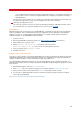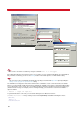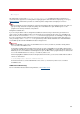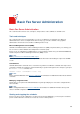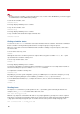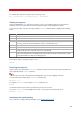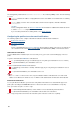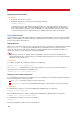Technical information
INSTALLATION AND ADMINISTRATION GUIDE
86
Note
To start or stop the scheduler, you must be logged on as root or vsifax on Unix. On Windows, you must be logged
in as Administrator or have Administrator privileges.
To start the fax scheduler, enter:
vfxsched start
A message displays indicating success or failure.
To stop the fax scheduler, enter:
vfxsched stop
A message displays indicating success or failure.
To stop scheduler and restart it with a single command, enter:
vfxsched restart
Getting scheduler status
You can also use the vfxstat command to return status information from the scheduler. This includes confirmation
that the scheduler is running and that a particular device is ready to begin processing fax requests.
When one or more devices have been initialized and the scheduler is waiting to accept fax requests, device states
are shown as idle.
To check device status only, enter:
vfxstat
Although the status of the scheduler is given in the output of almost any option used with vfxstat, the -r option
reports whether the scheduler is running or not.
To check only scheduler status, enter:
vfxstat -r
A message displays indicating success or failure.
You can also verify that the associated scheduler command processes have been successfully started. You will see
at least the following list of processes with the vfxsched list command.
To verify that the scheduler is running, enter:
vfxsched list
Depending on your exact system configuration, you may see additional processes listed. For example, if you set up
the email-to-fax gateway during fax server installation, you will also see a vpopd process in the list.
To show administrator information (i.e., a complete list of devices, classes, and server information), use the vfxstat
-a command.
vfxstat -a
Sending faxes
The simplest vfx command uses just two parameters: the -n (fax number) option followed by the filename. For
example, to fax my_file.txt to local fax number 555-1212, enter:
vfx -n555-1212 my_file.txt
While this very simple fax command line will suffice for very simple applications, generally more control is required.
Tags allow you to include more information and precisely control various fax settings. Each tag must begin with the -
t (tag) option, followed by the tag/value pair. To send the same fax as the previous example using tags, enter:
vfx -t tfn=555-1212 -t fll=my_file.txt