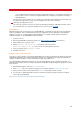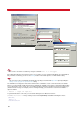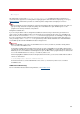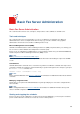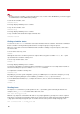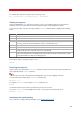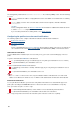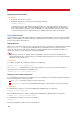Technical information
FAX IMAGING
81
server couldn't find it. A workaround consisted of changing the filename to ..\currentpcl.pcl. This trick is no
longer useful in versions 5.1 and on (the original problem was solved) but you may find such settings on
migrated platforms.
If the pcl file is incorrect (margin issues for example), try to change the print settings in the viewer and see if
this impacts the output. If it is correct, the next step may be the cause of the conversion.
Third step: currentpcl.pcl conversion
This is the last step in the conversion: the pcl file generated by the printing is submitted to pcltotif in order to
be converted to TIF. If you suspect the problem lies here, please refer to PCLTOTIF
.
Faxing PDF files
While Ghostscript can be used to image most standard PDF files, consideration must be given to the program that
produces the PDF file. There are known problems with some applications, like Crystal Reports, when landscape
margins are used. If you encounter problems imaging PDF files (for example, portrait compressed instead of
landscape full page), use the PDFTOTIF formatter. To do this:
1. Stop the fax server.
2. Run the VSI-FAX Add-on formatters program (see Setting up add-on formatters
for instructions).
3. Install a PDF viewer on your fax server.
4. Edit the faxserver\lib\formatters.lst file and un-comment out the line
pdf:viewers\pdftotif.exe:: (i.e. remove the "#" from the beginning of the line).
5. Save your changes to the formatters.lst file.
6. Restart the fax server.
External and User-defined formatters
The purpose of these formatters is to provide VSI-FAX with a generic way to treat virtually any file type by launching
an application that will be able to display and print the document on our "VSIFAX server" printer. Their behavior is
similar to our add-on formatters' so most of the troubleshooting steps apply here too.
The only thing different being that it is harder to be sure about the application used to print. Any file type that is not
declared in the formatters.lst but associated to a program in the OS will be imaged using this very program. To check
this association:
1. Open Windows Explorer, and select Tools > Folder Options.
2. In the File Types tab, look for the document type you have trouble with in the Registered file types list.
3. Once you have found it, select it and click on the Advanced button at the bottom of the tab.
4. You can now see detailed information about the command executed for any given action by selecting the
action name and clicking Edit.
Click here for a preview of the steps to follow for Word documents.