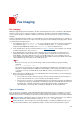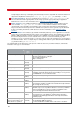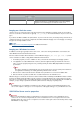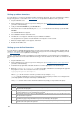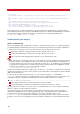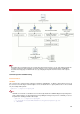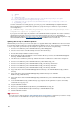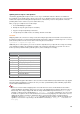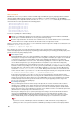Technical information
INSTALLATION AND ADMINISTRATION GUIDE
80
Add-on formatters
On Windows servers, it is possible to enhance VSI-FAX support for Office file types by deploying add-on formatters
(doctotif, htmtotif, pdftotif, ppttotif and xlstotif). They are available as a separate installation on the CD-ROM (in
server\w32\fmtrs). This setup will install the converters in <VSIFAX>\lbin\viewers and modify the formatters.lst in
order for them to be active by default on the following pattern:
#pdf:viewers\pdftotif.exe:o:
#rtf:viewers\doctotif.exe:o:
doc:viewers\doctotif.exe:o:
xls:viewers\xlstotif.exe:o:
ppt:viewers\ppttotif.exe:o:
htm:viewers\htmtotif.exe:o:
html:viewers\htmtotif.exe:o:
A few notes regarding these default settings:
Pdftotif is not activated by default because Gstotif is the recommended converter for PDF files and Pdftotif
should only be used when Gstotif fails to convert your documents properly.
Doctotif is only activated for .doc and not .rtf for a similar reason, we consider rtftotif to be the recommended
converter. However for complex documents the doctotif converter can give better results.
All these converters offer the same option -o as vfx command to test their output. For example to test doctotif, we can
launch from <VSIFAX>\lbin\viewers :
> doctotif -o output.tif input.doc
If the output is not correct, we need to find out if the problem comes from the viewer not launching properly, the
viewer not displaying the document properly, the printing operation failing, the pcl not being generated properly or the
pcltotif conversion not giving satisfying results.
First step: the viewer
By default VSI-FAX services are setup at installation to start with the LocalSystem account. This works fine for
normal job processing but can lead to right issues when using add-on formatters (also applies to user-defined
or external ones). It is then recommended to edit the service definition and switch from a LocalSystem
account to an administrator user on the server. This will help regarding the execution of right issues and will
ease troubleshooting because you can login with this account (which is not possible with LocalSystem).
Once you are logged in to the server with this user account, you can go in <VSIFAX>\lbin\viewers and
launch the viewer corresponding to the converter you have a problem with (for example wordview for doctotif).
Be aware that some of the viewers require specific Microsoft libraries to run (such as mso97v.dll) which are
stored in the <VSIFAX>\lbin\viewers\common folder. During normal execution, the server launches the
viewers from this folder so you need to do so too when launching them manually. For example with wordview:
In <vsifax>\lbin\viewers\common > ..\wordview\wordview.exe
If the viewer doesn't appear, you need to use any error message popping up to track the problem. If the
viewer appears properly but the file does not look good, this could be due to the fact that it uses some Word
features the viewer doesn't support. In this case, try installing Office on the server and switch to the external
formatter (mstotif). If the file looks good in the viewer, the issue may be appearing at a later stage in the
process. Go on and check the printing step.
Second step: the printing
Once you managed to launch the viewer and open the input file, we need to check if the viewer is able to
submit the file to "VSIFAX server" printer. First pause the printer and then print to it from the viewer. A job
should appear in the print spooler. If this is not the case, we need to check that the printer is declared in the
Printers properties for the current windows account then ensure that the current user is allowed to print onto it
(domain users for example may not be allowed to access it).
Once the job is sitting in the spool, open the printer properties and go to the Ports tab. Double-check that
current port is VFXSERVER: and open the "Configure port" menu. The work directory should be set to
<VSIFAX>\spool\temp and the output pcl filename currentpcl.pcl. If these values were altered, reset them
back to default. Finally release the print job and check that currentpcl.pcl is created where it should be.
Tip
In previous versions, VSI-FAX port created a sub-folder in a TSE environment corresponding to the
printing user name so the pcl file created was <VSIFAX>\spool\temp\<username>\currentpcl.pcl and the