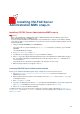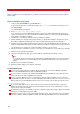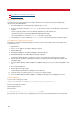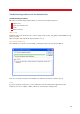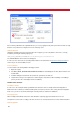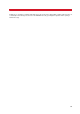Technical information
INSTALLATION AND ADMINISTRATION GUIDE
36
Force Outlook to regenerate each cache file
Create a registry key
Delete all Outlook cache files
This method is faster (especially if there are many Terminal Server users) but should only be attempted by
experienced system administrators.
1. Ensure that Outlook is not running in any Terminal Server session.
2. Search for and delete all instances of extend.dat file (extension cache) on the Windows Terminal Server
machine.
This file is typically found in each user's Outlook data directory: C:\Documents and
Settings\%username%\Local Settings\Application Data\Microsoft\ folder.
The next time Outlook is started, the extend.dat file will be regenerated.
3. Launch Outlook. You can verify that the extend.dat file is recreated. Verify that the fax buttons appear.
Force Outlook to regenerate each cache file
This method is safer than manually deleting the cache files. However, this method must be performed by each
Terminal Server user.
1. Open Outlook.
2. Choose Tools > Options. The Options dialog box appears.
3. Click the Other tab.
4. Click Advanced Options. The Advanced Options dialog box appears.
5. Click Add-In Manager. The Add-In Manager dialog box appears.
If the Outlook Client add-in does not appear in the list, proceed with the remainder of this procedure.
6. Change your current add-in configuration by setting or unsetting any item in the add-in list, and write this
information down.
7. Close the Add-In Manager, Advanced Options and Options dialog boxes by successively clicking OK in each
one.
8. Close and restart Outlook.
9. Perform Steps 2 through 5 again.
Now the Outlook Client add-in should appear in the add-in list.
10. Undo the change you made in Step 6 (i.e., restore it to the original setting).
11. Close the Add-In Manager, Advanced Options, and Options dialog boxes by clicking OK in each one.
Create a registry key
You can create a registry key. Under:
[HKEY_LOCAL_MACHINE\SOFTWARE\Microsoft\Exchange\CLient\Extensions]
Create a new string value named:
Outlook Setup Extension
Enter the value:
4.0;Outxxx.dll;7;000000000000000;0000000000;OutXXX
If the problem occurs for other users, verify that the key has not been deleted when Outlook has been launched.