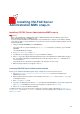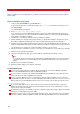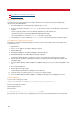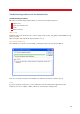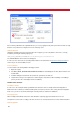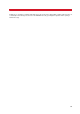Technical information
INSTALLING THE OUTLOOK CLIENT
35
Windows Terminal Server installation notes
This section provides critical information for successfully installing the VSI Outlook Client in a Windows Terminal
Server environment.
The Outlook Client supports Microsoft Windows Terminal Services. Make sure you have deployed Outlook in a
Windows Terminal Services Environment before deploying the Outlook Client.
Requirements
To successfully install the Outlook Client in a Terminal Services environment, you must:
Log in and run the installation program directly from the Terminal Services machine with local Administrator
privileges.
Ensure that each Terminal Services user has a unique path name defined for the Terminal Services Home
Directory.
Launch the fax client installation program in Install Mode see below).
Have Installed Outlook in Corporate or Workgroup configuration.
Ensure that no Terminal Services clients are running Outlook.
If your Outlook users connect to an Exchange Server, add the Exchange service to the default mail profile for the
Administrator account and each Terminal Services client user. If your Outlook users connect to an Exchange server
using Outlook 2000 and you want to use the custom Fax Message Form, the Terminal Services Administrator must
be granted publishing rights to the Exchange server Organizational Forms Library specified in the default mail profile.
General application notes
To successfully install the Outlook Client in a Windows Terminal Server environment, please note the following:
When installing the Outlook Client in a Terminal Server environment, the Fax Message Form can only be
published in the Organizational Forms Library of your Exchange server (or not at all).
Ensure that you have the appropriate publication rights before you install.
The Outlook Client setup program installs the client in "Install Mode" when launched in a Terminal Server
environment. When you are ready to proceed with the installation, click "Install" on the setup information
message box. Otherwise click "Cancel" .
Terminal Server client users must not run or launch Outlook during the install or uninstall procedures.
If you are using Microsoft Outlook in a Terminal Services environment, and if Outlook was installed after the
Terminal Services support, the Visual Basic Script support is not installed in Outlook and you cannot use
VBScript in custom Outlook forms. This means that you will not be able to send faxes from Outlook correctly
with the VSI-FAX form: the device used is always the one set by default on the VSI-FAX server, you cannot
modify the cover page settings, etc. Refer to the Microsoft Support article
http://support.microsoft.com/default.aspx?scid=kb;en-us;302003
for more information on how to install these
components.
Multiple mail profiles are not supported in a Terminal Server environment with the Outlook Client.
The installation program will only add the Outlook Client service to the default mail profile for each user.
Once the software is installed, have all of your Terminal Server client users restart their sessions before
attempting to use the Outlook Client.
Important caching information
In the Windows Terminal Server environment, it is possible that some users will not see the Outlook Client exchange
extension the first time they log into the Terminal Server following product installation. This is because Outlook
maintains a cache of the registered Exchange extensions and may use that cache instead of checking if any new
extensions have been registered.
There are three ways to remedy this, described in the following sections:
Delete all Outlook cache files