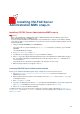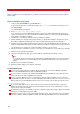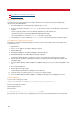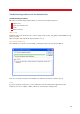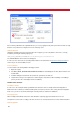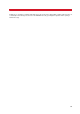Technical information
31
Installing VSI-FAX Server
Administration MMC snap-in
Installing VSI-FAX Server Administration MMC snap-in
Important
Refer to the VSI-FAX Server Administration help for additional information about loading the snap-in from a
Microsoft Management Console (MMC) session.
If you do not install VSI-FAX Server Administration on the VSI-FAX Server computer, ensure that the VSI-FAX
server that you want to remotely administer is accessible via a network connection and that port 2539 is opened
through any firewalls.
1. Load your VSI-FAX CD-ROM into your CD-ROM drive.
If the autorun does not start automatically, run autorun.exe located in the root directory of your VSI-FAX
CD-ROM.
The VSI-FAX CD browser appears.
2. Select Server Administration under Tools.
3. The Welcome screen appears. Click Next to proceed with the installation.
4. Click Next if you agree with the default destination directory for the VSI-FAX Server Administration program
files. To install the VSI-FAX Server Administration files in another directory, click Browse and follow the on-
screen instructions.
The program files are copied to the local hard drive. This may take several seconds.
5. When the Setup complete screen appears, click Finish.
Launching VSI-FAX Server Administration console
Before you can administer VSI-FAX using this snap-in, configure the connection to the Fax Server:
1. Select Start > Programs > VSI-FAX > VSI-FAX Server Administration to launch the VSI-FAX Server
Administration console.
2. When prompted, enter the hostname of the VSI-FAX server in the Fax Server field, or click Browse to select
an existing Fax Server.
3. Enter vsifax in the User ID field.
4. If you have not added a password for the vsifax user within the VSI-FAX database, do not enter a password
in the Password field. Otherwise, enter the password that you assigned to the vsifax user.
5. Click OK to. You can now administer VSI-FAX.
To administer another server from this snap-in or change the connection settings, right-click the VSI-FAX Server
Administration icon, and select New > Fax Server. Enter the connection settings as above and click OK to save the
new Fax Server icon.