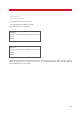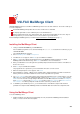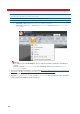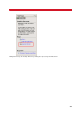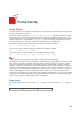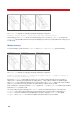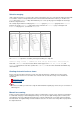Technical information
INSTALLATION AND ADMINISTRATION GUIDE
210
You may need to make small positioning adjustments to the text before it overlays exactly onto your imaged form.
You can do this with either PCL (Hewlett Packard LaserJet) or PostScript (Level 1) codes that use both horizontal
and vertical positioning.
The final step is to remove the fax header that was added to each page during transmission. To do this:
1. Log in as root or vsifax and set the VSI-FAX environment.
Note
This example assumes that you renamed the received form file as form.tif and that this file is located
in ($VSIFAX/faxq/vsifax), which is the Fax Box directory of user vsifax.
2. Use the vtifftool utility to remove the fax header from the multi-page form.tif file as follows:
cd $VSIFAX/faxq/vsifax vtifftool clear -E fine -m 0.3i -o overlay.tif form.tif
The purpose of -m 0.3i is to instruct vtifftool to clear 0.3 inches from the top of the page. You may
have to reduce this amount to 0.2 inches (-m 0.2i)depending on the output of your particular fax machine.
Scanner support
You can also use a document scanner to combine forms into a single TIFF image file that can be saved on the VSI-
FAX system. Keep in mind that the TIFF file type must be set to one supported by VSI-FAX, as defined by these
parameters:
Compression CCITT G3 (required)
Aldus G3
Mac PacBits
uncompressed
Maximum Resolution 200x200 dpi
Imaging Black and White
(No Grayscale Support)
Creating faxable signature and logo files
VSI-FAX supports both shared and private logo and signature files. Files that you want to include in a document must
reside in one of two locations:
Public (globally available) files are stored in the $VSIFAX/lib/images directory.
Private (accessible only by the owning user) files are stored on the user's local hard drive. To create a signature or
logo file, follow these steps:
1. Do one of the following:
If Do this
Creating a
signature file
Write your signature in black ink on a blank piece of white paper. The signature should be
no less than one inch from the top and one inch from the left of the page.
Creating a logo
file
Copy your logo onto a faxable piece of paper with the logo no less than one inch from the
top and one inch from the left of the page.
2. Fax this page to your VSI-FAX user account from a physical fax machine. Make sure you use fine resolution
mode in order to obtain the best possible image.