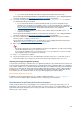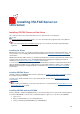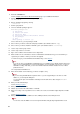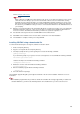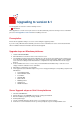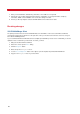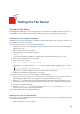Technical information
INSTALLING VSI-FAX SERVER ON WINDOWS
21
• If you want to install VSI-FAX Server with the loopback and install the drivers later, click No.
For information about installing VSI-FAX Server with Dialogic Brooktrout drivers, refer to Dialogic Brooktrout
fax boards and drivers in the Fax Boards and Fax Drivers Installation
documentation.
12. You may be warned that the last version of the Dialogic Brooktrout Plug-and-play-driver 6.0.0 is required to
use VSI-FAX with a Brooktrout fax board.
• To use a Brooktrout TR1034 or TruFax board with VSI-FAX, you need to install/update the fax
hardware before running the server installation. Click No to cancel the VSI-FAX server installation,
follow the steps in Installing the Brooktrout Plug and Play Driver for TR1034, TruFax boards in the Fax
Boards and Fax Drivers Installation documentation and relaunch the server installation.
• To use the SR140 Fax Software, you do not need to install or update any hardware. Click Yes to
continue the installation.
For information about installing VSI-FAX Server with Dialogic Brooktrout drivers, refer to Dialogic Brooktrout
fax boards and drivers in the Fax Boards and Fax Drivers Installation
documentation.
13. If you have installed a Diva Server board, the installation program automatically detects this board. When
asked if you wish to configure your board, click Yes.
For information about installing Diva Server fax board drivers, refer to Dialogic Diva Server fax board and
drivers in the Fax Boards and Fax Drivers Installation
documentation.
14. When asked if you want to start VSI-FAX server now, click Yes.
Tip
We strongly suggest that you start the VSI-FAX service at this point. Otherwise, you will need to manually
start the fax scheduler before you can test the fax server.
If you change the VSI-FAX services to be manual or run as a user, you will have to reset those changes
after an update install since they will be set to automatic.
15. Click Finish to complete the installation.
16. Logout, then log back in to the server. VSI-FAX modifies the path to point to the bin folder and sets up an
environment variable. These changes do not take effect until you logout and then login to the server.
Preparing fax imaging via application printing
To generate the Tiff fax images, VSI-FAX server uses application printing: the requested documented is requested to
be opened with the default program and printed on the VSI-FAX printer from this application. Often, these application
(such as Microsoft Office ones, or Adobe Acrobat Reader) will require some additional information to be provided the
first time they are launched after being installed (like providing registration information), and these dialogs will block
the printing process. Therefore, we strongly recommend that you manually launch these application at least
once after they have been installed to make sure they open without popping any mandatory dialogs.
Microsoft Office Word 2007 component
In addition to running the application at least once, the Microsoft Office Word 2007 Visual Basic for applications
component must be installed for Microsoft Word documents to be properly opened and printed.
Considerations in the Terminal Services environment
Usually, installing software accessed by multiple users in a terminal server environment requires that you are in
Install mode on the server before setup is launched. However you don't need to do so to install VSI-FAX as the setup
program will automatically detect that your are running a terminal server and will therefore switch to Install mode
without any other action required.