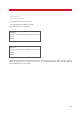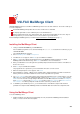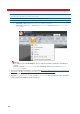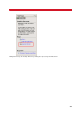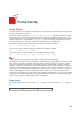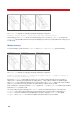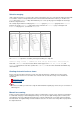Technical information
207
Forms Overlay
Forms Overlay
You can specify forms to be overlaid onto selected pages of the resultant fax file. Form files may be of any type. More
than one overlay file can be specified.
A form file is specified using the tag ovl=<form_name> or ovs=<form_name>, depending on whether the overlay
form is local or on the server. An optional page range can be specified, which will indicate on which pages of the
resultant fax file the form is to be overlaid. If no page range is specified, the form will overlay all pages in the resultant
fax file. The page range is specified with the fpg=<page_range> tag. The first page of the form is the only page
used in the overlay process. This page is overlaid on all specified pages in the resultant fax file.
For example, a letterhead could be overlaid onto the first page of a fax with this command:
vfx ... -t ovl=letterhd.tif -t fpg=1 ...
An invoice form could be overlaid onto all pages except the first one with this command:
vfx ... -t ovl=invoice.tif -t fpg=2- ...
You could overlay both a letterhead and an invoice form with the following command:
vfx ... -t ovl=letterhd.tif -t fpg=1 -t ovl=invoice.tif -t fpg=2 ...
Note
An overlay form can be specified in a tag or batch file (similar to all other VSI-FAX tags).
The management of overlay forms can be simplified by combining them into a single multi-page file. In this way, each
page of the file corresponds to a particular overlay form (such as a purchase order, invoice or past due notice) that
can then be referenced by its page number. This eliminates the need to manage multiple overlay files and allows
integrators to maintain a consistent reference when specifying which overlay form to use. Furthermore, changes can
be made to an existing forms file without requiring it to be rebuilt from scratch, as long as it maintains the same page
order sequence. By consolidating the overlay forms into a single forms file, you have the consistency of a known
filename and the flexibility to specify the overlay page number (or numbers) to be used on the target document.
Now you are ready to integrate the overlay utility into your application's VSI-FAX interface. You can either specify that
a single form be overlaid onto multiple pages of the target file, that multiple overlays be overlaid onto multiple pages
or that a single overlay be overlaid onto a page range or selected pages.
Single overlay
This example begins with two files: form overlay form1.tif (pages F1-7) and text overlay target.tif (pages T1-
9).
Form1.tif target.tif result.tif