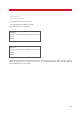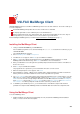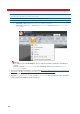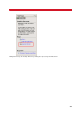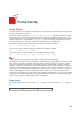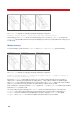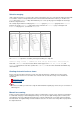Technical information
INSTALLATION AND ADMINISTRATION GUIDE
204
2. When creating the document, you must insert the Work Phone field in your document and in your recipients
list. This is the fax number to send the document to.
The sample document and the XLS file contain the Work Phone field.
3. Use the Mail Merge Wizard to create and send the final documents. If the Mail Merge wizard is not displayed:
• In Word XP or 2003, select Tools > Letters and Mailing > Mail Merge.
• In Word 2007, in the Mailings tab, click the Start Mail Merge button and select Step by Step Mail
Merge Wizard.
Warning
You cannot use the VSI-FAX MailMerge client to send faxes from Microsoft Word to a list of Outlook
contacts.
Therefore, during the Select recipients step of the Mail Merge wizard, do not select the Select from
Outlook contacts option.
4. For more information on mail merge, you can follow the Microsoft training to learn how to use mail merge in
Word 2007 or the Microsoft training to learn how to use mail merge in Word 2003.
5. Once the Mail Merge wizard is open, follow the instructions provided by the wizard.
6. During the Completing the Merge step, select the Send to VSI-FAX option. Selecting this option will start the
actual merging and submitting of the final documents.