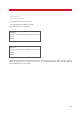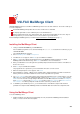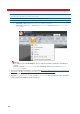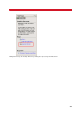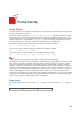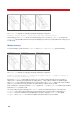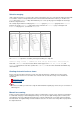Technical information
203
VSI-FAX MailMerge Client
VSI-FAX MailMerge Client uses the Microsoft Mail Merge function to create and send faxes. The client is made up of
a several components:
A VSI-FAX MailMerge Client printer that is used to send the faxes to VSI-FAX.
A simple program that is used to submit the jobs to the VSI-FAX Server
A Microsoft Word document (.doc) and template (.dot). The document and template are the same; they are
both provided so you can use whichever one is most common in your environment.
Before installing the MailMerge Client, consult the Supported Platforms and Equipment
(page 11).
Installing the MailMerge Client
1. Load your VSI-FAX CD-ROM into your CD-ROM drive.
If the installation program does not start automatically, run autorun.exe located in the root directory of your
VSI-FAX CD-ROM.
The VSI-FAX CD browser appears.
2. Choose MailMerge Client under Desktop Client.
3. The Welcome screen appears. Click Next to proceed with the installation.
4. Click Next if you agree with the destination directory for the MailMerge Client program files. To install
MailMerge Client in another directory, click Browse and follow the on-screen instructions.
5. Enter your VSI-FAX user account login name (client ID) and password. Enter the hostname or IP address of
the fax server to use.
6. Click Next to proceed with the installation.
The program files are copied to the your local hard drive. This takes several seconds.
7. When the Setup Complete screen appears, click Finish.
8. After installation is complete, a Word .doc file, template and a sample XLS datasource will be located in the
directory where the client was installed. These files can be copied wherever you want.
9. The Send to VSI-FAX option will not appear in the mail merge wizard if the macro security setting is set to the
higher level. To set the security setting in Word XP or 2003, select Tools > Macro > Security, then select the
Medium level.To check the security setting in Word 2007, click the Office button, then click the Word Options.
Click Trust Center, then click the Trust Center settings button. Select Macro Settings and Disable all macros
with notification. You will be prompted to enable the macro each time you want to use it.
10. To familiarize yourself with the process, you should first test the client with the sample word document
provided. This sample includes MailMerge fields to be filled with data retrieved from the sample Excel file.
Using the MailMerge Client
To use the MailMerge client:
1. In Microsoft Word, open either the provided sample .doc file (located in the MailMerge Client installation
folder), or create a new file from the template.