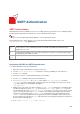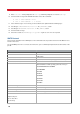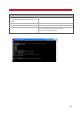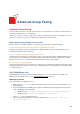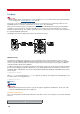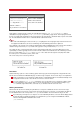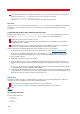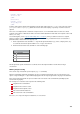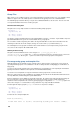Technical information
INSTALLATION AND ADMINISTRATION GUIDE
198
If you printed your word processor output to a PCL file, you can pass that file to the fax server using various
delivery mechanisms (e.g., vfx commands, autosend, etc.). Two tags are required:
tfn="faxmerge" fll="my_attachment.pcl"
Where my_attachment.pcl is the mail merge PCL file created by the print driver.
Fax server
Anytime the fax server receives a fax with a fax number of faxmerge, the fax server immediately knows that this is a
fax merge job, not a normal fax request. The fax server assigns this job a group fax ID and begins fax merge
processing.
Troubleshooting problems when submitting Fax merge jobs
Problem: You receive the error "could not find any fax destinations" when submitting a fax merge job.
Cause: The "could not find any destination" error is caused by one of the following factors:
The format of the fax merge document is incorrect.
The printer driver that is being used rasterizes the output, which prevents VSI-FAX from recognizing the
embedded tags in the output file.
The embedded tag lines are in a font that is rasterized by the printer driver. This causes the embedded tag
line data to be rasterized, and the embedded tags cannot be recognized by VSI-FAX.
Solution: Execute the following troubleshooting steps to determine the cause of the problem:
1. Verify that the fax merge document is in the correct format. For this, refer to Example form and list files
.
2. Verify that you changed the printer driver of your fax client printer (e.g. VSI-FAX Outlook client) to an "HP
LaserJet 4" or "HP LaserJet 4M" printer driver. You can change the printer driver with the following steps:
3. Start > Settings > Printers.
4. Right-click on the printer, and select "Properties".
5. Select an "HP LaserJet 4" or "HP LaserJet 4M" driver in the Driver field. The Driver field is located on the
Advanced tab, the General tab or the Details tab depending on the operating system the fax client is loaded
on:
If there is no "HP LaserJet 4" or "HP LaserJet 4M" driver listed, then click on the New Driver button, and add
the appropriate driver using the Add Printer Driver Wizard.
6. Verify that the embedded tag statements are in a font that won't be rasterized. The 10 point Courier font works
on most machines. If Courier 10 doesn't work, then try changing the font used for the embedded tag lines. The
Arial font often works on machines when the Courier font does not.
Batch files
Batch files are similar to tag files. The primary difference is that they can send entirely different faxes to different
recipients. This is done by defining several sections within the batch file:
A >common section (containing common information for all fax recipients)
One or more recipient sections (containing personalized information for each fax recipient)
See also
Tag files
File structure and syntax
Consider a simple batch file:
fnm=MyName
fco=MyCompany
@+COMMON
tfn=5551212